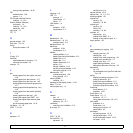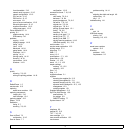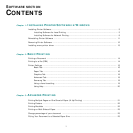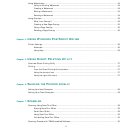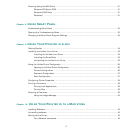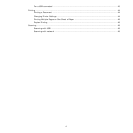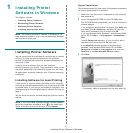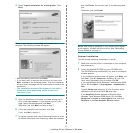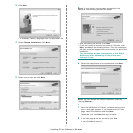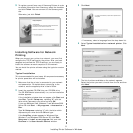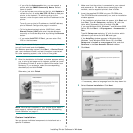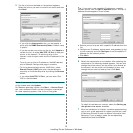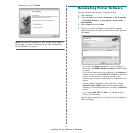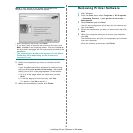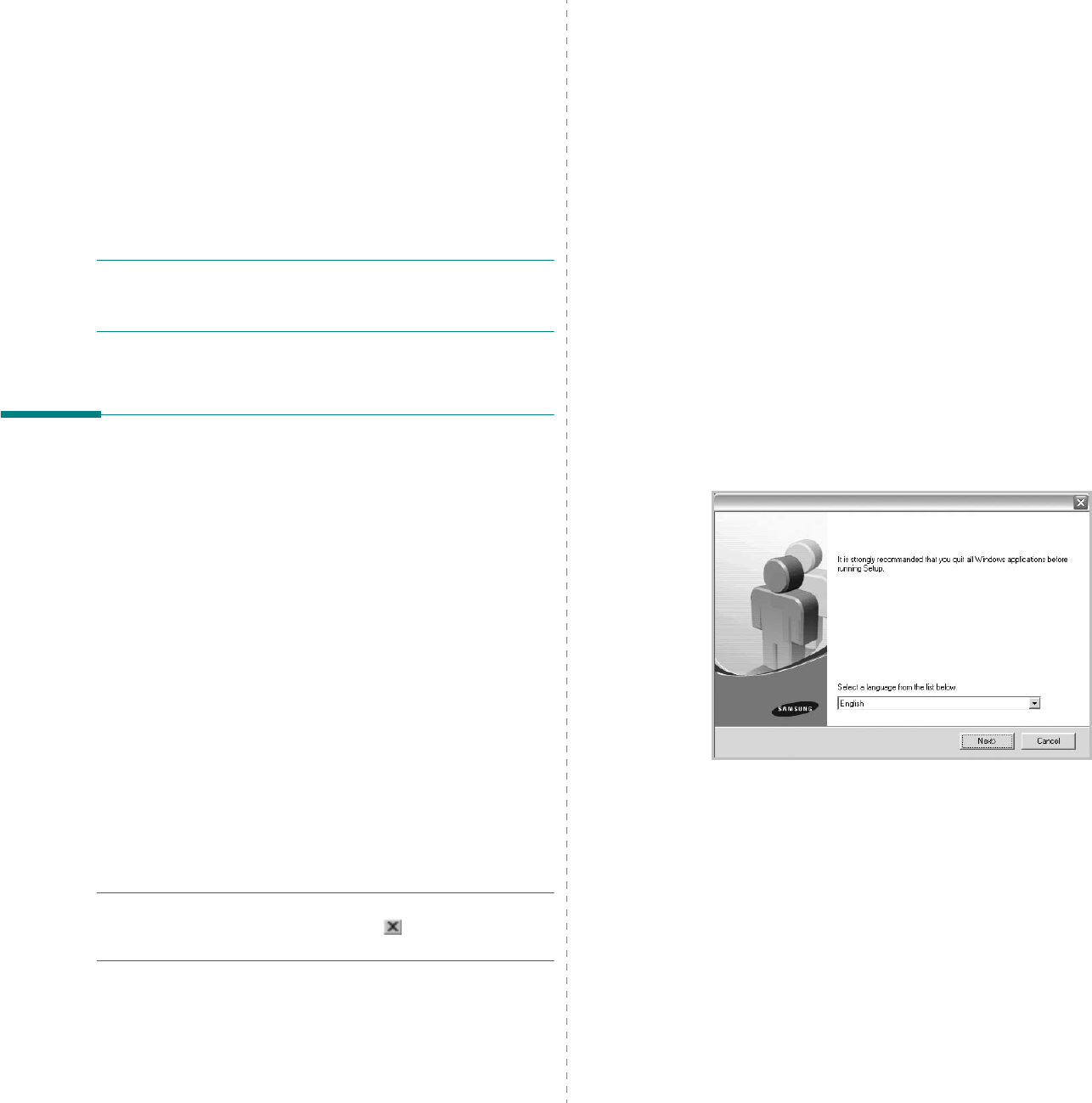
Installing Printer Software in Windows
5
1 Installing Printer
Software in Windows
This chapter includes:
• Installing Printer Software
• Reinstalling Printer Software
•Removing Printer Software
• Installing mono printer driver
NOTE
: The following procedure is based on Windows XP, for
other operating systems, refer to the corresponding Windows
user's guide or online help.
Installing Printer Software
You can install the printer software for local printing or network
printing. To install the printer software on the computer,
perform the appropriate installation procedure depending on
the printer in use.
A printer driver is software that lets your computer
communicate with your printer. The procedure to install drivers
may differ depending on the operating system you are using.
All applications should be closed on your PC before beginning
installation.
Installing Software for Local Printing
A local printer is a printer directly attached to your computer
using the printer cable supplied with your printer, such as a USB
or parallel cable. If your printer is attached to a network, skip
this step and go to “Installing Software for Network Printing” on
page 8.
You can install the printer software using the typical or custom
method.
NOTE
: If the “Found New Hardware Wizard” window appears
during the installation procedure, click in the upper right
corner of the box to close the window, or click
Cancel
.
Typical Installation
This is recommended for most users. All components necessary
for printer operations will be installed.
1
Make sure that the printer is connected to your computer
and powered on.
2
Insert the supplied CD-ROM into your CD-ROM drive.
The CD-ROM should automatically run, and an installation
window appears.
If the installation window does not appear, click
Start
and
then
Run
. Type
X:\Setup.exe
, replacing “
X
” with the
letter which represents your drive and click
OK
.
If you use Windows Vista, Windows 7 and Windows 2008
Server R2 click
Start
→
All programs
→
Accessories
→
Run
.
Type
X:\Setup.exe
replacing “X” with the letter which
represents your drive and click
OK
and type
.
If the
AutoPlay
window appears in Windows Vista,
Windows 7 and Windows 2008 Server R2, click
Run
Setup.exe
in
Install or run program
field, and click
Continue
in the
User Account Control
window.
3
Click
Next
.
• If necessary, select a language from the drop-down list.