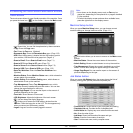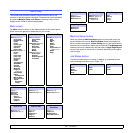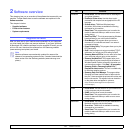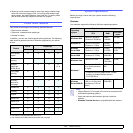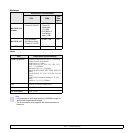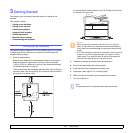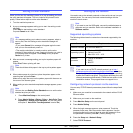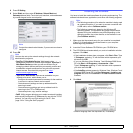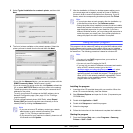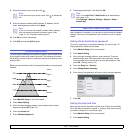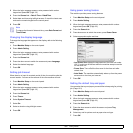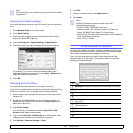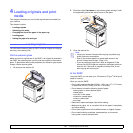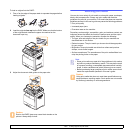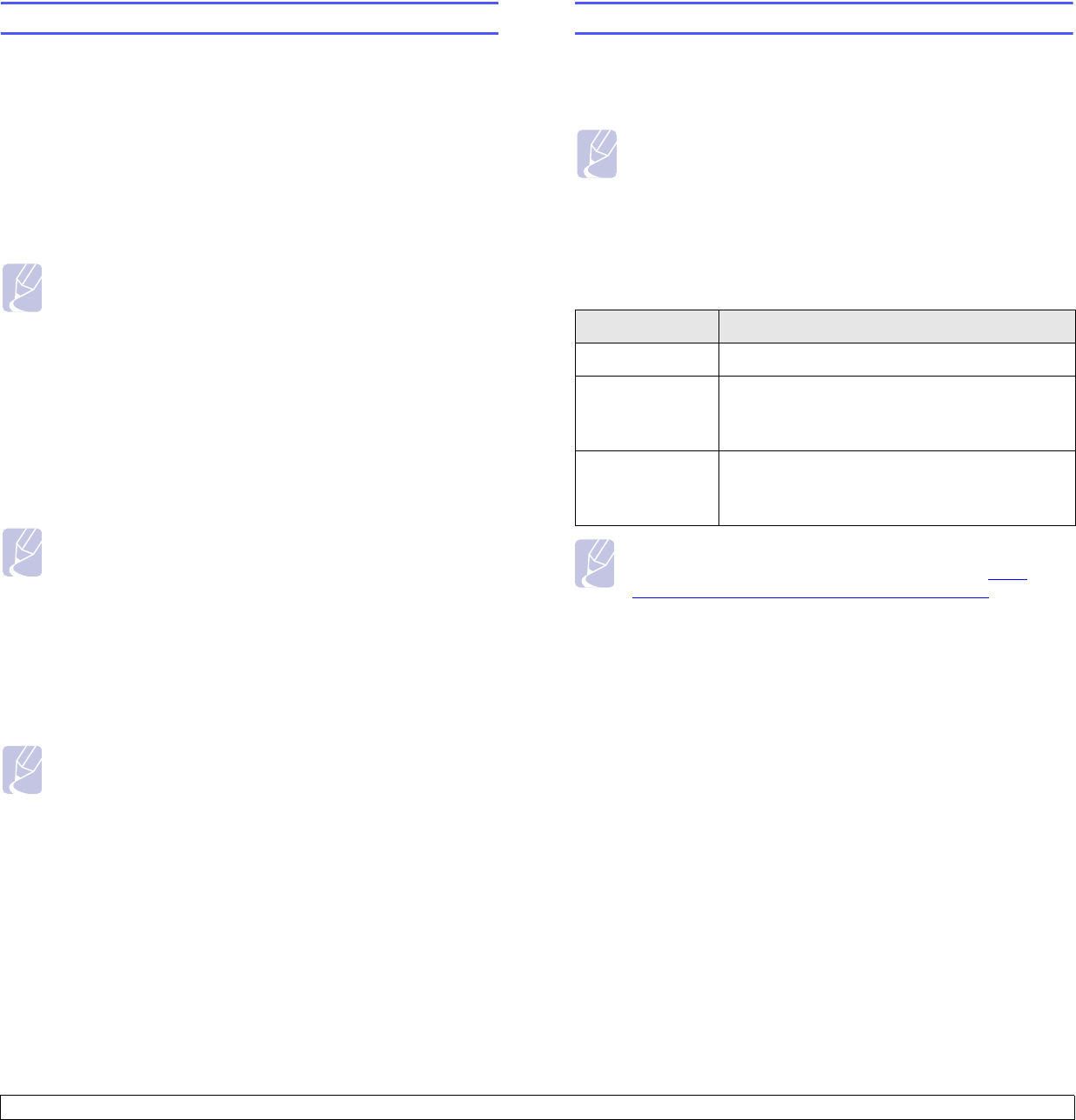
3.2 <
Getting Started>
Setting a Color Standard
When you first turn the machine’s power on, a pop up asking you to set
the color standard will appear. This is to improve the printouts’ color
quality. Follow below steps to set the color standard.
1 Turn the machine’s power on.
2 A pop up message appears asking you to start the setting a color
standard.
Press Start to start setting a color standard.
Or press Cancel to do it later.
Note
• If a message asking you to select a country appears, select a
country first, then the setting a color standard message will
appear.
• If you press Cancel, this message will appear again the next
time you turn the machine’s power on.
• The machine should be in a ready mode to set the color
standard. If the machine is in use, a pop up informing you a job is
in a pending state will appear. Press Retry to retry or press
Cancel to try it later.
3 After a moment a message asking you to print a pattern paper will
appear.
Press Print.
Note
There should be a white paper in the tray to print a pattern paper.
Pattern printing will start.
4 When pattern paper is printed out, place the pattern paper on the
scanner glass and press Scan.
Make sure to align the arrow on the pattern paper with the arrow on
the coner of the scanner glass.
5 When setting a color standard completed message appears, press
Close.
Note
You can also use Setting Color Standard menu to set the color
standard anytime you want.
1 Press Machine Setup on the control panel.
2 Press Admin Setting > Setup > Color > Auto Color Tone
Adjustment > Setting Color Standard( You can only select
this option if Auto Color Tone Adjustment is set to On).
Setting up the network
You need to set up the network protocols on the machine to use it as your
network printer. You can set up the basic network settings with the
machine's touch screen.
Supported operating systems
The following table shows the network environments supported by the
machine:
Note
If you want to set up DHCP network protocol, go to http://
developer.apple.com/networking/bonjour/download/, select the
Bonjour program that is appropriate for your computer operating
system and install the program. This program will allow you to set
network parameters automatically. Follow the instructions in the
installation window. This program does not support Linux.
Configuring network protocol via the machine
You can setup TCP/IP Network parameters please follow the steps listed
below.
1 Make sure your machine is connected to the network with an RJ-45
Ethernet cable.
2 Make sure you turned on the machine.
3 Press Machine Setup on the control panel.
4 Press Admin Setting.
5 When the login message appears, enter password. Touch the
password input area, then the question marks appears. Use the
number keypad on the control panel to enter the password. Once
the password is entered, press OK. (Factory setting:1111)
6 Press the Setup tab > Network Setup.
7 Select TCP/IP Protocol.
Note
If you want to use the USB cable, connect the cable between a
computer and you machine. Refer to the software installation in
Software section.
Item Requirements
Network interface 10/100/1000 Base-TX
Network
operating system
• Windows 2000/XP/2003/2008/Vista/7/2008 R2
• Various Linux OS
• Mac OS X 10.3 ~ 10.6
Network
protocols
• TCP/IP on windows
• DHCP
• BOOTP