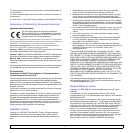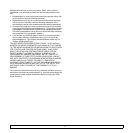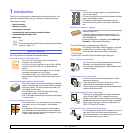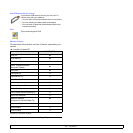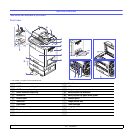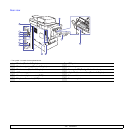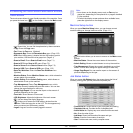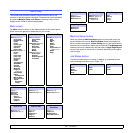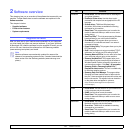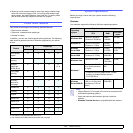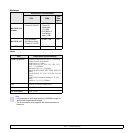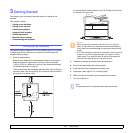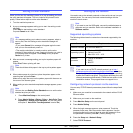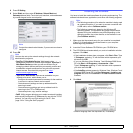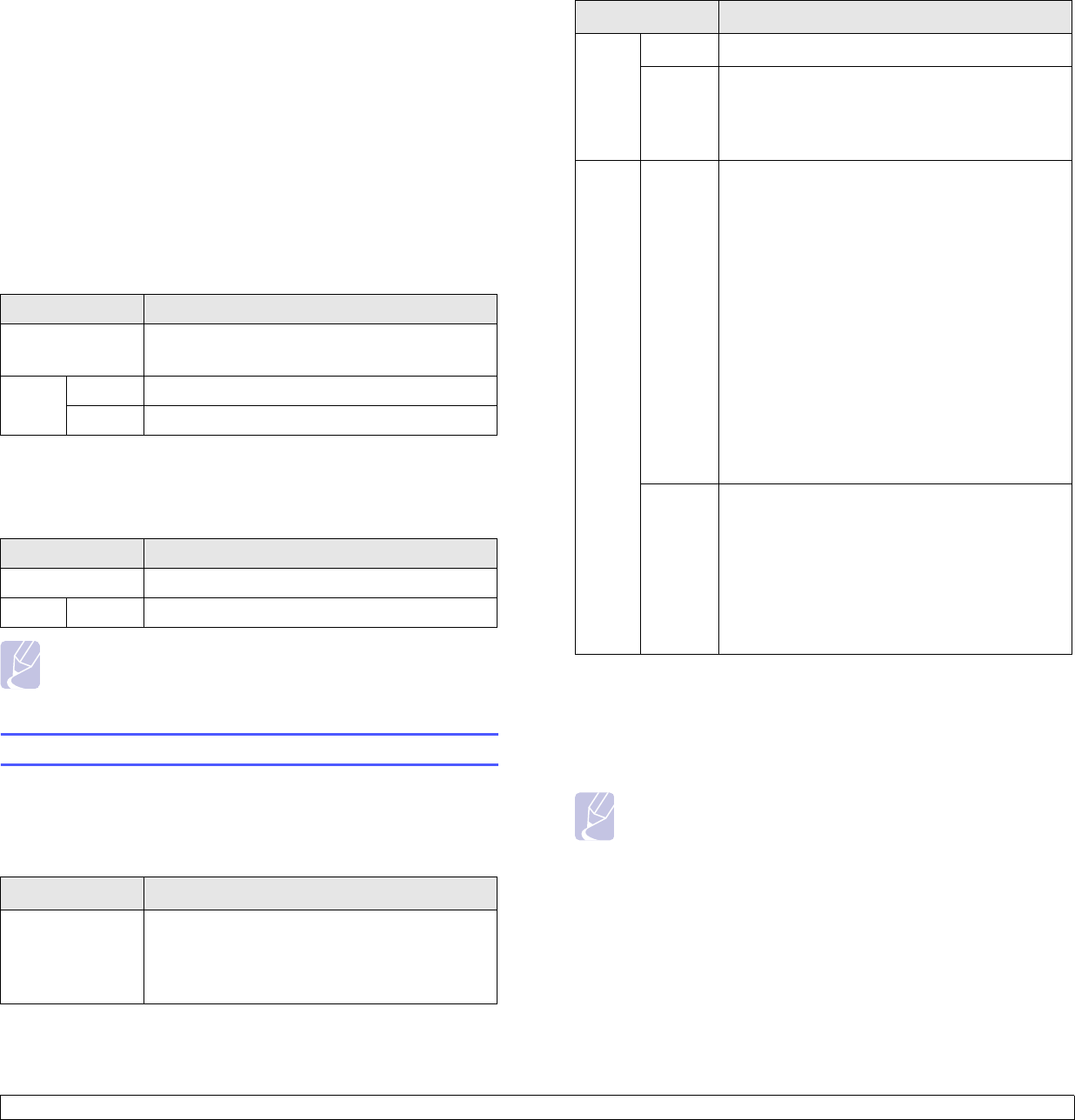
1.7 <
Introduction>
•
Job Type
: Displays details of the active job, such as job type, recipient
phone number and other information.
•
Detail
: Shows the detailed information of the selected option on the
Current Job
,
Completed Job
and
Active Notice
list.
•
Delete
: Removes the selected job from the list.
•
Delete All
: Removes all the jobs from the list.
•
Close
: Closes the job status window and switches to previous view.
Power Saver button
When the machine is not in use, save electricity with the provided power
save mode. Pressing this button puts the machine into power save mode.
(Page 3.6)
If you press
Power Saver
button for more than two seconds, a window appears,
requesting that you turn the power off. If you choose Yes, the power is turned off.
This button can also be used to turn the button on.
Interrupt button
When you press Interrupt button, the machine goes into interrupt mode
which means it stops a printing job for urgent copy job. When the urgent
copy job completes, the previous printing job continues.
Note
Interrupt mode is resumed at default value (Off) after the
machine is shut down or reset.
Understanding the Status LED
When the problem occurs, the Status LED indicates the machine's
condition by the light color of it's action.
Status
Status Description
Off • The machine is off-line.
• The machine is in power save mode. When
data is received, or any button is pressed, it
switches to on-line automatically.
Green On The machine is on-line and can be used.
Blinking • When the backlight slowly blinks, the machine
is receiving data from the computer.
• When the backlight blinks rapidly, the machine
is printing data.
Red On • The imaging unit is out of lifespan. Remove
the old imaging unit and install a new one.
(Page
13.6)
• A toner cartridge has reached its estimated
cartridge life
a. Estimated cartridge life means the expected or estimated toner cartridge life,
which indicates the average capacity of print-outs and is designed pursuant to
ISO/IEC 19798. (See General specifications.) The number of pages may be
affected by operating environment, printing interval, media type, and media
size. Some amount of toner may remain in the cartridge even when “End of
life, Replace with new [xxx] toner cartridge” appears and the printer stops
printing.
a
. Remove the old toner cartridge
and install a new one. (Page 13.4)
• A paper jam has occurred. (Page 14.3)
• The cover is opened. Close the cover.
• There is no paper in the tray. Load paper in
the tray.
• The machine has stopped due to a major
error. Check the display message.
(Page
14.10)
• The waste toner container not installated in
the machine, or full waste toner container.
(Page
13.8)
Blinking • A minor error has occurred and the machine
is waiting the error to be cleared. Check the
display message. When the problem is
cleared, the machine resumes.
• Small amount of toner is left in the cartridge.
The estimated cartridge life of toner is close.
You can temporarily improve print quality by
redistributing the toner. (Page
13.4)
Status Description
Off • The machine is not in the power save mode.
• The machine is in the low power save mode.
Blue On The machine is in the power save mode.
Blink The machine is in the ready power save mode.
Status Description
Off The machine is not in interrupt printing mode.
Blue On The machine is in interrupt printing mode.
Note
Check the message on the display screen, and follow the
instruction on the message or refer to
Troubleshooting part.
(Page 14.1) If the problem persists, call for service.
Status Description