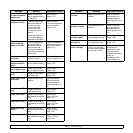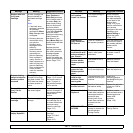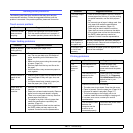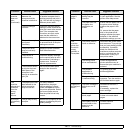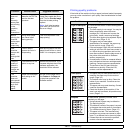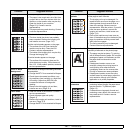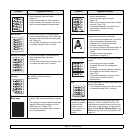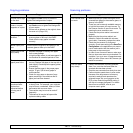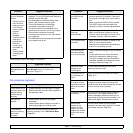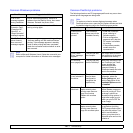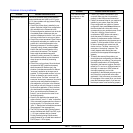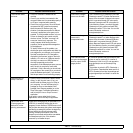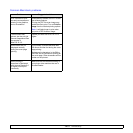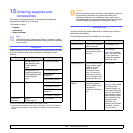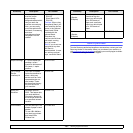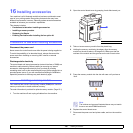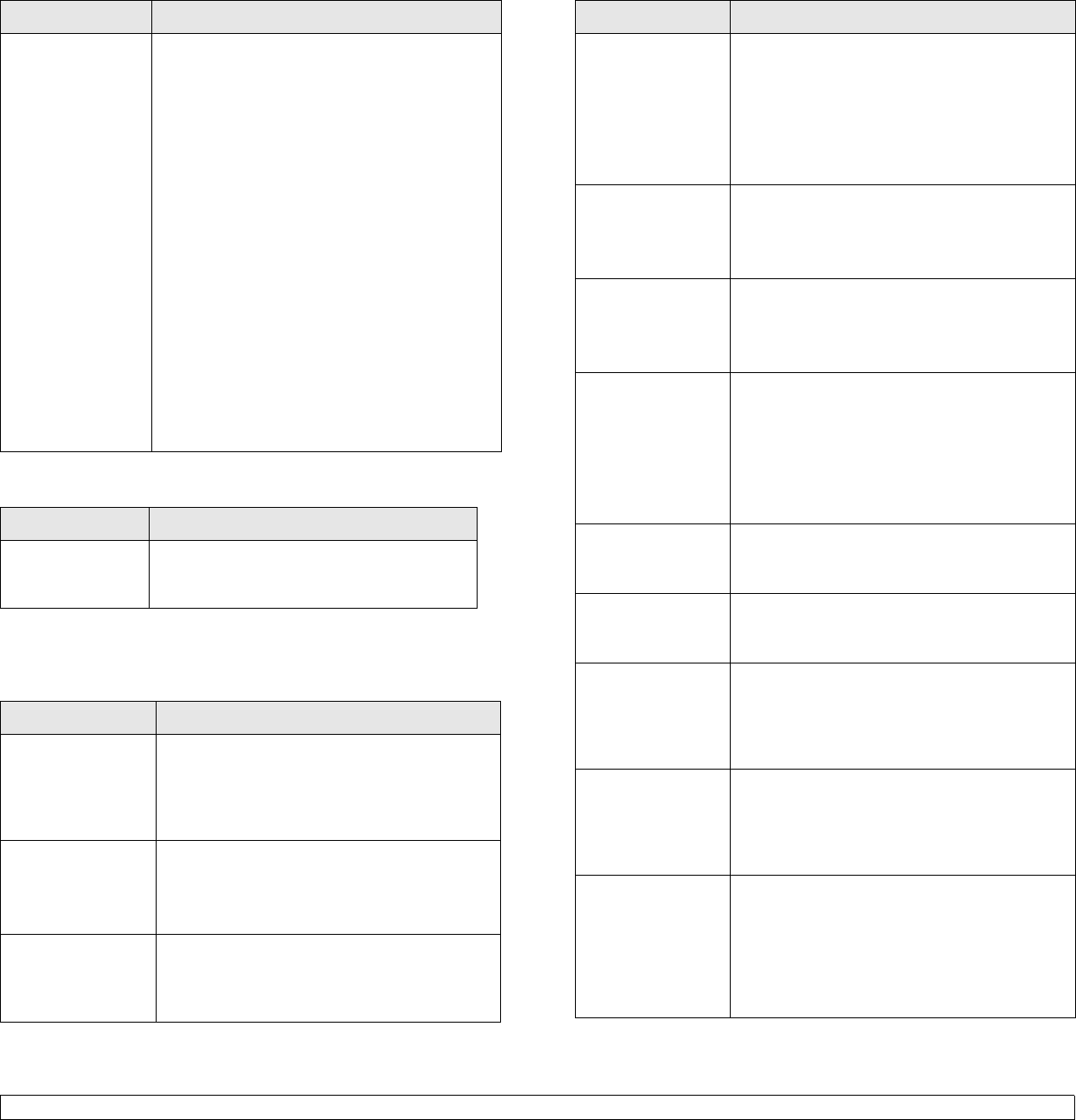
14.20 <
Troubleshooting>
Samsung Scan Manager Problem
Condition Suggested solutions
Samsung Scan
Manager does not
work.
Check your system requirements. Samsung
Scan Manager works in Window and
Macintosh (Page 2.2.)
Fax problems
Condition Suggested solutions
The machine is not
working, there is no
display and the
buttons are not
working.
• Unplug the power cord and plug it in again.
• Ensure that there is power being supplied to
the electrical outlet.
No dial tone
sounds.
• Check that the phone line is properly
connected.
• Check that the phone socket on the wall is
working by plugging in another phone.
The numbers
stored in memory
do not dial
correctly.
Make sure that the numbers are stored in
memory correctly. Print a Fax Phone Book.
(Page
6.8)
The original does
not feed into the
machine.
• Make sure that the paper is not wrinkled and
you are inserting it in correctly. Check that
the original is the right size, not too thick or
thin.
• Make sure that the DADF is firmly closed.
• The DADF rubber pad may need to be
replaced. Contact a service representative.
Faxes are not
received
automatically.
• The receiving mode should be set to Fax.
• Make sure that there is paper in the tray.
• Check to see if the display shows any error
message. If it does, clear the problem.
The machine does
not send.
• Make sure that the original is loaded in the
DADF or on the scanner glass.
• Check the fax machine you are sending to,
to see if it can receive your fax.
The incoming fax
has blank spaces
or is of poor quality.
• The fax machine sending you the fax may be
faulty.
• A noisy phone line can cause line errors.
• Check your machine by making a copy.
• The toner cartridge may have reached its
estimated cartridge life. Replace the toner
cartridge, referring to page
13.4.
Stretched words
appear on an
incoming fax.
The fax machine sending the fax had a
temporary document jam.
There are lines on
the originals you
sent.
Check your scan unit for marks and clean it.
(Page
13.2)
The machine dials
a number, but the
connection with the
other fax machine
fails.
The other fax machine may be turned off, out
of paper, or cannot answer incoming calls.
Speak with the other machine operator and ask
her/him to solve out the problem.
Faxes do not store
in memory.
There may not be enough memory space to
store the fax. If the display shows the low
memory message, delete any faxes you no
longer need from the memory and then try to
store the fax again. Please call for service.
Blank areas
appear at the
bottom of each
page or on other
pages, with a small
strip of text at the
top.
You may have chosen the wrong paper
settings in the user option setting. For details
about paper settings. (Page
4.9)
(optional)
Message appears
on your computer
screen:
• “Device can't be
set to the H/W
mode you want.”
• “Port is being
used by another
program.”
•“Port is
Disabled.”
• “Scanner is busy
receiving or
printing data.
When the
current job is
completed, try
again.”
• “Invalid handle.”
• “Scanning has
failed.”
• There may be a copying or printing job in
progress. Try your job again when that job is
finished, try your job again.
• The selected port is currently being used.
Restart your computer and try again.
• The printer cable may be improperly
connected or the power may be off.
• The scanner driver is not installed or the
operating environment is not set up properly.
• Ensure that the machine is properly
connected and the power is on, then restart
your computer.
• The USB cable may be improperly connected
or the power may be off.
Condition Suggested solutions Condition Suggested solutions