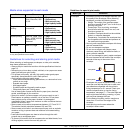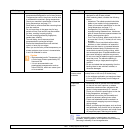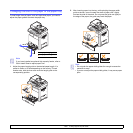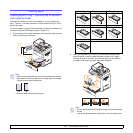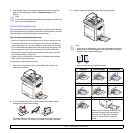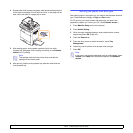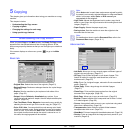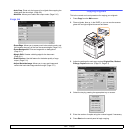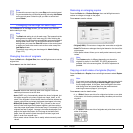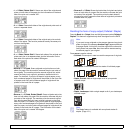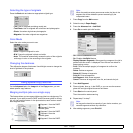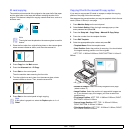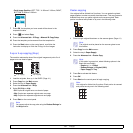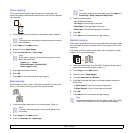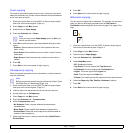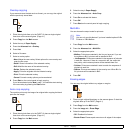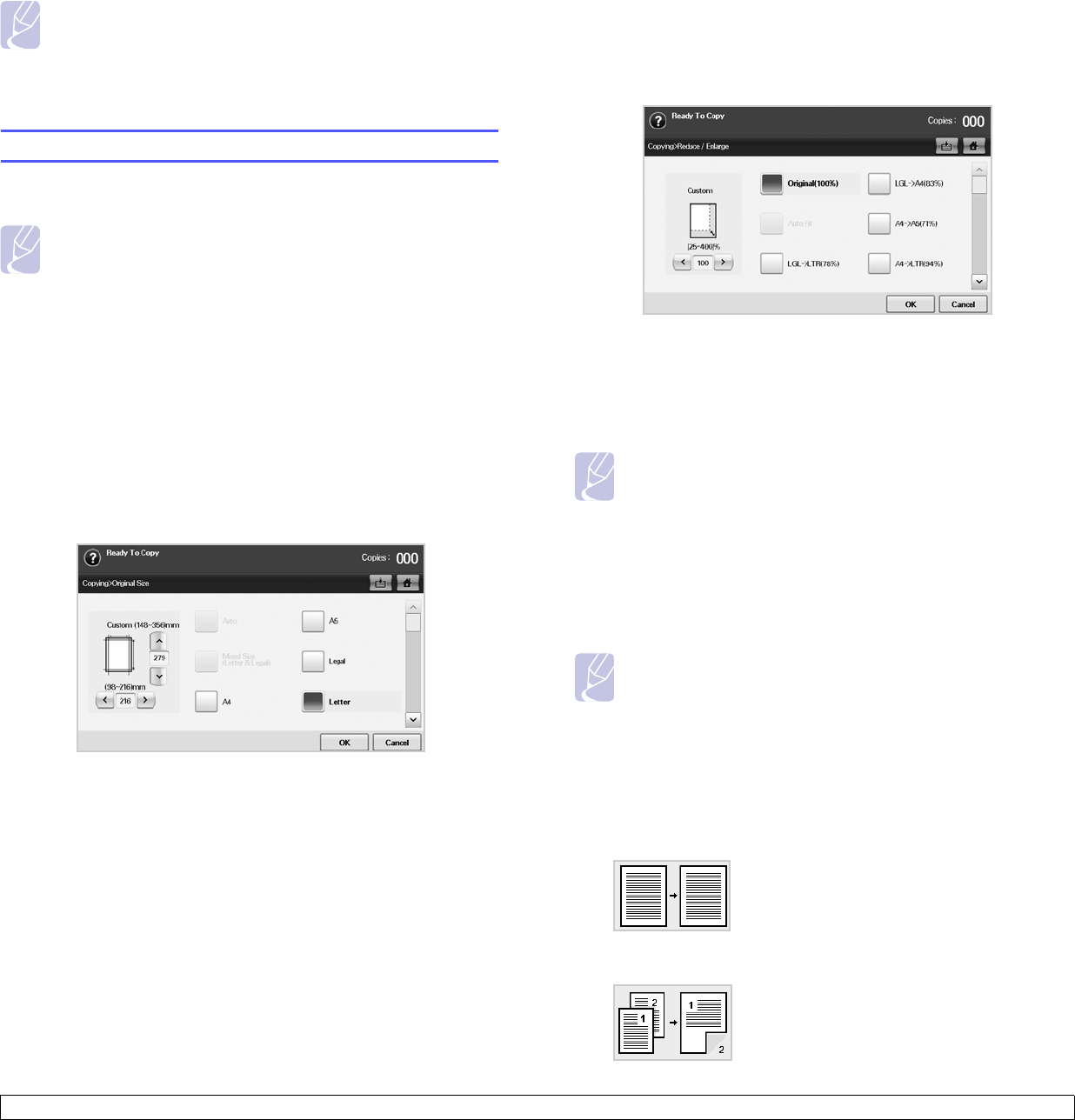
5.3 <
Copying>
Note
To cancel the current copy job, press Stop on the control panel.
Or you can delete the current and pending job using Job Status
on the control panel. Select the job you want to cancel and
press Delete.
Changing the settings for each copy
On the Basic tab of the Copy screen, you can select copy features
before starting to copy.
Note
The Basic tab setting is only for each copy. That means that the
setting does not apply to the next copy job. After finishing the
current copy job, the machine automatically restores the default
settings after certain time. Or the machine resume to default
setting when you press the Clear All button on the control panel
or when you press other menu such as fax or else except the
Job Status screen.
The default copy setting can be changed in Admin Setting.
(Page
12.2)
Changing the size of originals
Press the Basic tab > Original Size, then use left/right arrows to set the
original size.
Press more to see the detail values.
• Custom: Selects the scanning area of the original. Press the
cardinal point arrows to set the size.
• Auto (DADF only): Automatically detects the size of originals, but
this option supports only when originals are Legal, Letter, or A5
sized. If the originals is mixed-sized, then the machine detects the
largest original size and select the largest-sized paper in the tray.
• Mixed Size (Letter & Legal) (DADF only): Allows for the use of
both of Letter and Legal sized papers together, and the machine
uses the proper-sized paper from several trays. For example, if the
originals are total 3 pages, 1st page is the letter-sized paper, 2nd
page is the legal-sized paper, and 3rd page is the letter-sized
paper, then the machine prints the output first letter, legal, and
letter in order from several trays.
• Other preset values: Allows user to easily select commonly used
values.
Reducing or enlarging copies
Press the Basic tab > Reduce/Enlarge, then use left/right arrows to
reduce or enlarge an image on the paper.
Press more to see the values.
• Original(100%): Prints texts or images the same size as originals.
• Auto Fit: Reduces or enlarges the original based on the size of the
output paper.
• Other preset values: Allows you to easily select commonly used
values.
Note
The Custom option is different depending on where the
originals is placed. In the DADF, 25~200% adjustment is
possible. And in the scanner glass, 25~400% adjustment is
possible.
Copying on both sides of originals (Duplex)
Press the Basic tab > Duplex, then use left/right arrows to select Duplex
value.
Note
If you want to copy originals on the scanner glass and copy both
sides of original, the message Another Page? appears after
the first page copied. At this time, load the original’s the other
side facing down and press Yes, then the machine starts
scanning the second page of your original.
Press more to see the detail values.
• 1 -> 1 Sided: Scans one side of an original and prints on one side
of the paper, this function produces exactly the same print out from
originals.
• 1 -> 2 Sided: Scans one side of originals and prints them on both
sides of the paper.