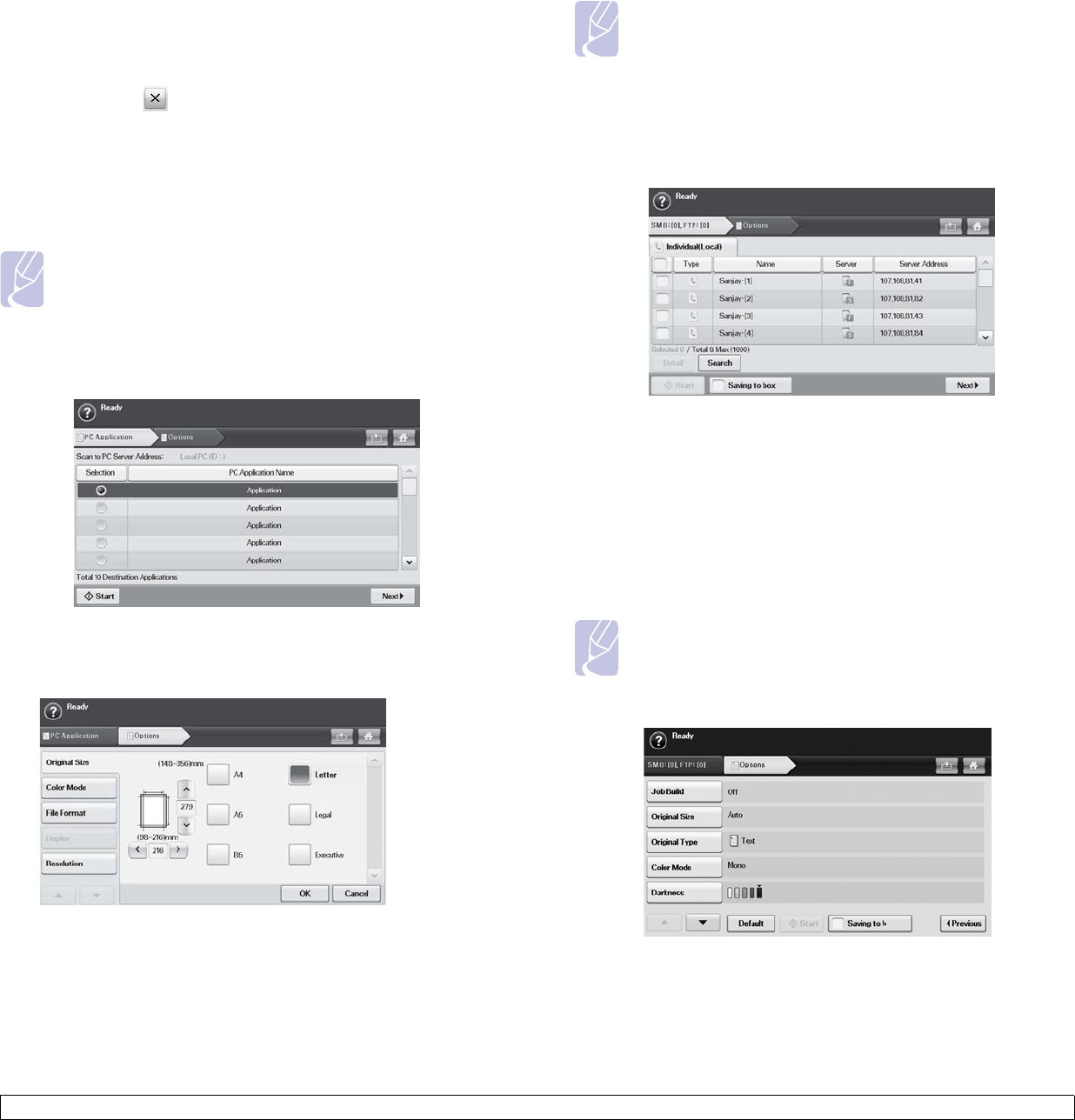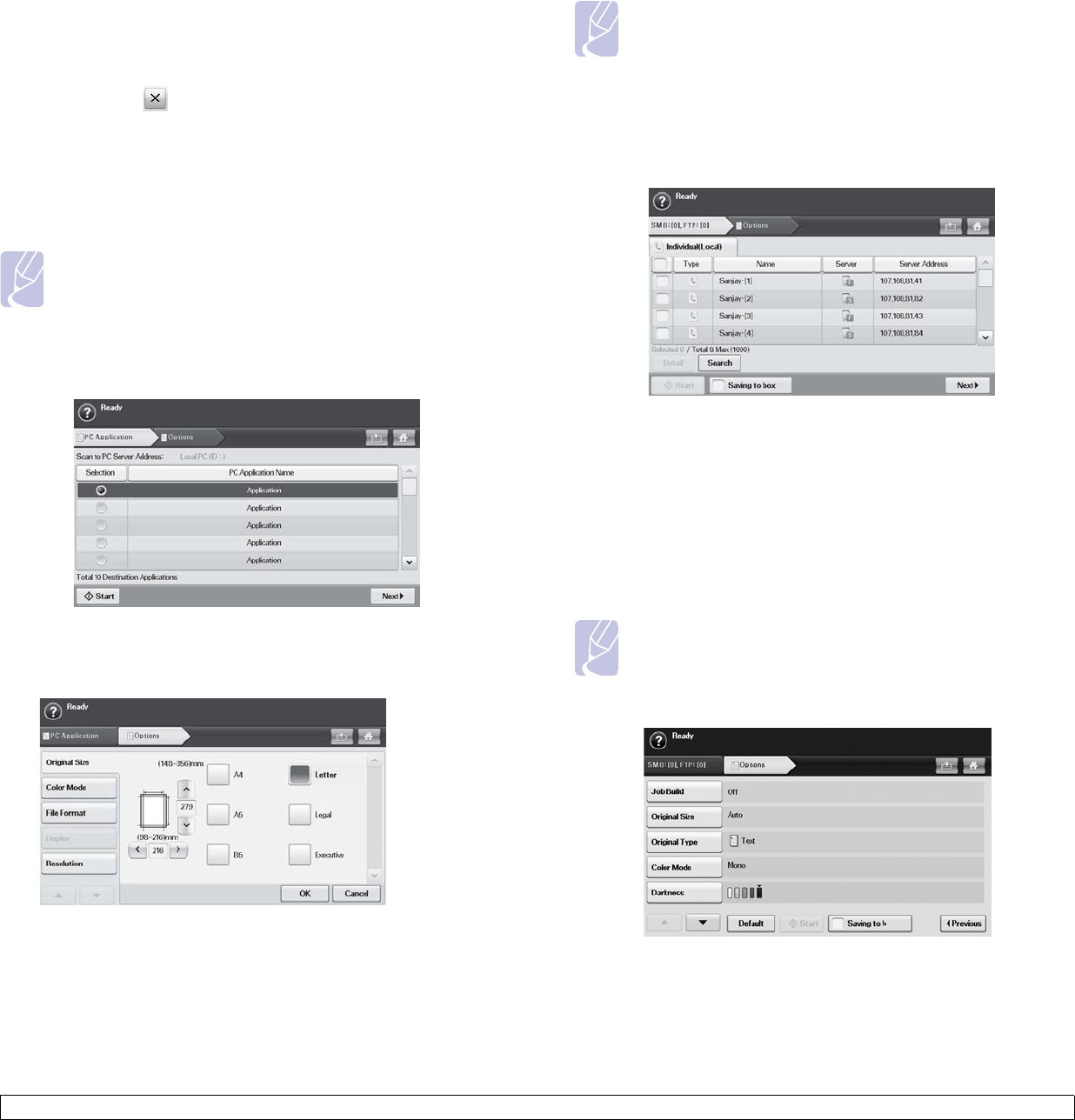
7.2 <
Scanning>
• Address Book: Inputs the recipient's address just by pressing
stored addresses. If you press Search, you can search the
recipient’s address. If you press Detail, you can see the detailed
information of selected recipient. If you want to edit or delete a
recipient, press Edit or Delete. Select recipient’s address and click
Apply. Press to return to the previous screen. You can store
frequently used email addresses from your computer using the
SyncThru™ Web Service. (Page 7.4)
• Subject/Message: Subject and message of the email.
• Previous: Returns to the previous screen.
• Saving to box: Sets the machine to save the originals to the
document box for later use.
Note
For details about how to use the Document Box, refer to the
Document Box chapter. (Page
10.1.)
Scan to PC
If the authentication for network appears, you have to enter user name
and password to enter the Scan to PC screen.
• PC Application Name: Shows the available application programs
from your computer.
• Start: Moves to the application program you have selected.
• Duplex: Selects whether the machine scans on one side of the
paper (1-Sided), both sides of the paper (2-Sided), or both sides of
paper but the back side is rotated 180 degrees (2-Sided, Rotate
Side 2).
• Resolution: Selects the scanning resolution value.
Note
For details about how to use the Document Box, refer to the
Document Box chapter. (Page
10.1.)
• Back: Returns to the previous screen. If network authentication is
enabled, the log off confirmation message pops-up and closes
NetScan.
Scan to Server
• SMB: Sends the scanned file to SMB. Press SMB for that option.
• FTP: Sends the scanned file to FTP. Press FTP for that option.
• No.: Index number which you entered in SyncThru™ Web
Service. (Page 7.7)
• Server: Alias name which you entered in SyncThru™ Web
Service. (Page 7.7)
• Previous: Returns to the previous screen.
• Saving to box: Sets the machine to save the originals to the
document box for later use.
Note
For details about how to use the Document Box, refer to the
Document Box chapter. (Page
10.1.)
Options tab
• Job Build: Allows you to scan several originals, and then send them
in a single email or send them to a server(s) at once.
• Original Type: Selects whether the original is text or photo. (Page 7.8)
• Original Size: Sets the originals to a specific fixed size. (Page 7.8)