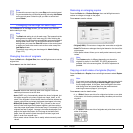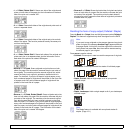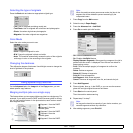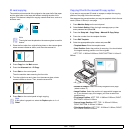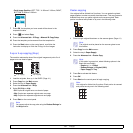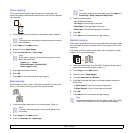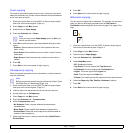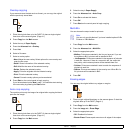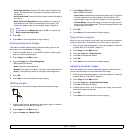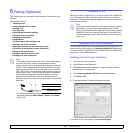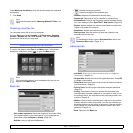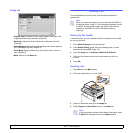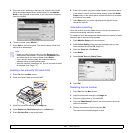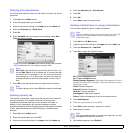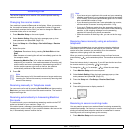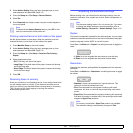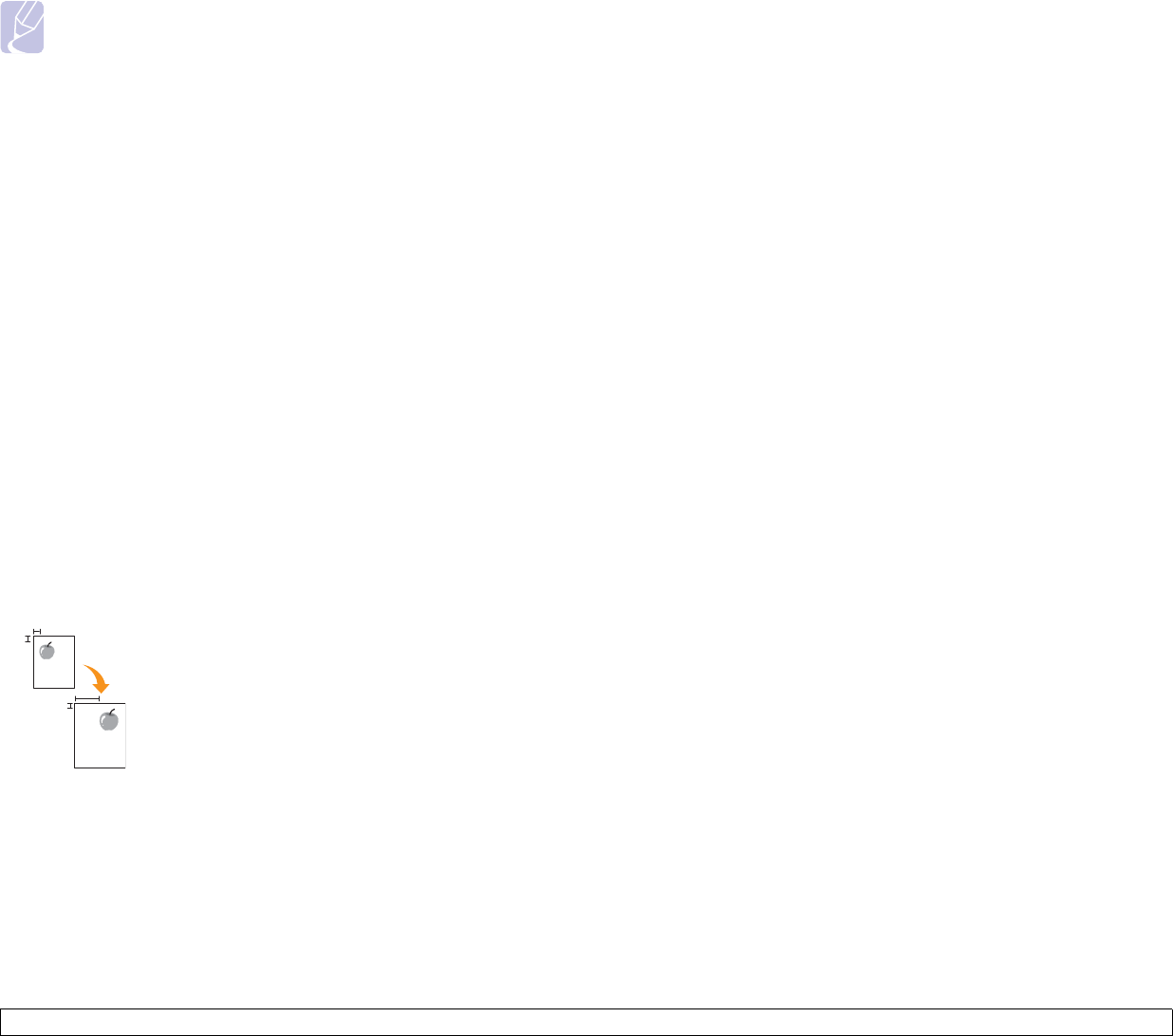
5.11 <
Copying>
• Small Original Erase: Erases 0.25" (6mm) from the edge of the
copies. The original must be placed on the scanner glass to use
this feature.
• Hole Punch Erase: Erases hole punch marks from the left edge of
the copies.
• Book Center and Edge Erase: Erases shadows of a binding or
book edge from the center and side edges of the copies. This
feature only applies when you do copying a book. (Page 5.8)
Note
If you have set the Book Copy option to Off, you cannot use
Book Center and Edge Erase.
5 Press OK.
6 Press Start on the control panel to begin copying.
Erasing background images
This feature is helpful when copying originals containing color in the
background, as in newspapers or catalogs.
1 Load the originals, face up, in the DADF. Or place a single original
face down on the scanner glass.
2 Press Copy from the Main screen.
3 Press the Image tab > Erase Background.
• Off: Disables this feature.
• Auto: Optimizes the background.
•
Enhance
: The higher the number is, the more vivid the background is.
• Erase : The higher the number is, the lighter the background is.
4 Press OK.
5 Press Start on the control panel to begin copying.
Shifting margins
You can secure a room for binding by shifting the margin of a page.
1 Place a single original face down on the scanner glass. Or load the
originals face up in the DADF. (Page
4.1)
2 Press Copy from the Main screen.
3 Press the Image tab > Margin Shift
4 Select Margin Shift option.
• Off: Disables this feature.
• Auto Center: Automatically centers of the paper copy. The original
must be loaded on the scanner glass to use this feature. This
option supports only the original is loaded on the scanner glass.
• Custom Margin: Adjusts the margin of the left and right, top and
bottom as you want using arrows. This option supports both on the
scanner glass or in DADF.
5 Press OK.
6 Press Start on the control panel to begin copying.
Gray enhance copying
When you copy the original in gray scale, use this feature for the better
quality of copy-output. This feature is only for the copy in gray scale.
1 Place a single original face down on the scanner glass. Or load the
originals face up in the DADF. (Page
4.1)
2 Press Copy from the Main screen.
3 Press the Image tab > Scan Enhance.
4 Press On to activate this feature.
5 Press OK .
6 Press Start on the control panel to begin copying
Adjusting backside images
When the original is thin and the back-side imgaes are shown though,
you can use this feature to remove the back-side image.
1 Place a single original face down on the scanner glass. Or load the
originals face up in the DADF. (Page
4.1)
2 Press Copy from the Main screen.
3 Press the Image tab > Adjust Backside Image.
4 Press On to activate this feature.
5 Choose the level from 1 to 5. The higher the number, the more the
back-side images are removed.
6 Press OK .
7 Press Start on the control panel to begin copying.