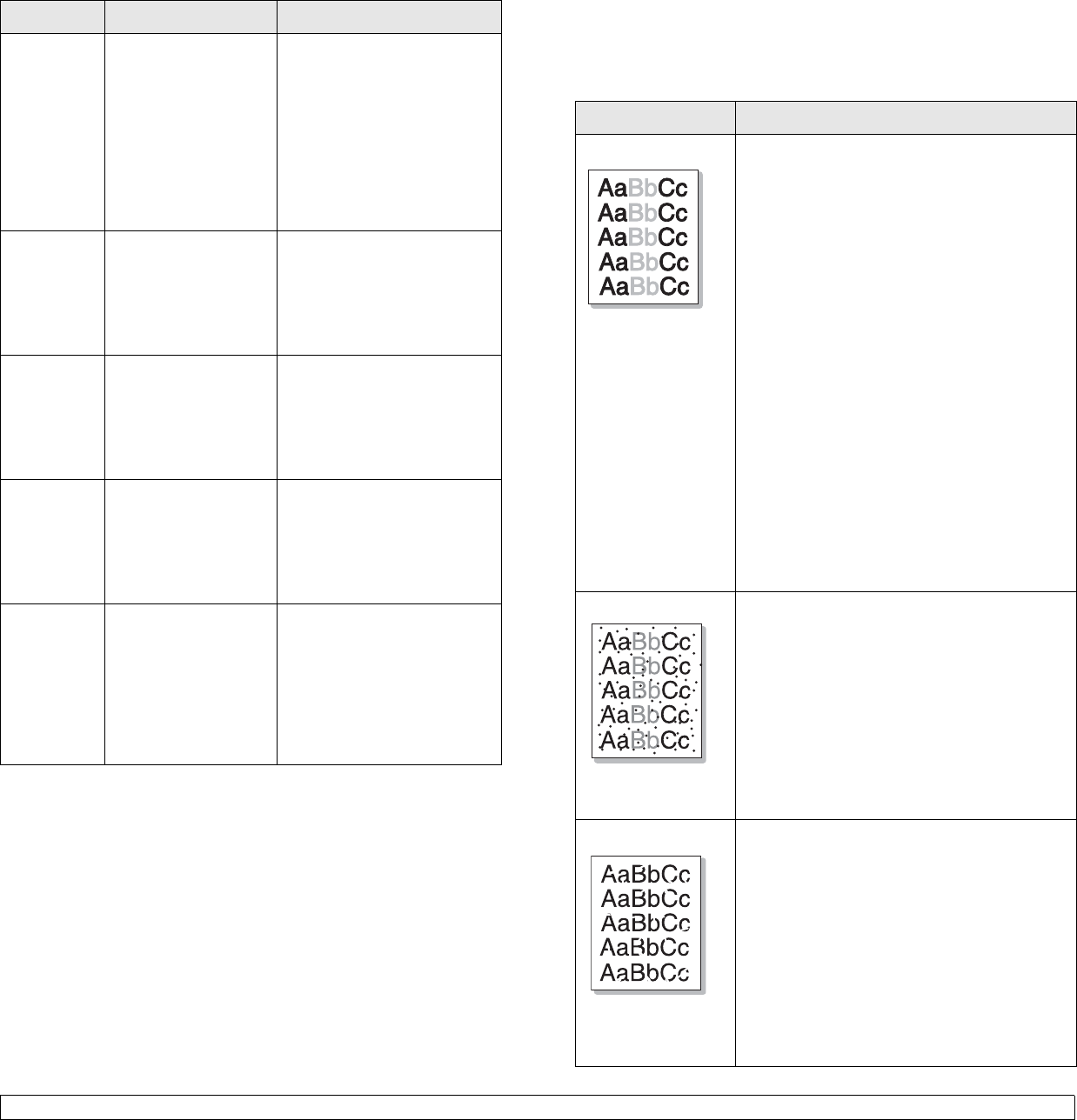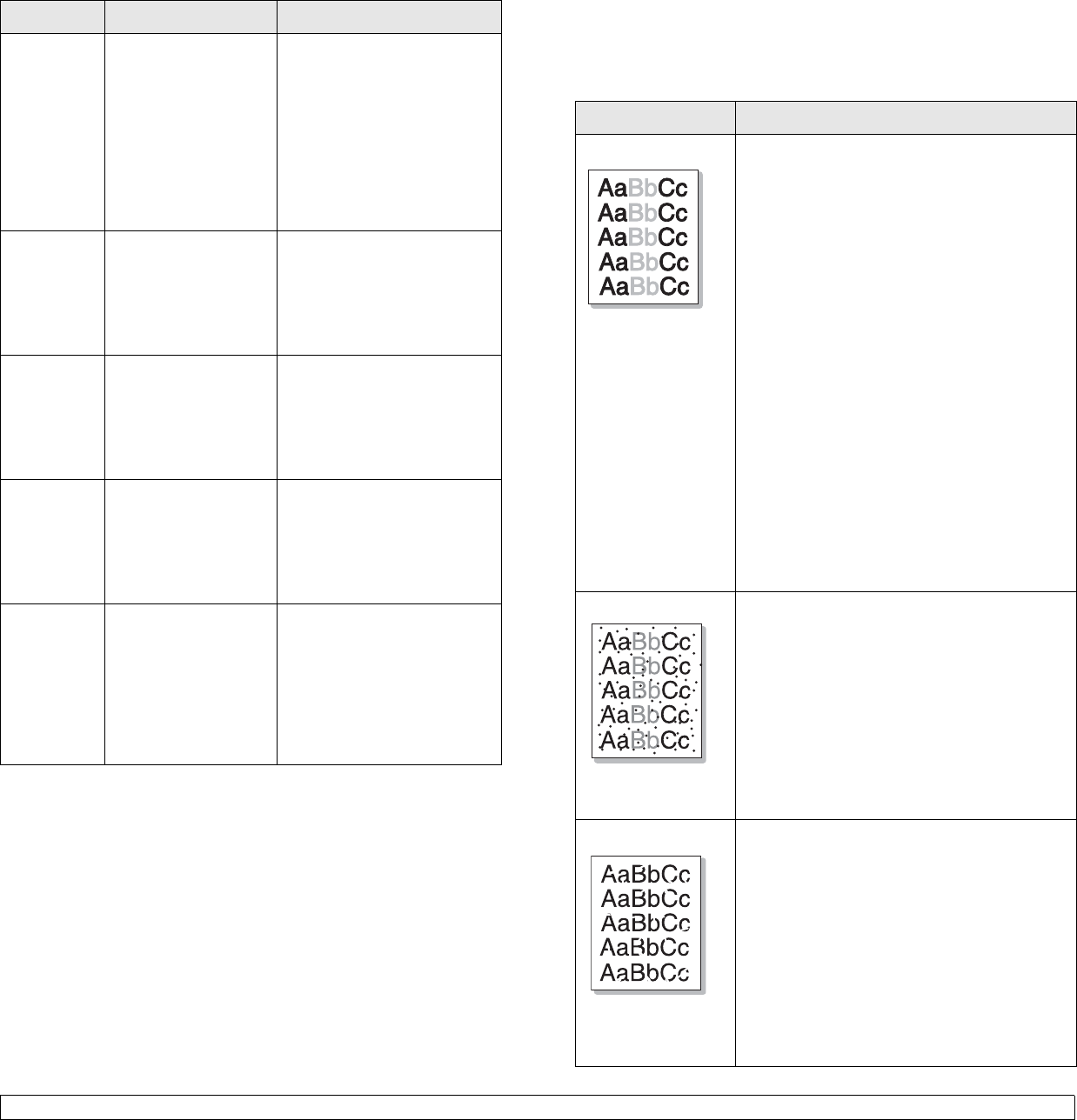
14.16 <
Troubleshooting>
PDF file
does not
print
correctly-
some parts
are missing
in the
graphics,
text or
illustrations.
Incompatibility
between the PDF file
and the Acrobat
products.
Printing the PDF file as an
image may enable the file to
print. Turn on
Print As Image
from the Acrobat printing
options.
Note: It will take longer to
print when you print a PDF
file as an image.
Before
printing, the
machine
emits vapor
near the
output tray.
Using damp paper
can cause vapor
during printing.
This is not a problem. Just
keep printing.
Your
machine
has an odd
smell
during initial
use.
The oil used to
protect the fuser is
evaporating.
After printing about 100 color
pages, there will be no more
smell. It is a temporary issue.
The print
quality of
photos is
not good.
Images are
not clear.
The resolution of the
photo is very low.
Reduce the photo size. If you
increase the photo size in the
software application, the
resolution will be reduced.
The
machine
does not
print special
sized paper
such as a
billing
paper.
Paper size and paper
size setting do not
match.
Set the correct paper size in
the
Custom
in the
Paper
tab
in the printer propeties. See
Software section
.
Condition Possible cause Suggested solutions
Printing quality problems
If the inside of the machine is dirty or paper has been loaded improperly,
you may notice a reduction in print quality. See the table below to clear
the problem.
Condition Suggested solutions
Light or faded print
If a vertical white streak or faded area appears
on the page:
• The toner supply is not enough. You may be
able to temporarily extend the toner
cartridge life. If this does not improve the
print quality, install a new toner cartridge.
• The color tone might not be adjusted. Adjust
the color tone. (Page 12.12)
• The paper may not meet paper
specifications; for example, the paper may
be too moist or rough. (Page 4.3)
• If the entire page is light, the print resolution
setting is too low or the toner save mode is
on. Adjust the print resolution and turn the
toner save mode off. See the help screen of
the printer driver and refer to Software
section, respectively.
• A combination of faded or smeared defects
may indicate that the toner cartridge needs
cleaning. Contact a service representative.
• The surface of the LSU part inside the
machine may be dirty. Clean the LSU,
contact a service representative.
Toner specks
• The paper may not meet specifications; for
example, the paper may be too moist or
rough. (Page 4.3)
• The transfer roller may be dirty. Clean the
inside of your machine. Contact a service
representative.
• The paper path may need cleaning. Contact
a service representative.
• Check the location of the machine. If the
area is not well-ventilated, this problem may
occur. (Page 3.1)
Dropouts
If faded areas, generally rounded, occur
randomly on the page:
• A single sheet of paper may be defective.
Try reprinting the job.
• The moisture content of the paper is uneven
or the paper has moist spots on its surface.
Try a different brand of paper. (Page 4.3)
• The paper lot is bad. The manufacturing
processes can cause some areas to reject
toner. Try a different kind or brand of paper.
• If these steps do not correct the problem,
contact a service representative.