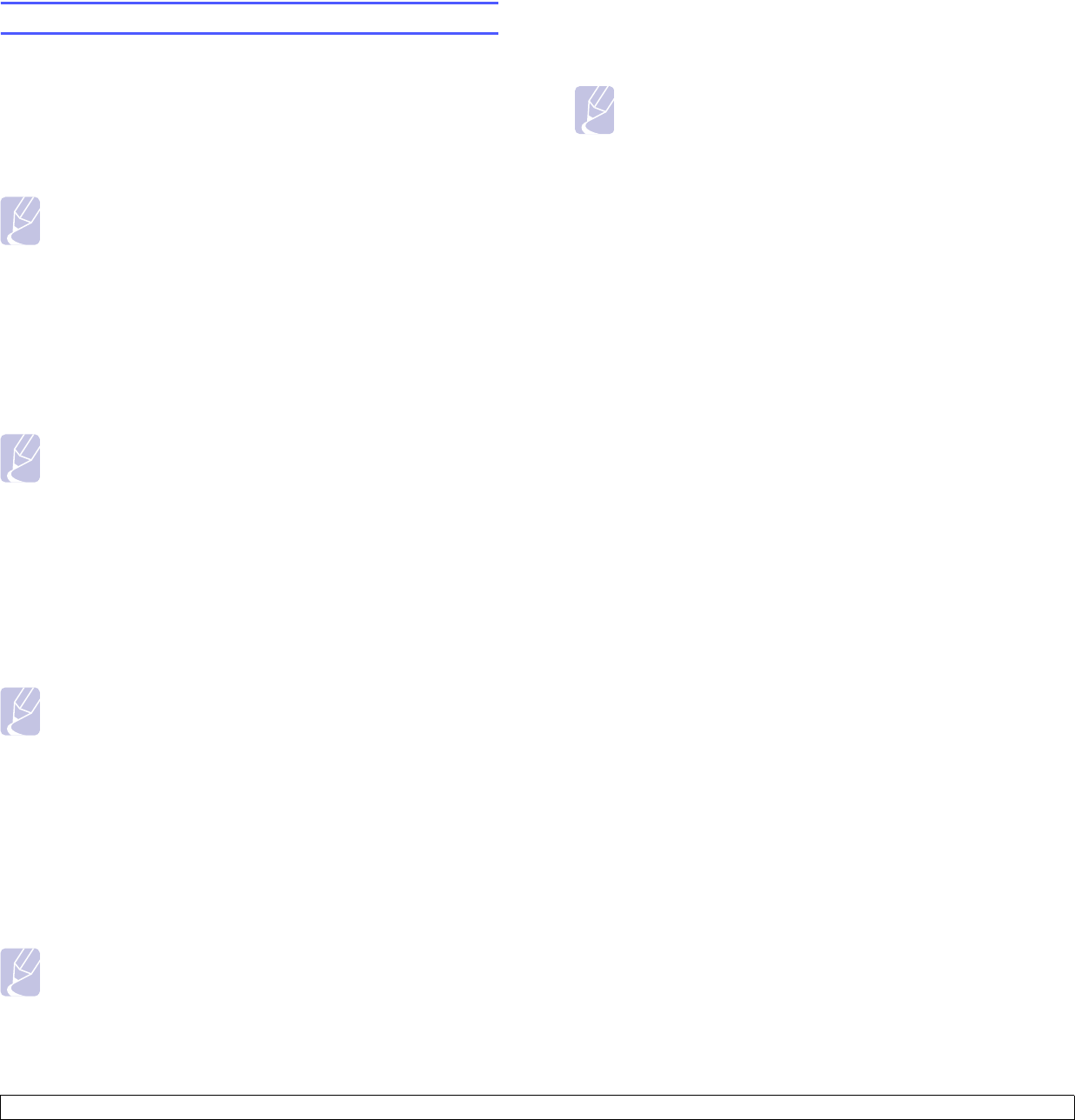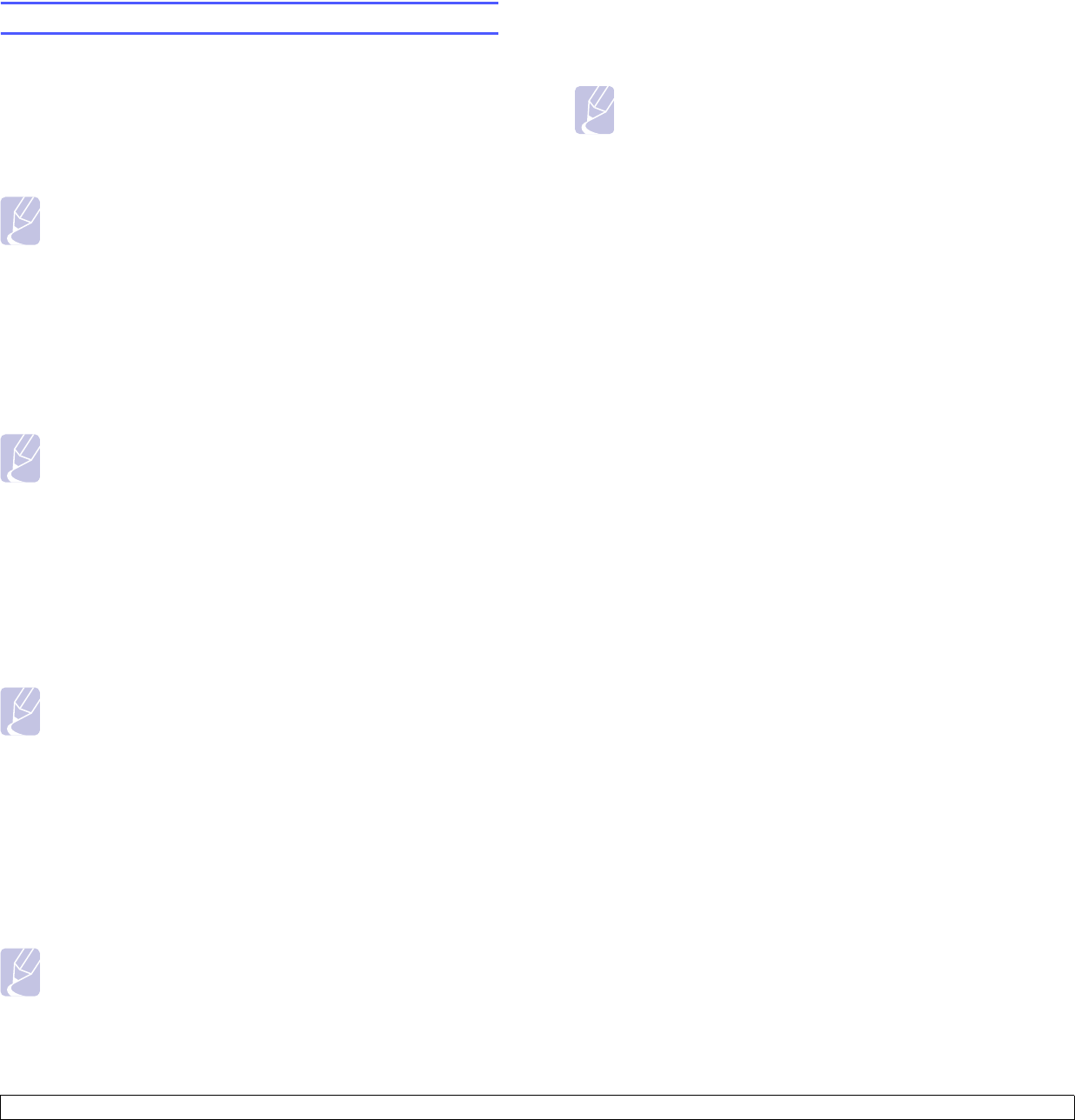
11.3 <
Using Standard Workflow>
Various Operations with Workform
User can operate various jobs with workforms. The following items show
some example cases.
Scan to multi-destination
You can scan a document once and send it to multiple destinations such
as email, SMB/FTP server, document box, and print.
Note
Before you add module, make sure that the parameters are
correctly configured for each module.
• Fax: See page 6.1.
• Email, Server: See page 7.7.
Fax forwarding
You can forward the received fax to another destinations. To forward a
fax, your machine checks caller’s ID that the fax service provides. When
the caller is also Samsung’s fax machine, your machine checks the fax
number that the user defined for the machine information.
Note
Make sure that you enabled Default Fax in Machine Setup >
Admin Setting > Setup tab > Standard Workflow
Management. (
See page 12.14.)
When you need to forward different destination for each caller, you can
create several workforms for each caller’s ID.
Auto redirection
If the fax transmission failed, the machine re-sends the fax image to the
user’s email address.
Note
Make sure that you enabled Default Fax in Machine Setup >
Admin Setting > Setup tab > Standard Workflow
Management. (
See page 12.14.)
Delayed start feature
You can schedule the job’s execution time by setting Delay Start in
Properties tab when you creating a workform.
Notification feature
You can notify the job processing result to an email.
Note
Make sure that you enabled Complete Notification in Machine
Setup > Admin Setting > Setup tab > Standard Workflow
Management. (
See page 12.14.)
Approval feature
Before executing the transmit module, you can get approval from an
administrator.
Note
Make sure that you enabled Approve in Machine Setup >
Admin Setting > Setup tab > Standard Workflow
Management. (
See page 12.14.)