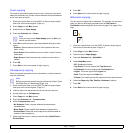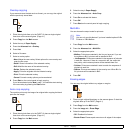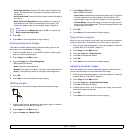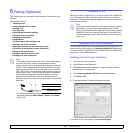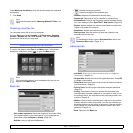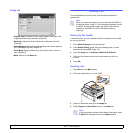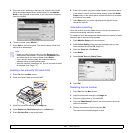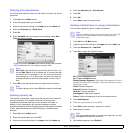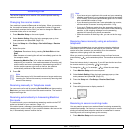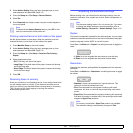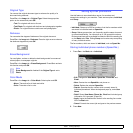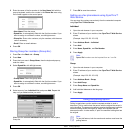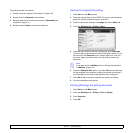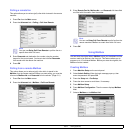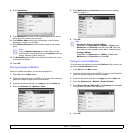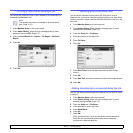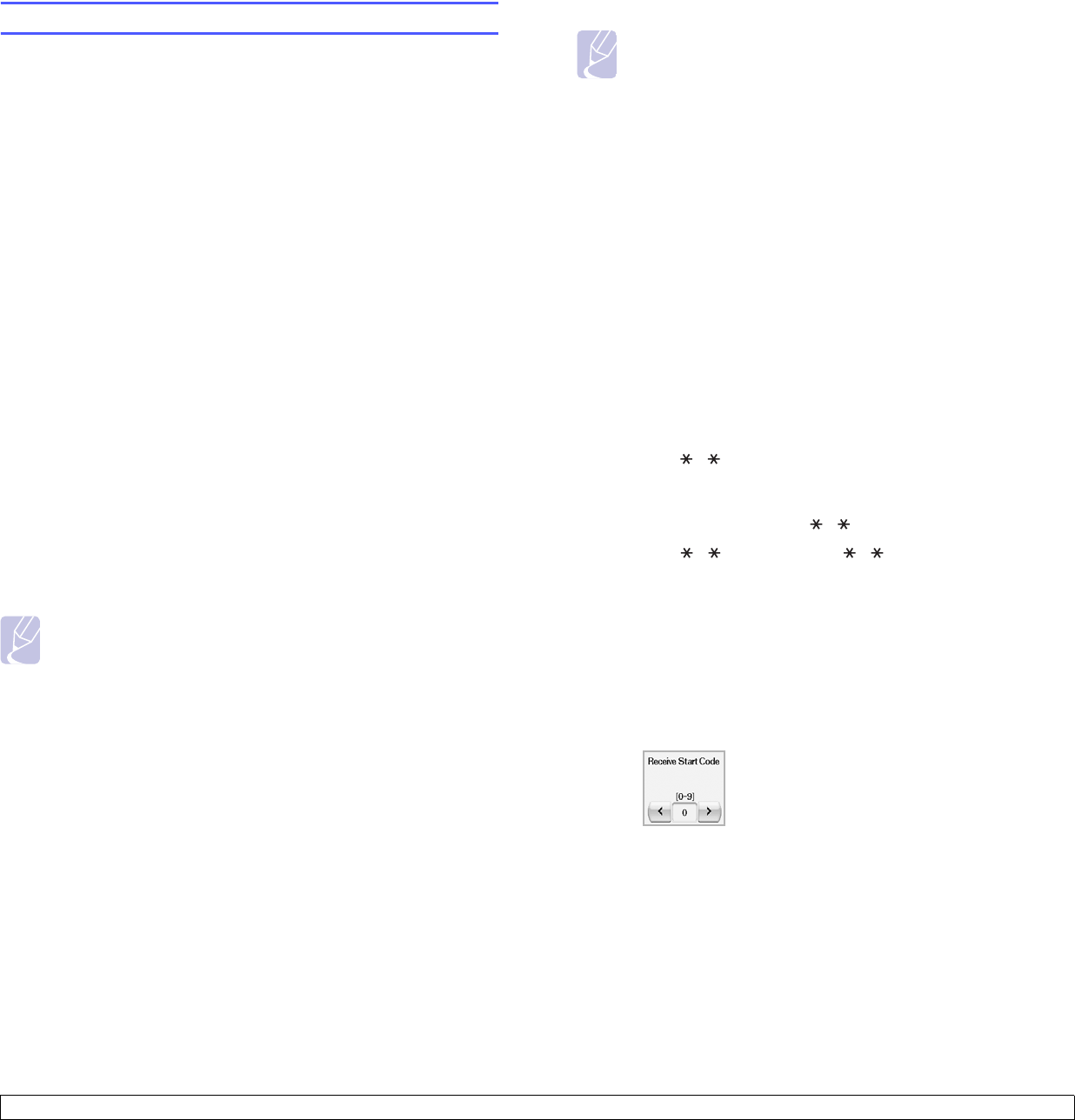
6.6 <
Faxing (Optional)>
Receiving a fax
This section explains how to receive a fax, and the special receiving
methods available.
Changing the receive modes
Your machine is preset to Fax mode at the factory. When you receive a
fax, the machine answers the call on a specified number of rings and
automatically receives the fax. But if you want to change the Fax mode
to another mode, refer to next steps.
1 Press Machine Setup on the control panel.
2 Select Admin Setting. When the login message pops up, then
enter password and press OK. (Page
3.5)
3 Press the Setup tab > Fax Setup > Fax Initial Setup > Receive
Mode.
4 Select the option.
• Telephone: Receives a fax by pressing
On Hook Dial
and then
Start.
• Fax: Answers an incoming fax call and immediately goes into the
fax reception mode.
• Answering Machine/Fax: Is for when an answering machine
attached to your machine. Your machine answers an incoming call,
and the caller can leave a message on the answering machine. If
the fax machine senses a fax tone on the line, the machine
automatically switches to Fax mode to receive the fax.
5 Press OK.
Note
When the memory is full, the machine can no longer receive any
incoming fax. Secure free memory to resume by removing data
stored in the memory.
Receiving manually in Telephone mode
You can receive a fax call by pressing On Hook Dial and then pressing
Start when you hear a fax tone from the remote machine. The machine
begins receiving a fax.
Receiving automatically in Answering Machine/
Fax mode
To use this mode, you must attache an answering machine to the EXT
socket on the back of your machine. (Page
1.4)
If the caller leaves a message, the answering machine stores the
message as it would normally. If your machine detects a fax tone on the
line, it automatically starts to receive the fax.
Note
• If you have set your machine to this mode and your answering
machine is switched off, or no answering machine is connected
to EXT socket, your machine automatically goes into Fax mode
after a predefined number of rings.
• If your answering machine has a user-selectable ring counter,
set the machine to answer incoming calls within 1 ring.
• If you are in Telephone mode when the answering machine is
connected to your machine, you must switch off the answering
machine, or the outgoing message from the answering
machine will interrupt your phone conversation.
• While the machine is receiving a fax, you can not do the copy
job.
Receiving faxes manually using an extension
telephone
This feature works best when you are using an extension telephone
connected to the EXT socket on the back of your machine. You can
receive a fax from someone you are talking to on the extension
telephone, without going to the fax machine.
When you receive a call on the extension phone and hear fax tones,
press the keys 9 on the extension phone. The machine receives the
fax.
Press the buttons slowly in sequence. If you still hear the fax tone from
the remote machine, try pressing 9 once again.
To change the 9 to, for example, 3 , follow the next steps.
1 Press Machine Setup on the control panel.
2 Select Admin Setting. When the login message pops up, then
enter password and press OK. (Page
3.5)
3 Press the Setup tab > Fax Setup > Receive Start Code.
4 Select On.
5 Press left/right arrows to display number 3.
6 Press OK.
Receiving in secure receiving mode
You may need to prevent your received faxes from being accessed by
unauthorized people. You can turn on secure receiving mode to restrict
printing of received faxes when the machine is unattended. In secure
receiving mode, all incoming faxes go into memory.
1 Press Machine Setup on the control panel.