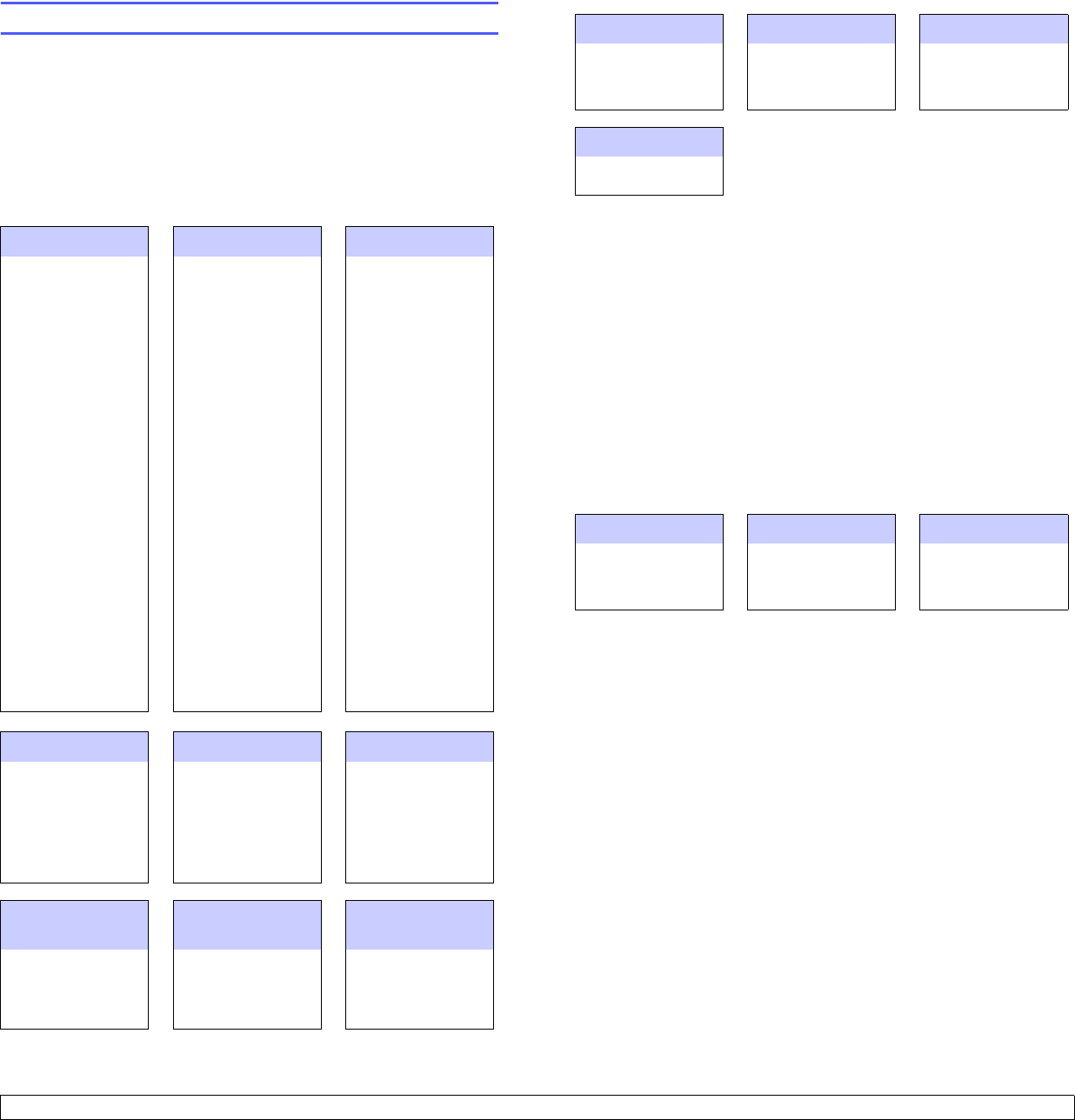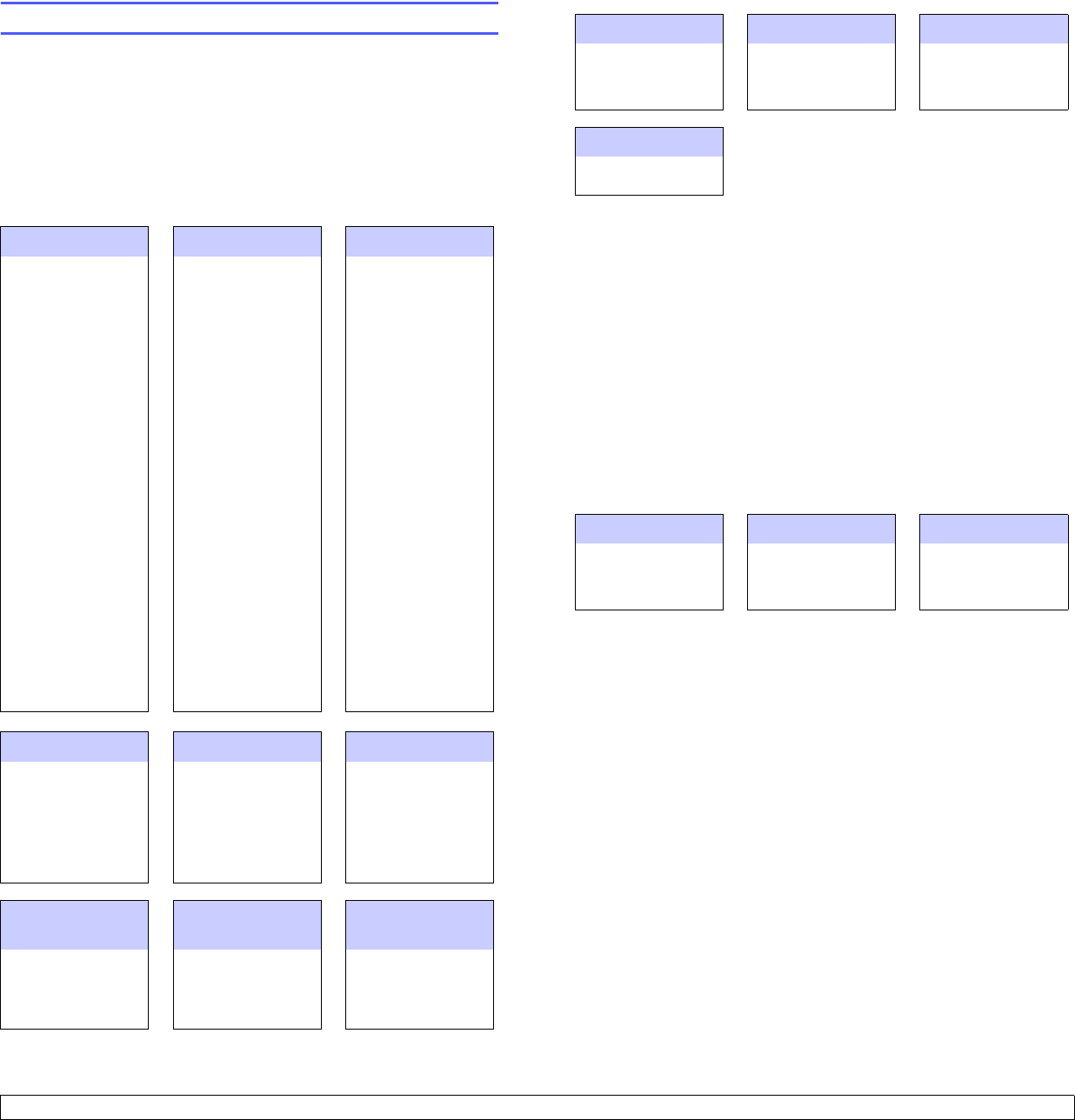
1.8 <
Introduction>
Menu map
The control panel provides access to various menus to set up the
machine or use the machine's functions. These menus can be accessed
by pressing Machine Setup, Job Status or touching menus on the
display screen. Refer to the following diagram.
Main screen
The Main screen is shown on the display screen on the control panel.
Some menus are grayed out depending on your model.
Copy Fax
(Optional)
Documents Box
Basic
tab (Page 5.1)
Original Size
Reduce/Enlarge
Duplex
Output
Original Type
Color Mode
Darkness
Paper Supply
Advanced
tab (Page 5.1)
ID Copy
N-Up
Poster Copy
Clone Copy
Book Copy
Booklet
Covers
Transparencies
WaterMark
Overlay
AutoCrop
Multi-Bin
Image tab
(Page 5.2)
Erase Edge
Erase
Background
Margin Shift
Scan Enhance
Adjust
Backside
Image
Basic
tab (Page 6.2)
Address Book
Duplex
Resolution
Advanced
tab (Page 6.2)
Original Size
Delay Send
Priority Send
Polling
Mailbox
Image
tab (Page 6.3)
Original Type
Darkness
Erase Background
Color Mode
User Box
tab (Page 13.2)
Add
Delete
Edit
Detail
Search
Enter
System Box tab
(Page 13.2)
Detail
Enter
USB
(Optional)
Scan to Email Scan to Server
(Page 9.1)
USB Format
USB Print
Scan to USB
Basic
tab
Advanced
tab
Image
tab
Output
tab
Basic
(Page 7.1)
Options
tab(Page 7.2)
Basic
(Page 7.2)
Options
tab(Page 7.2)
Scan to PC Scan to USB
Standard
WorkFlow
Basic
(Page 7.2)
Options
tab(Page 7.2)
(Page 12.2)
Basic
tab
Advanced
tab
Image
tab
Output
tab
(Page 11.1)
Favorite
tab
My Workform
tab
Public Workform
tab
Machine Setup button
When you press the Machine Setup button on the control panel, the
screen displays four menus. Machine Status shows the supplies life,
billing, counters and reports. Admin Setting lets you set the advanced
setup to use your machine in depth and conveniently. Tray Management
shows the currently installed tray and their status. Usage Page Report
can print the report on the amount of printouts depending on the paper
size and type.
Job Status button
This menu shows the job in process, in waiting, in completed and the
notice message such as an error. (Page 1.6)
Machine Status Admin Setting Tray Management
(Page 12.1)
Supplies Life
tab
Machine Info.
tab
General
tab (Page 12.2)
Setup
tab (Page 12.5)
Print/Report
tab
(Page 12.15)
Tray
MP Tray
Tray2
Tray3
Usage Page Report
Supplies Life
Machine Info.
Current Job
Completed Job
Active Notice
Detail
Delete
Delete All
Close
Detail
Close
Detail
Close