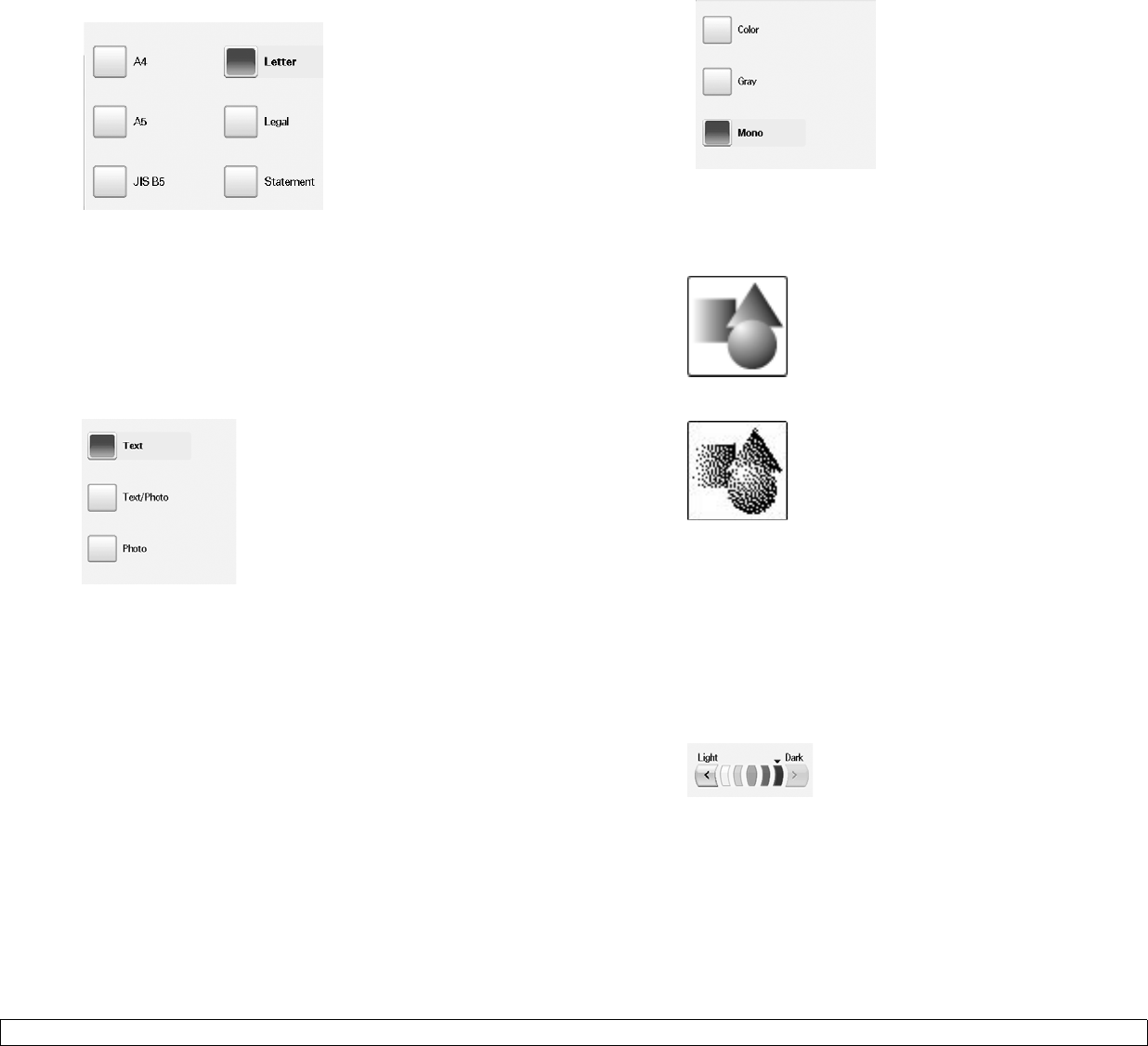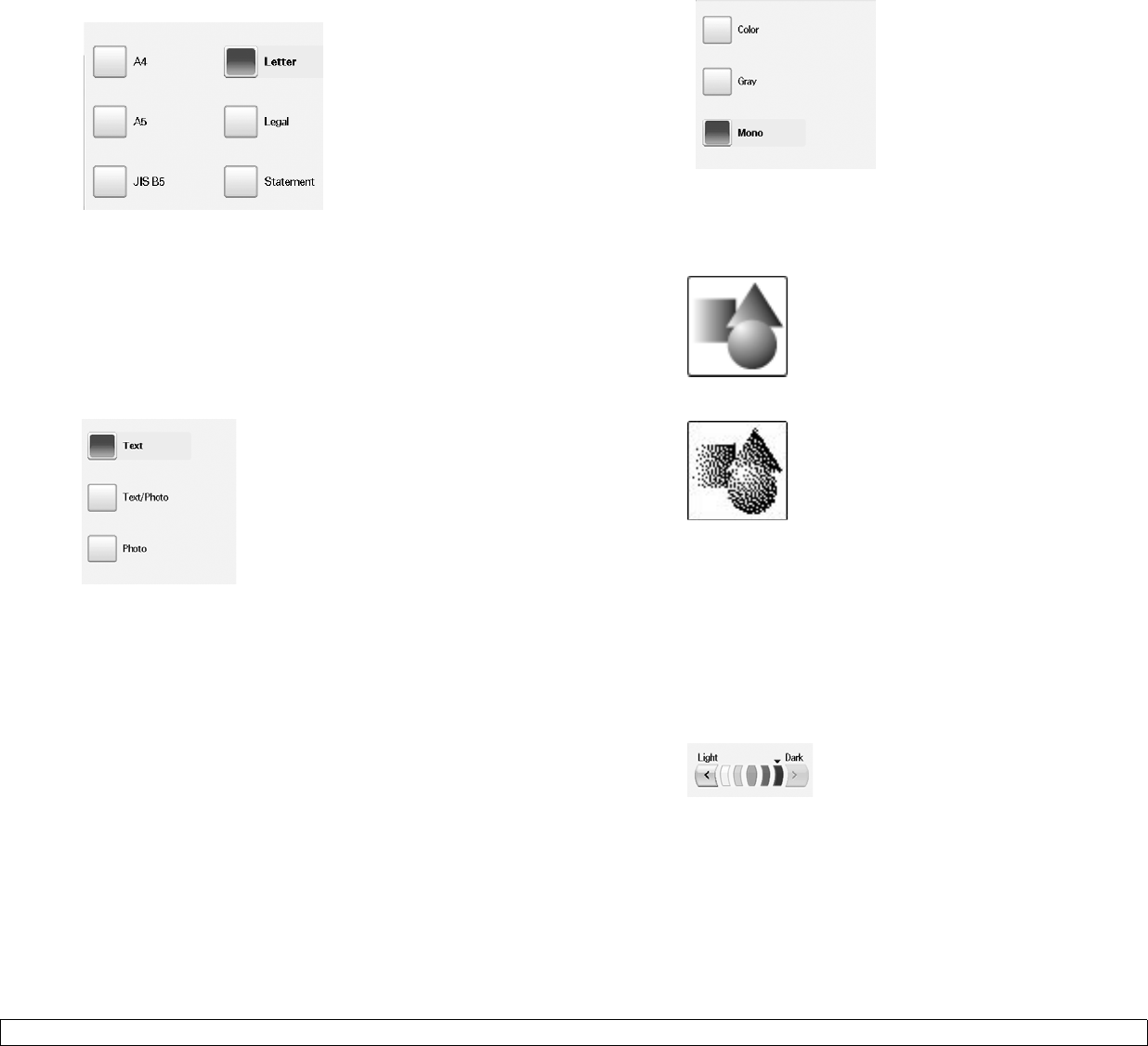
9.4 <
Using USB flash memory>
Original Size
The machine senses and determines the size of the original.
Press Scan to USB > the Advanced tab > Original Size.
Or, press USB > Scan to USB> the Advanced tab > Original Size.
Use up/down arrows to go to the next screen. Select the appropriate
option and press OK.
Original Type
You can set the original document type in order to enhance the quality of
a document being scanned.
Press Scan to USB > the Image tab > Original Type.
Or, press USB > Scan to USB> the Image tab > Original Type.
Select the appropriate option and press OK.
• Text: For originals that have text or line art.
• Text/Photo: For originals that have both text and photographs
together.
• Photo: For originals that are continuous tone photographs.
Color Mode
Use this option to scan the original in
Mono
, Gray or
Color
mode.
Press Scan to USB > the Image tab >
Color Mode
.
Or, press USB > Scan to USB> the Image tab >
Color Mode
.
Select the appropriate option and press OK.
•
Color
: Uses color to display an image. 24 bits per pixel, 8 bits for
each RGB, is used for 1 pixel.
• Gray: Uses the black gradation to display an image. 8 bits per
pixel.
•
Mono
: Displays an image in black and white. 1 bit per pixel.
Darkness
You can select the degree of darkness of the scanned output. If your
original document is light or faded, press the right arrow to make the
output darker.
Press Scan to USB > the Image tab > Darkness.
Or, press USB > Scan to USB> the Image tab > Darkness.
Press right arrow to enhance the darkness degree then, press OK.