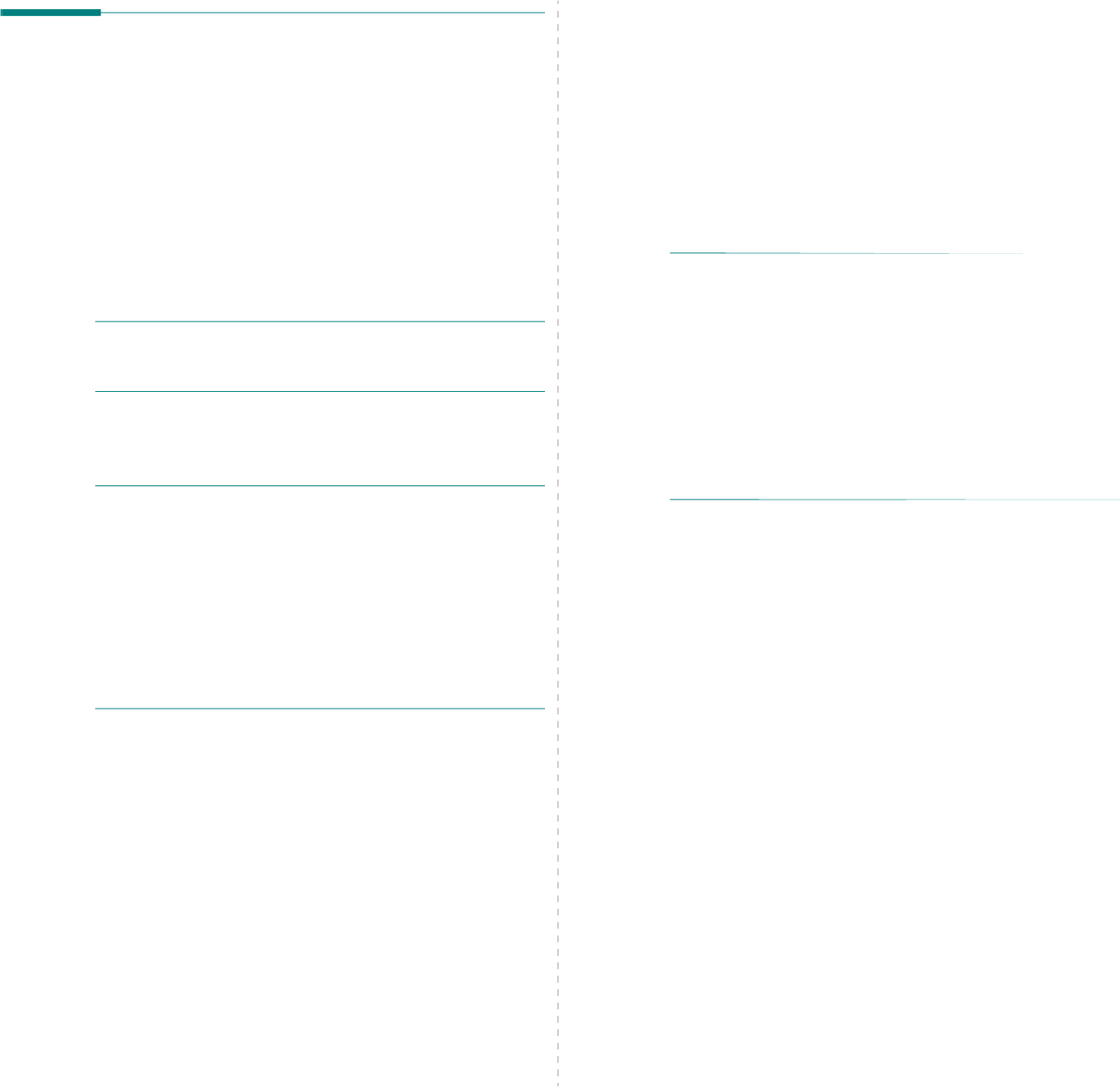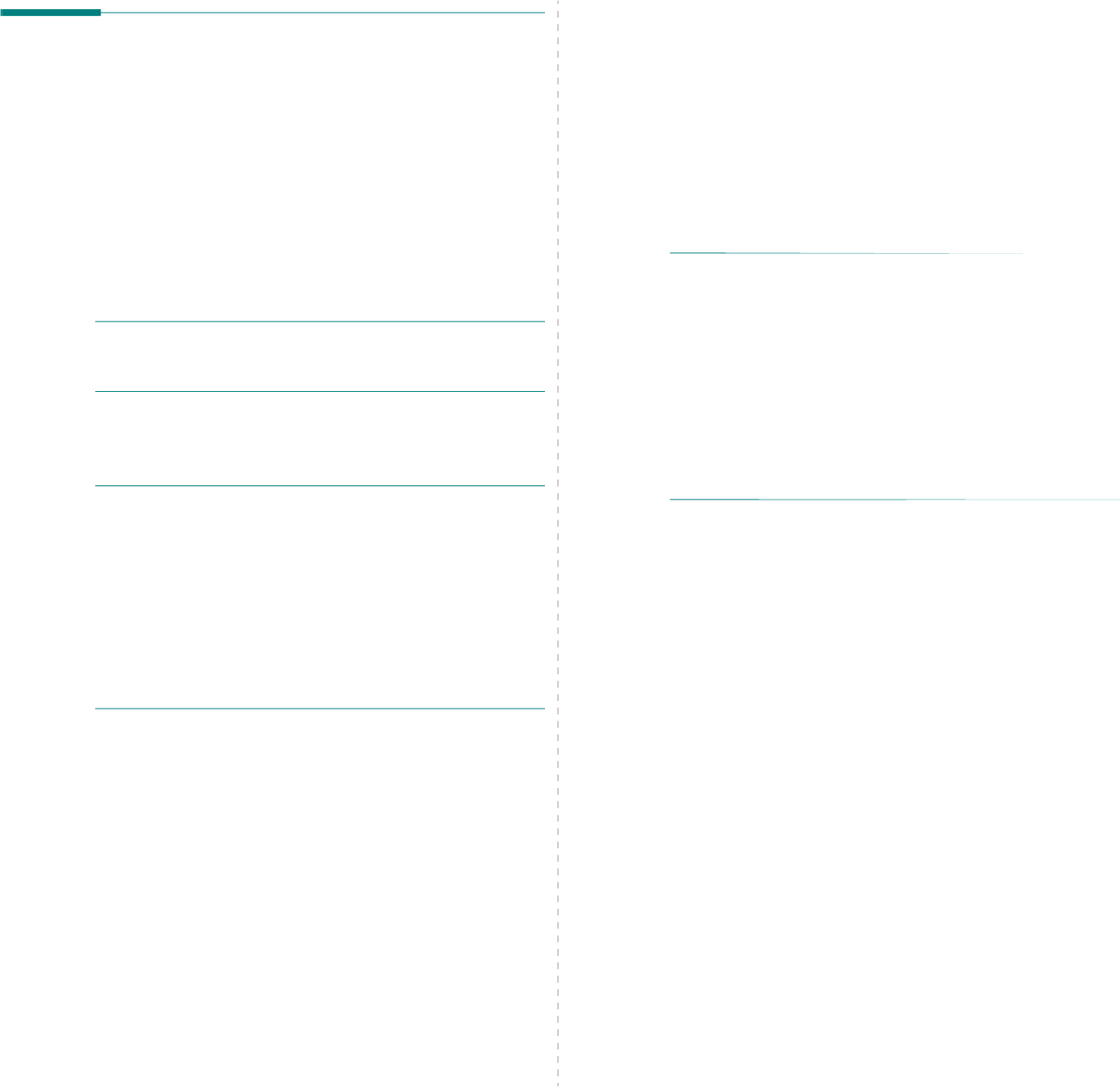
Using Your Printer with a Macintosh
49
Scanning
You can scan docoments using
Image Capture
program.
Macintosh OS offers
Image Capture
program.
Scanning with USB
1
Make sure that your machine and computer are turned on
and properly connected to each other.
2
Place a single document face down on the document glass.
OR load the document(s) face up into the ADF (or DADF).
3
Start
Applications
and click
Image Capture
.
N
OTE
: If
No Image Capture device connected
message
appears, disconnect the USB cable and reconnect it. If the
problem persists, please refer to the
Image Capture
’s help.
4
Set the scan options on this program.
5
Scan and save your scanned image.
N
OTE
:
• For more information about using
Image Capture
, please
refer to the
Image Capture
’s help.
• Use TWAIN-compliant softwares to apply more scan options.
•
You can also scan using TWAIN-compliant softwares, such as
Ad
obe Photoshop.
•
Scan process differs according to TWAIN-compliant
so
ftwares. Please refer to the user’s guide of the software.
•
When scanning does not operate in
Image Capture
, update
Mac OS to the latest version. Scanning operates propery in
Mac OS 10.3.9 or higher and Mac OS 10.4.7 or higher.
Scanning with network
1
Make sure that your machine and computer are turned on.
2
Place a single document face down on the document glass.
OR load the document(s) face up into the ADF (or DADF).
3
Start
Applications
and click
Image Capture
.
4
For MAC OS X 10.4~10.5
Click
Devices
and click
Browse Devices
.
For MAC OS X 10.6
Se
lect your device below SHARED. Skip to step 7.
5
For MAC OS X 10.4:
Select your machine in
Twain devices
option. Make sure
that
Use TWAIN software
checkbox is checked, and click
Connect
.
If a warning message appears, click
Change Port..
to
select port
.
If TWAIN UI appears, from the Preference tab, click
Change Port..
to
select port
.
For MAC OS X 10.5:
Ma
ke sure that
Connected
checkbox is checked beside
your machine in
Bonjour Devices
.
If you want to scan using TWAIN, refer to the MAC OS X
10.4 procedure above.
6
Set the scan options on this program.
7
Scan and save your scanned image.
N
OTE
:
• For more information about using
Image Capture
, please
refer to the
Image Capture
’s help.
• Use TWAIN-compliant softwares to apply more scan options.
•
You can also scan using TWAIN-compliant softwares, such as
Adobe Photoshop.
•
Scan process differs according to TWAIN-compliant
so
ftwares. Please refer to the user’s guide of the software.
•
When scanning does not operate in
Image Capture
, update
Mac OS to the latest version. Scanning operates propery in
Ma
c OS 10.3.9 or higher and Mac OS 10.4.7 or higher.
• For MAC OS X 10.3, use TWAIN-compliant softwares.