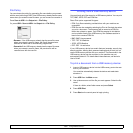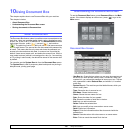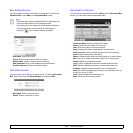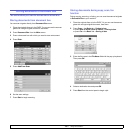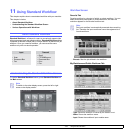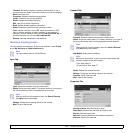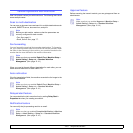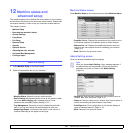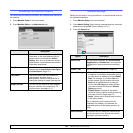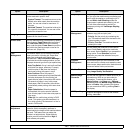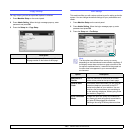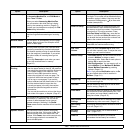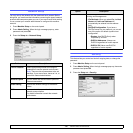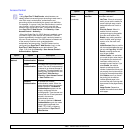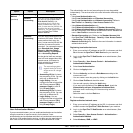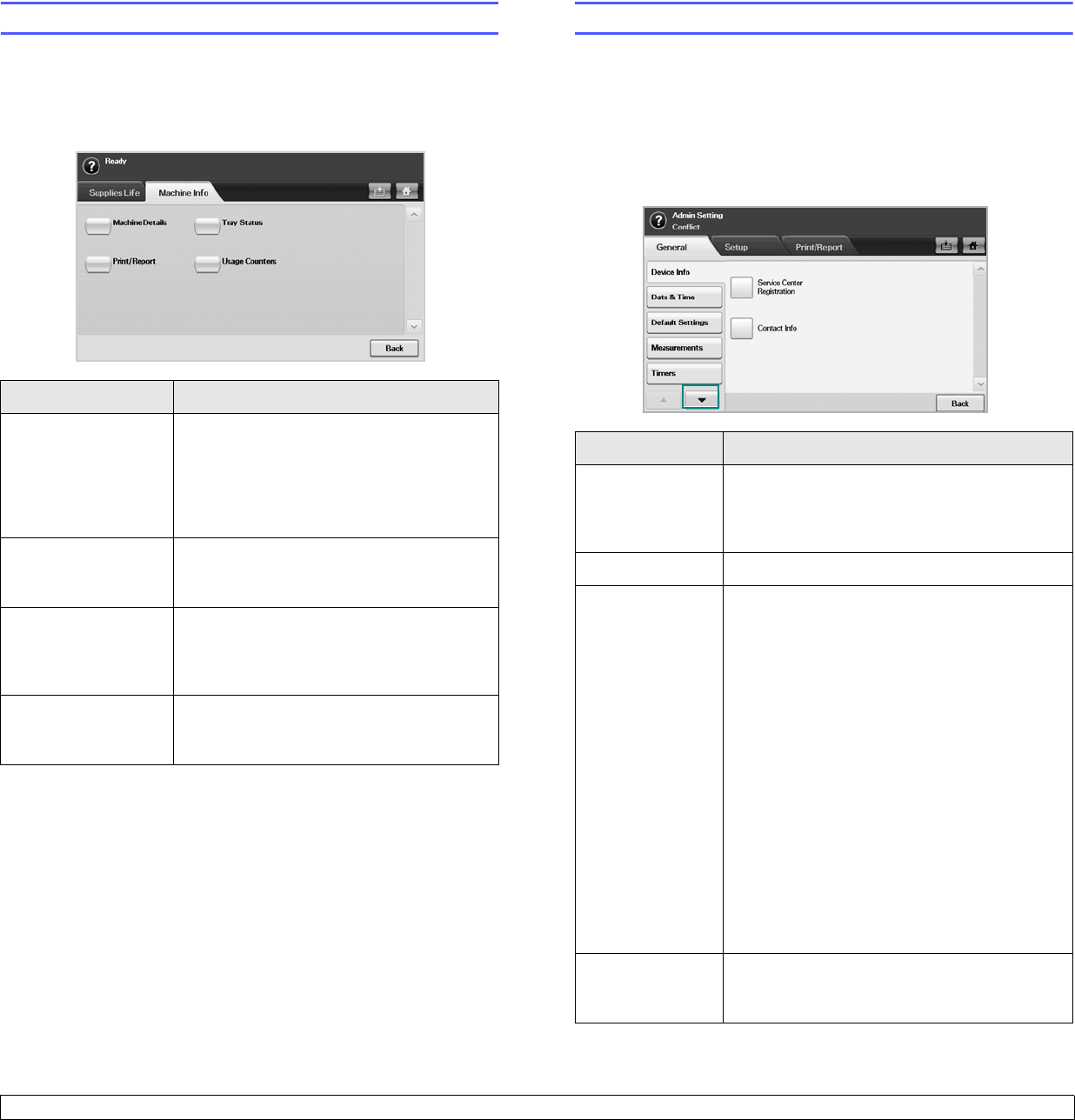
12.2 <
Machine status and advanced set-
Browsing the machine’s status
You can browse the machine information and validate some features of
the machine.
1 Press Machine Setup on the control panel.
2 Press Machine Status > the Machine Info. tab.
Option Description
Machine Details
This option shows the customer support
information on the email address and the
phone number you stored from Admin
Setting. Also, you can check the machine's
serial number, or the hardware and software
information specification.
Print/Report
You can print various helpful and informative
reports such as
System Report
, Fax Report
and
Scan Report
. (Page 13.1)
Tray Status
The screen shows the trays installed on
your machine, and their current
configurations. Select the tray and Edit to
change the settings for paper type and size.
Usage Counters
You can view the amount of each category
that your machine has printed so far. To
print this report, see page
12.15.
General settings
Before you get ready to using the machine, it is recommended to set up
the machine parameters.
1 Press Machine Setup on the control panel.
2 Press Admin Setting. When the login message pops up, then enter
password and press OK. (Factory setting is 1111.)
3 Press the General tab.
Option Description
Device Info The sub-options available are Service Center
Registration and Contact Info. You may enter
information on service center and purchasing
point.
Date & Time You can set the date and time. (Page 3.5)
Default Settings • Default Window: Set the first window that
will appear on the display screen after turning
on the machine or waking up from the Power
Save. For example, if you select Fax as a
default window, the first window will be the
Basic tab of the Fax feature. In case you
want to show ID Copy as a default window,
you need to enable this feature in Default
Option previously.
• Default Option: Changes all the default
values for copying, faxing, emailing, scanning
and paper at once. (Page page 3.7)
• Home: Allows user to arrange each function
in the display screen.
Note: Depending on the optional kit you
installed or the category you selected, the
selectable options on the display screen may
differ.
Measurements This option lets you change the measurement
unit to use (mm or inch), and set the numeric
separation (comma or period).