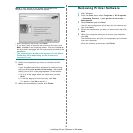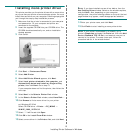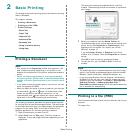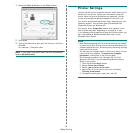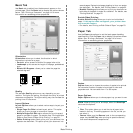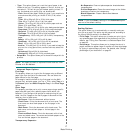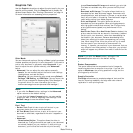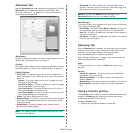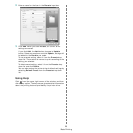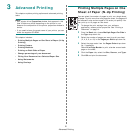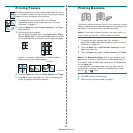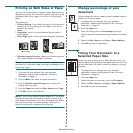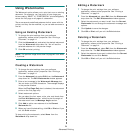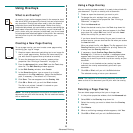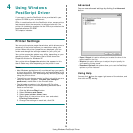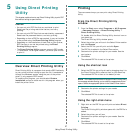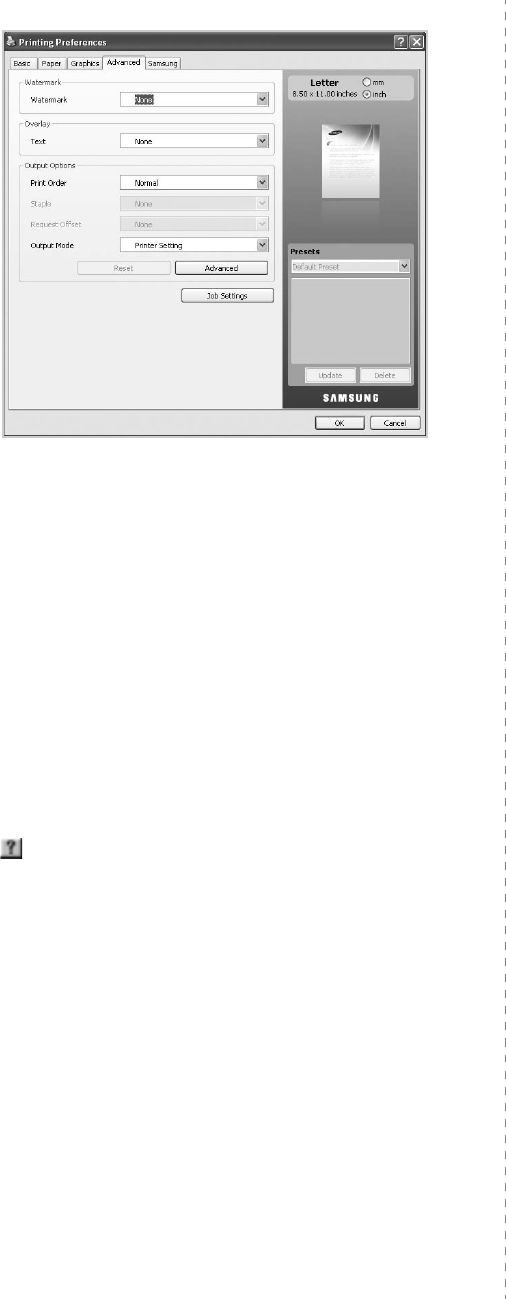
Basic Printing
20
2
Enter a name for the item in the
Presets
input box.
3
Click
Add
. When you save
Presets
, all current driver
settings are saved.
If you click
Add
, the
Add
button changes to
Update
button. Select more options and click
Update
, settings will
be added to the
Presets
you made.
To use a saved setting, select it from the
Presets
drop
down list. The machine is now set to print according to the
setting you selected.
To delete saved setting, select it from the
Presets
drop
down list and click
Delete
.
You can also restore the printer driver’s default settings by
selecting
Default Preset
from the
Presets
drop down
list.
Using Help
Click from the upper-right corner of the window, and then
click on any option. The help screen gives detailed information
about the printing features provided by the printer driver.