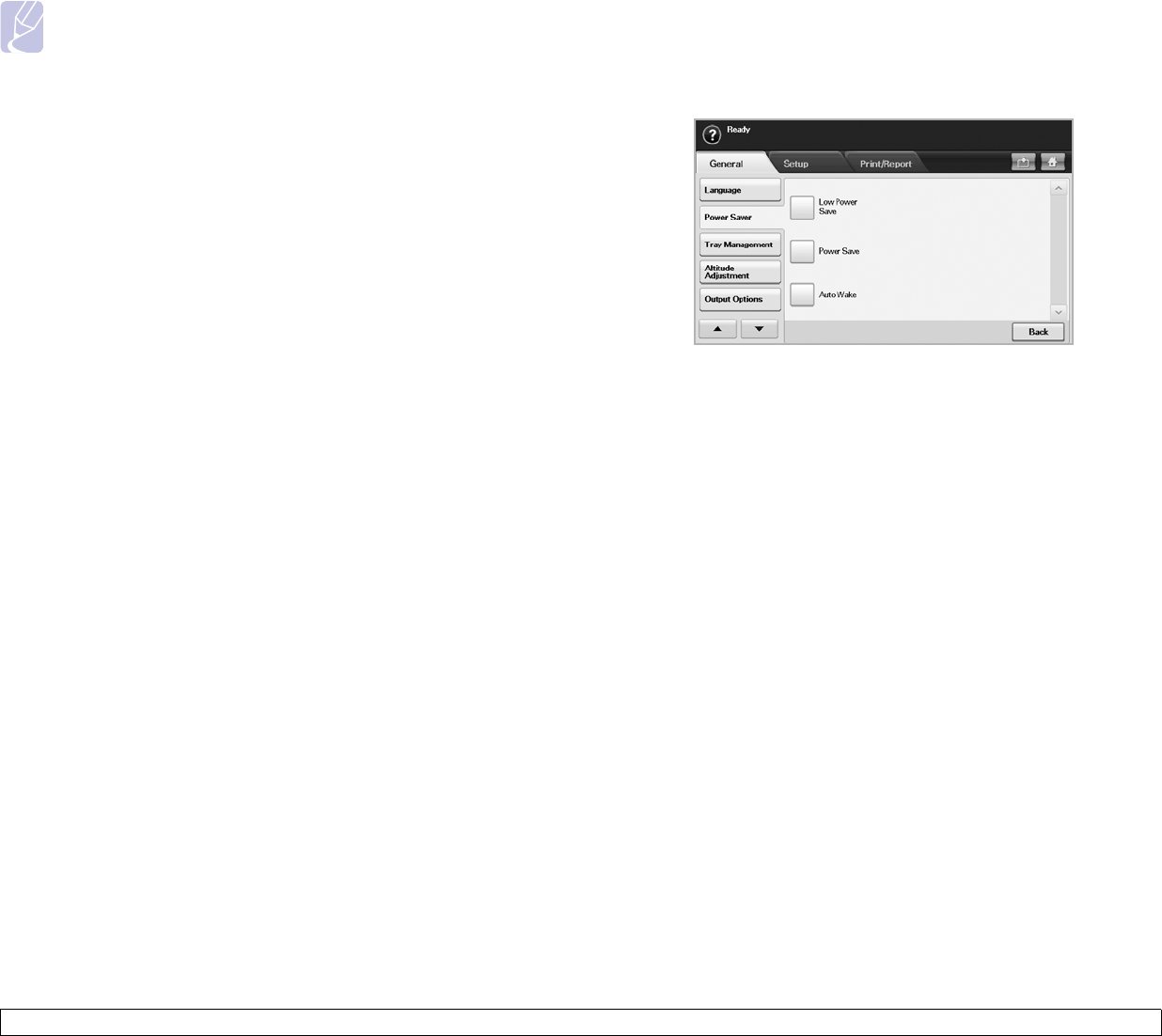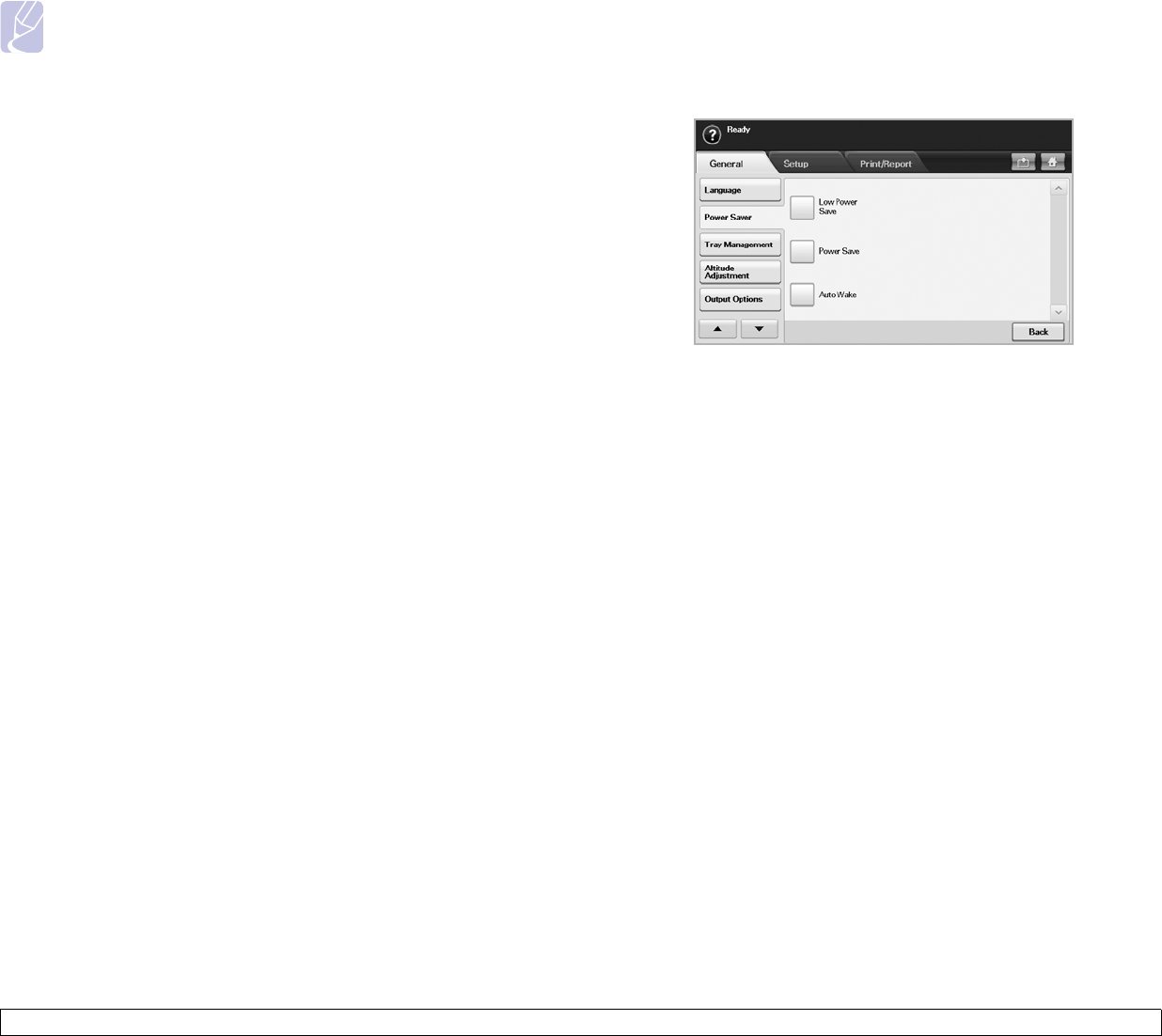
3.6 <
Getting Started>
3 When the login message appears, enter password with number
keypad and press OK. (Page
3.5)
4 Press the General tab > Date & Time > Date&Time.
5 Select date and time using left/right arrows. Or touch the insert area
and use the numeric keypad on the control panel.
6 Press OK.
Note
To change the format of date and time, press Date Format and
Time Format.
Changing the display language
To change the language that appears on the display, refer to the following
steps.
1 Press Machine Setup on the control panel.
2 Press Admin Setting.
3 When the login message appears, enter password with number
keypad and press OK. (Page
3.5)
4 Press the General tab.
5 Press the down arrow to switch the screen and press Language.
6 Select the desired language.
7 Press OK.
Setting job timeout
When there is no input for a certain period of time, the machine exits the
current location. You can set the amount of time the machine will wait.
1 Press Machine Setup on the control panel.
2 Press Admin Setting.
3 When the login message appears, enter password with number
keypad and press OK. (Page
3.5)
4 Press the General tab.
5 Press Timers.
6 Select System Timeout.
7 Select On.
8 Select a duration using left/right arrows.
9 Press OK.
Using power saving feature
The machine provides power saving features.
1 Press Machine Setup on the control panel.
2 Press Admin Setting.
3 When the login message appears, enter password with number
keypad and press OK. (Page
3.5)
4 Press the General tab.
5 Press down arrow to switch the screen, press Power Saver.
6 Select appropriate option and time.
• Low Power Save: Keeps the temperature of the fuser unit under
100 °C, and turns off the fans within the machine except a core fan
for the fuser unit.
• Power Save: Turns off all the fans even for the fuser unit after
certain time.
• Auto Wake: The machine automatically wakes up from the power
save mode on the time you have set.
7 Press OK.
Setting the default tray and paper
You can select the tray and paper you would like to keep using for printing
job. (Page 12.2)
1 Press Machine Setup on the control panel.
2 Press Admin Setting.
3 When the login message appears, enter password with number
keypad and press OK. (Page
3.5)
4 Press the General tab.
5 Press the down arrow to switch the screen and press Tray
Management.
6 Select tray and its options such as paper size and type.
7 Press OK.