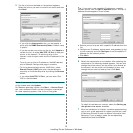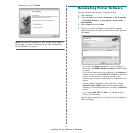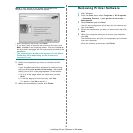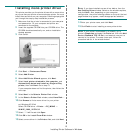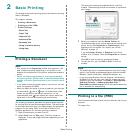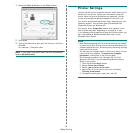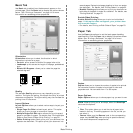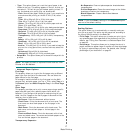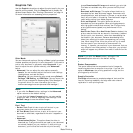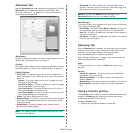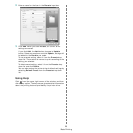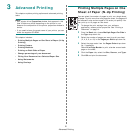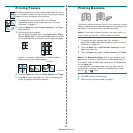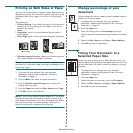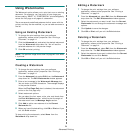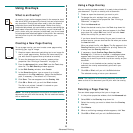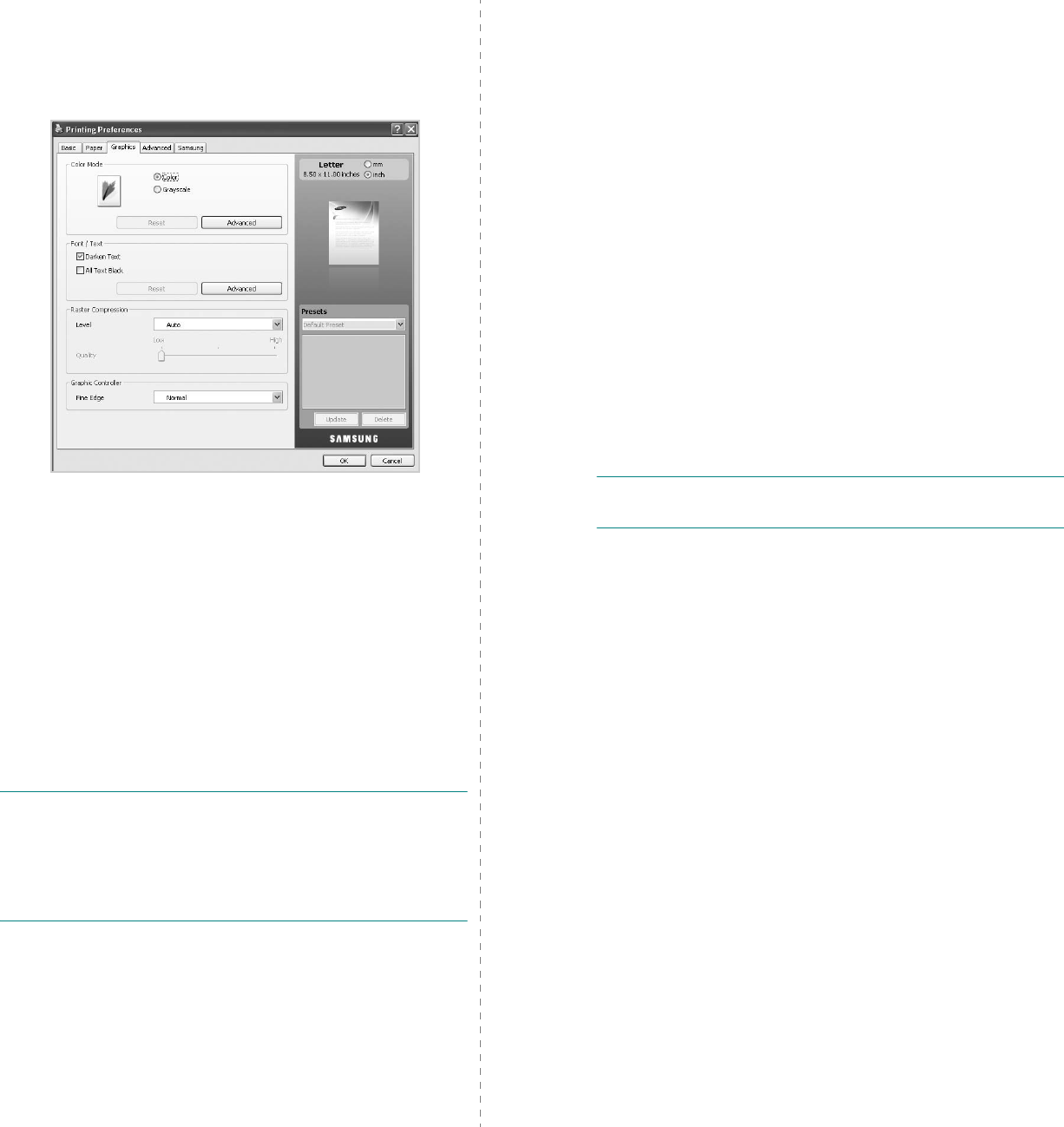
Basic Printing
18
Graphics Tab
Use the
Graphic
tab options to adjust the print quality for your
specific printing needs. Click the
Graphic
tab to display the
options shown below. See “Printing a Document” on page 14
for more information on accessing printer properties.
Color Mode
You can choose color options. Setting to
Color
typically produces
the best possible print quality for color documents. If you want to
print a color document in grayscale, select
Grayscale
. If you
want to adjust the color options manually, click
Advanced
button.
•
Advanced
: You can adjust the color options manually.
-
Levels
: You can manually adjust the level of color settings
like brightness, contrast and more.
-
Matching
: You can choose the color mode among
Default
Settings
,
ICM Setting
, and
RGB Color
(You can import the
color file you created with Samsung Easy Color Manager to
the printer driver. For more information go to http://
solution.samsungprinter.com/personal/colormanager/
)
.
N
OTE
:
• If you click the
Reset
button, settings in the
Advanced
option returns to the default setting.
• If you click the
Import Image
button, you can use the
image you want to use for adjusting color settings. Click
Default Image
to use the default image.
Font/Text
•
Darken Text
:Check this box to print all the text in your
document darker than on a normal document.
•
All Text Black
:Check this box to print all the texts in your
document in solid black, regardless of the color it appears on
the screen.
•
Advanced
:
-
Download as Outline
: This option allows the driver to
download any TrueType fonts that are used in your document
not stored (resident) on your machine. If, after printing a
document, you find that the fonts did not print correctly,
choose
Download as Bit Image
and resubmit your print job.
This feature is available only when you use the PCL printer
driver.
-
Download as Bit Image
: This option allows the driver to
download the font data as bitmap images. Documents with
complicated fonts, such as Korean or Chinese, or various other
fonts, will print faster in this setting. Download as bit image is
useful when printing from Adobe programs.
-
Print as Graphics
: This option allows the driver to
download any fonts as graphics. When printing documents
with high graphic content and relatively few TrueType fonts,
printing performance (speed) may be enhanced in this
setting.
-
Use Printer Fonts
: When
Use Printer Fonts
is checked, the
printer uses the fonts that are stored in its memory (resident
fonts) to print your document, rather than downloading the
fonts used in your document. Because downloading fonts
takes time, selecting this option can speed up your printing
time. When using Printer fonts, the printer will try to match
the fonts used in your document to those stored in its
memory. If, however, you use fonts in your document that are
very different from those resident in the printer, your printed
output will appear very different from what it looks like on the
screen.
N
OTE
:If you click the
Reset
button, settings in the
Advanced
option returns to the default setting.
Raster Compression
This option determines the compression level of images for
transferring data from a computer to a printer. If you set this
option to
Maximum
, the printing speed will be high, but the
printing quality will be low.
Graphic Controller
Fine Edge
allows users to emphasize edges of texts and fine
lines for improving readability and align each color channel
registration in color printing mode.