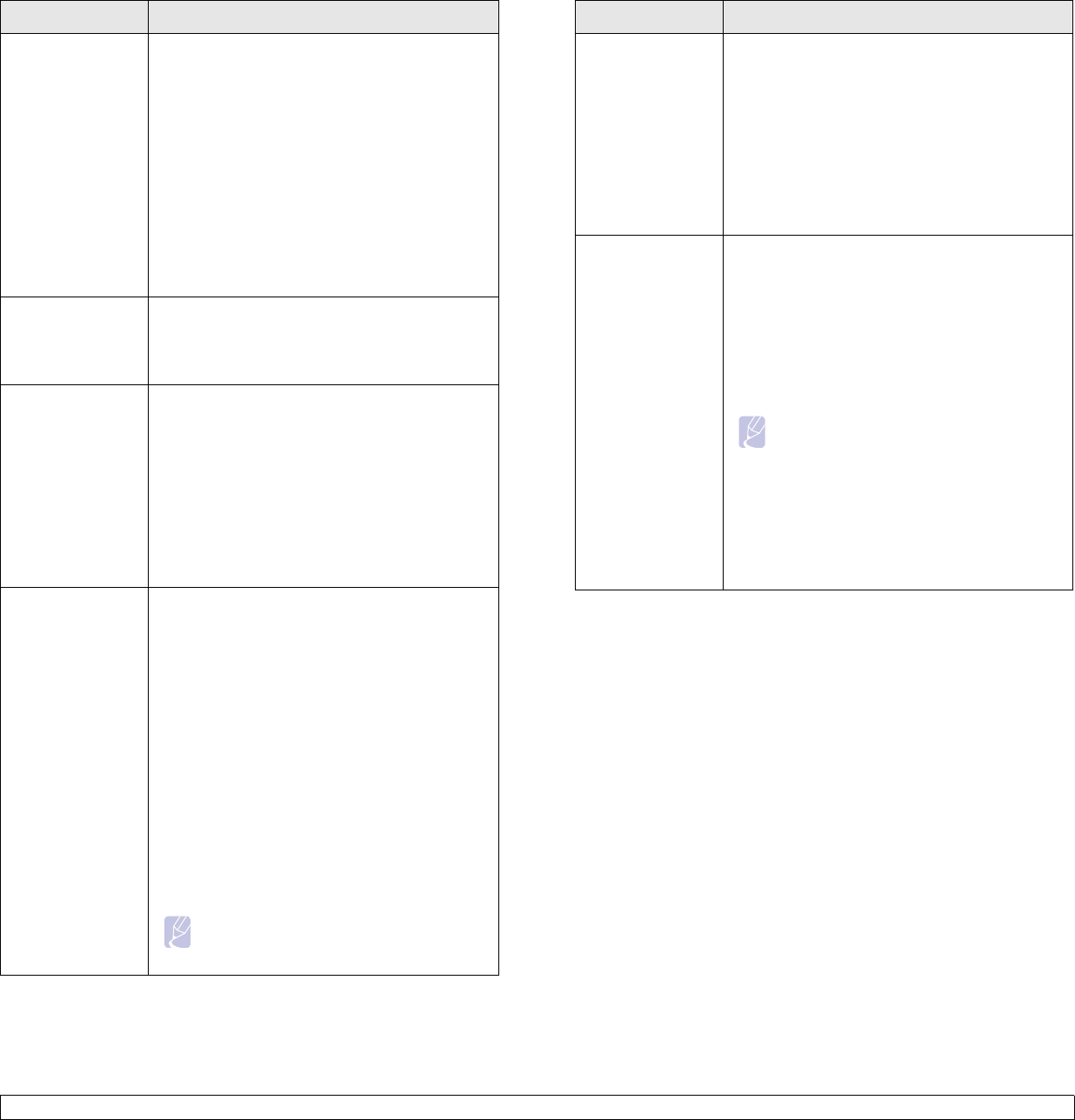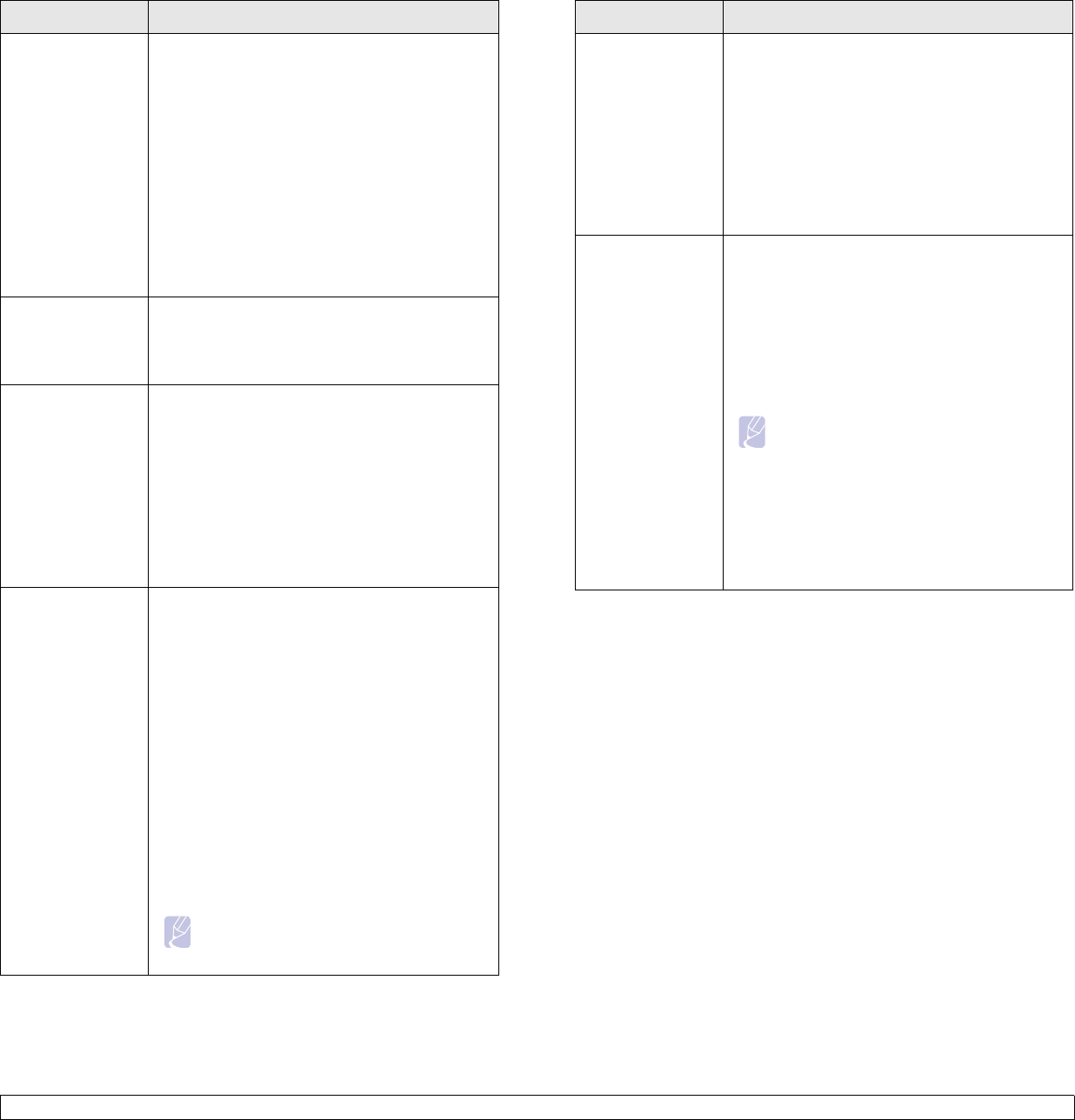
12.4 <
Machine status and advanced set-
Stored Job File
Policy
You can choose the file policy for generating file
name before you proceed with the job through
HDD. If the HDD memory already has the same
name when you entered a new file name, you
can rename or overwrite it.
• Rename: If the HDD already has the same
file name when you entered a new file name,
the file will be saved as a different file name
that is automatically programmed.
• Overwrite: If the HDD already has the same
file name when you entered a new file name,
the previous file will be recorded over with the
new file.
Country You can change the country, then some of the
values for fax and paper size will be changed
automatically for your country. After installing
the fax kit, you must change the country.
Home Window
Background
To change the background image of the
machine's LCD UI to suit user’s preference,
press Custom, select a customized
background image file on the list, and then
press Load.
Users can register their own background image
from SyncThru™ Web Service. Click Settings
> Machine Settings > System > Home
Window Customization, and add your images
on the list.
Multi-Bin You can set the default mode for multi-output
bin from the following options:
• Mailbox: Stacks the printouts in a bin that the
user selects from the output options in the
printer driver. You can modify each bin’s name
from Rename. You also can merge two or
more bins from Link Setup. By using Default
Setup, you can assign each job’s default bin
such as bin 2 for copy job, bin 4 for fax job,
etc.
• Job Seperator: Stacks the printouts in each
seperated bin in sequence by job.
• Collator: Stacks the printouts in the same
order as the originals.
• Stacker: Stacks the printouts in bins one-by-
one. When bin 1 is full, printouts will be
stacked in bin 2.
You can only use this feature if you have
installed optional 2-Bin Finisher or 4-Bin
Mailbox.
Option Description
Stamp You can print optional information such as ID,
Machine Information, Date & Time,
Comment, and Page Number, on the output
paper for tracking.
• Items: Select item(s) to print on each paper.
• Position: Decide the position to stamp
either Top or Bottom of paper.
• Appearance: Decide the appearance of the
text either Opaque or Transparent. When
you select Opaque, the text background
color is filled with opaque white.
Autocomplete You can activate (or deactivate) the
autocompletion feature that provides a list of
possibilities completing your text for you.
• Activation: Select On to activate the
autocomplete feature. When you type more
than two letters into the textbox to enter a
new email address or a new accounting ID,
autocomplete texts will be provided. You can
press the drop-down button and select text
from the extended list.
The text closest to your entryis
displayed in gray completing your entry
but is not entered into the textbox. To
actually enter the text, you have to select
text from the drop-down list.
• Sort: Sorts the autocomplete list order by
Most frequently used, Recently entered,
or Alphabetical order.
• Clear DB: Clears the autocomplete
database.
Option Description