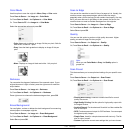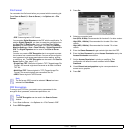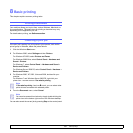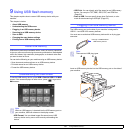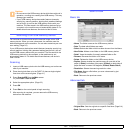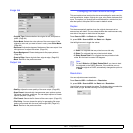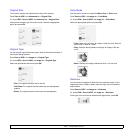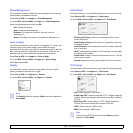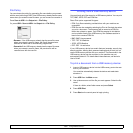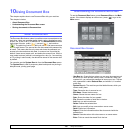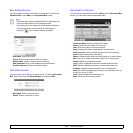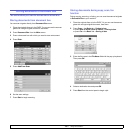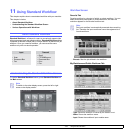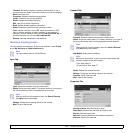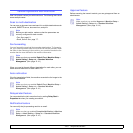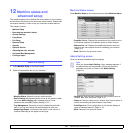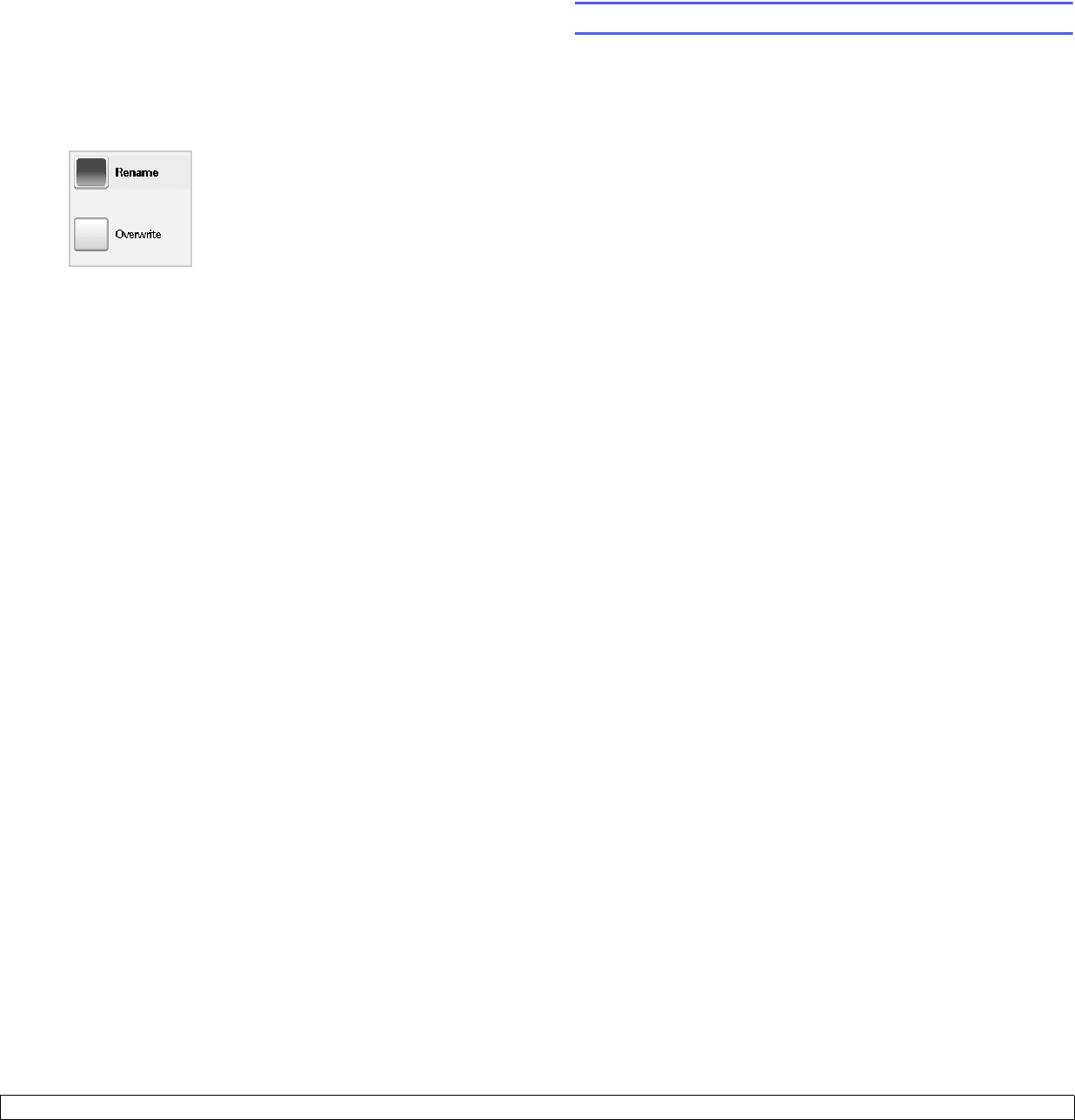
9.6 <
Using USB flash memory>
File Policy
You can choose the policy for generating file name before you proceed
with the scan job through USB. If the USB memory already has the same
name when you entered a new file name, you can rename or overwrite it.
Press Scan to USB > the Output tab > File Policy.
Or, press USB > Scan to USB> the Output tab > File Policy.
• Rename: If the USB memory already has the same file name
when you entered a new file name, the file will be saved as a
different file name that is automatically programmed.
• Overwrite:If the USB memory already has the same file name
when you entered a new file name, the previous file will be
recorded over with the new file.
Printing from a USB memory device
You can directly print files stored on a USB memory device. You can print
TIFF, BMP, JPEG, PDF and PRN files.
Direct Print option supported file types:
• PRN: Only files created by provided driver with your machine are
compatible.
• PRN files can be created by selecting the Print to file check box when
you print a document. The document will be saved as a PRN file,
rather than printed on paper. Only PRN files created in this fashion
can be printed directly from USB memory. See Software section to
learn how to create a PRN file.
• BMP: BMP Uncompressed
• TIFF: TIFF 6.0 Baseline
• JPEG: JPEG Baseline
• PDF: PDF 1.4 and below
If your USB memory device has certain features (example, security key,
security partition, booting disk, password settings and so forth), do not
use the USB memory device with your machine. The files stored in the
USB memory device may be corrupted, or the machine may not
automatically detect it. For details about these features, see device’s
User’s Guide.
To print a document from a USB memory device:
1 Insert a USB memory device into the USB memory porton the rear
side of your machine.
Your machine automatically detects the device and reads data
stored on it.
2 Press USB from the Main screen.
3 Use up/down arrows until the file you want appears. Select the file
name.
If there is a folder, select folder name and press Select.
4 Press USB Print.
5 Press Start on the control panel to begin printing