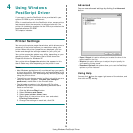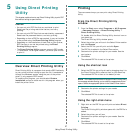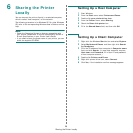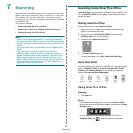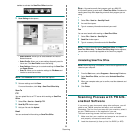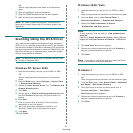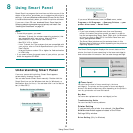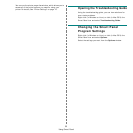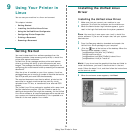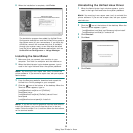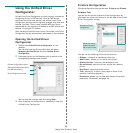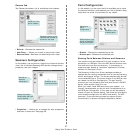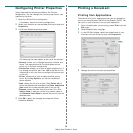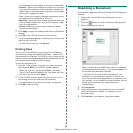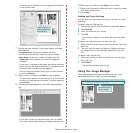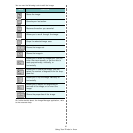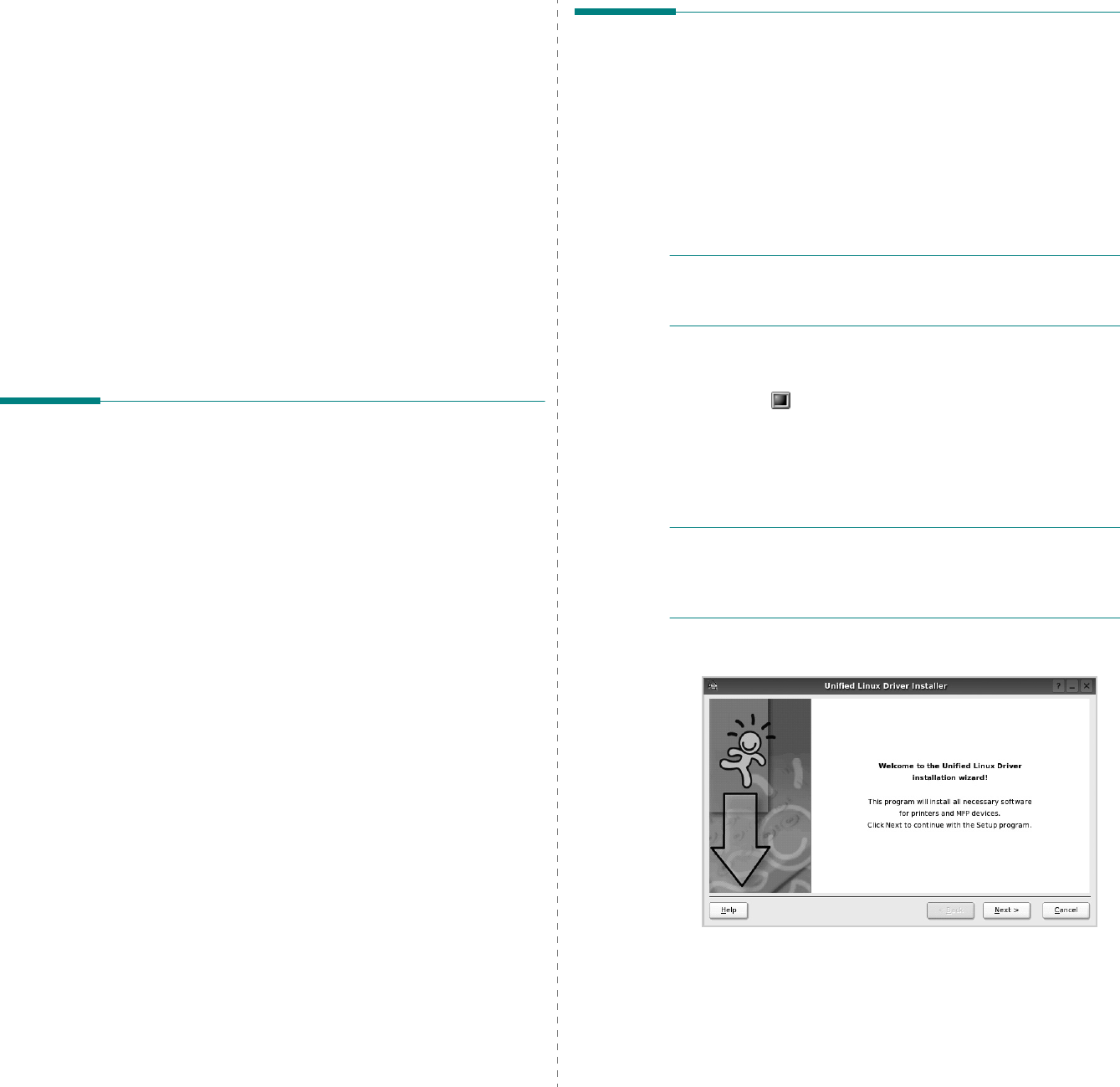
Using Your Printer in Linux
34
9 Using Your Printer in
Linux
You can use your machine in a Linux environment.
This chapter includes:
• Getting Started
• Installing the Unified Linux Driver
• Using the Unified Driver Configurator
• Configuring Printer Properties
• Printing a Document
• Scanning a Document
Getting Started
You need to download Linux software package from the
Samsung website (www.samsung.com/printer) to install the
printer and scanner softwares.
Unified Linux Driver package contains printer and scanner
drivers, providing the ability to print documents and scan
images. The package also delivers powerful applications for
configuring your machine and further processing of the scanned
documents.
After the driver is installed on your Linux system, the driver
package allows you to monitor a number of machine devices via
fast ECP parallel ports and USB simultaneously.
The acquired documents can then be edited, printed on the
same local or network machine devices, sent by e-mail,
uploaded to an FTP site, or transferred to an external OCR
system.
The Unified Linux Driver package is supplied with a smart and
flexible installation program. You don't need to search for
additional components that might be necessary for the Unified
Linux Driver software: all required packages will be carried onto
your system and installed automatically; this is possible on a
wide set of the most popular Linux clones.
Installing the Unified Linux
Driver
Installing the Unified Linux Driver
1
Make sure that you connect your machine to your
computer. Turn both the computer and the machine on.
2
When the Administrator Login window appears, type in
root
in the Login field and enter the system password.
N
OTE
: You must log in as a super user (root) to install the
printer software. If you are not a super user, ask your system
administrator.
3
From the Samsung website, download and unpack the
Unified Linux Driver package to your computer.
4
Click the icon at the bottom of the desktop. When the
Terminal screen appears, type in:
[root@localhost root]#tar zxf [FilePath]/
UnifiedLinuxDriver.tar.gz
[root@localhost root]#cd [FilePath]/cdroot/Linux
[root@localhost Linux]#./install.sh
N
OTE
: If you do not use the graphical interface and failed to
install the software, you have to use the driver in the text
mode. Follow the steps 3 to 4, and then follow the instructions
on the terminal screen.
5
When the welcome screen appears, click
Next
.