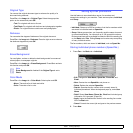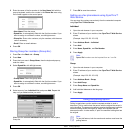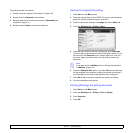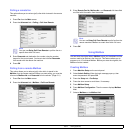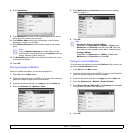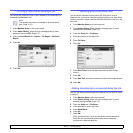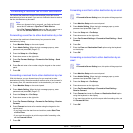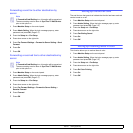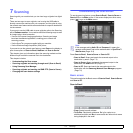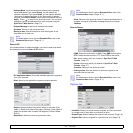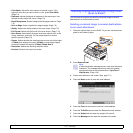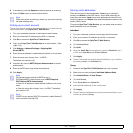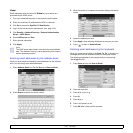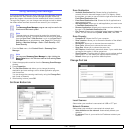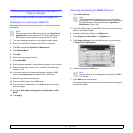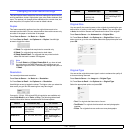7.1 <
Scanning>
7 Scanning
Scanning with your machine lets you turn hard copy originals into digital
files.
There are two ways to scan originals, one is using the USB cable to
directly connect the machine with your computer, and the other is using
the network scan feature which scans and sends to a specific destination
via the network.
If you want to use the USB cable to scan originals, refer to the Scanning
part of Software section. Your machine offers the following ways to scan
an image using a local connection.
• Via one of the preset imaging applications. Scanning an image
launches the selected application, enabling you to control the
scanning process.
• Via the SmarThru program supplied with your machine.
• Via the Windows Image Acquisition (WIA) driver.
If you want to use the network scan feature, press Scan on the display to
open three options of Scan to Email, NetScan and Scan to Server.
This chapter gives you information about the scanning method and the
different ways to send the scanned file to the destination.
This chapter includes:
• Understanding the Scan screen
• Scanning originals and sending through email (Scan to Email)
• Using Samsung Scan Manager
• Scanning originals and sending via SMB/ FTP (Scan to Server)
• Changing the scan feature settings
Understanding the Scan screen
To use the scanning feature, press Scan to Email, Scan to Server or
Scan to PC on the Main screen. If the screen displays an other menu,
press ( ) to go to the Main screen.
Press Scan to Email, Scan to Server or Scan to PC.
• Scan to Email: Scans and sends the scanned output to the
destination by email. (Page 7.3)
• Scan to Server: Scans and sends the scanned output to the
destination with SMB and FTP. (Page 7.7)
• Scan to PC: Scans and sends the scanned output to the
destination with the Samsung Network Scan Manager program.
(Page 7.6)
Basic screen
This section explains the Basic screen of Scan to Email, Scan to Server
and Scan to PC.
Scan to Email
• From: Sender's email address.
• To/Cc/Bcc: Recipients' addresses. Cc is for copies to an
additional recipient and Bcc is same as Cc but without their name
being displayed in the email.
Note
If the message asking Auth. ID and Password, it means the
network administrator has set the authentication in SyncThru™
Web Service.(Page 13.9)