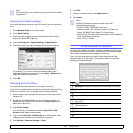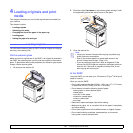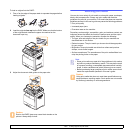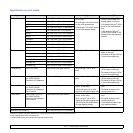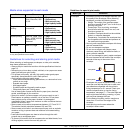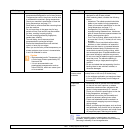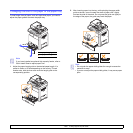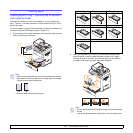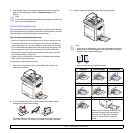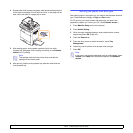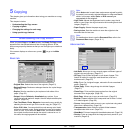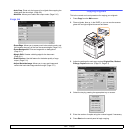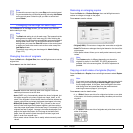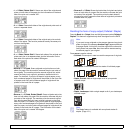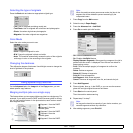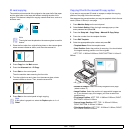4.8 <
Loading originals and print media>
3 After loading paper, set the paper type and size for the tray. See
page
4.9 for copying and faxing or Software section for PC-
printing.
Note
In the multi-purpose tray
The multi-purpose tray can hold special sizes and types of print material,
such as transparencies, postcards, note cards, and envelopes. It is useful
for single page printing on letterhead or colored paper.
Tips on using the multi-purpose tray
• Load only one size of print media at a time in the multi-purpose tray.
• To prevent paper jams, do not add paper when there is still paper in
the multi-purpose tray. This also applies to other types of print media.
• Print media should be loaded face down with the top edge going into
the multi-purpose tray first and be placed in the center of the tray.
• Always load only the specified print media to avoid paper jams and
print quality problems. (Page
4.2)
• Flatten any curl on postcards, envelopes, and labels before loading
them into the multi-purpose tray.
To load paper in the multi-purpose tray:
1 Open the multi-purpose tray and unfold the multi-purpose tray
extension, as shown.
2 If you are using paper, flex or fan the edge of the paper stack to
separate the pages before loading.
For transparencies, hold them by the edges and avoid touching the
print side. Oils from your fingers can cause print quality problems.
If you experience problems with paper feed, place one sheet at a
time in the multi-purpose tray.
3 Load the paper with the side to be printed on facing down.
Note
• When using a transparency, avoid using transparency without
stripe band or with stripe band on the longer side of the paper.
It might cause a paper feeding jam.
• Place the side to be printed facing down.
Envelope
Preprinted paper
Transparency
Punched paper
Card stock
Letterhead paper
Label
Banner paper
Make sure you load one sheet at a time,
and hold the paper with two hands for
the paper not to fall since the paper
length is longer than the multi-tray
length.