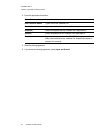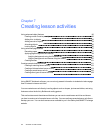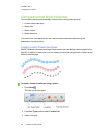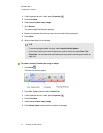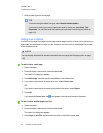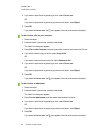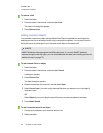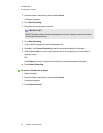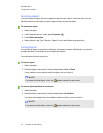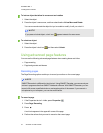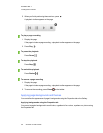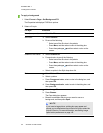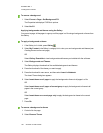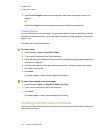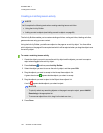C H A P T E R 7
Creatinglesson activities
95 smarttech.com/kb/170496
3. Press the object’s menu arrow, and then select Sound.
A dialog box appears.
4. Click Start Recording.
5. Record the sound using the microphone.
I M P O R T A N T
SMARTNotebook software stops recording after one minute. Therefore, ensure the sound is
no more than one minute long.
6. Click Stop Recording.
7. Type a name for the sound in the Recording name box.
8. Optionally, click Preview Recording to hear the sound before adding it to the object.
9. Select Corner Icon if you want to play the sound file when you press an icon in the object’s
lower-left corner.
OR
Select Object if you want to play the sound file when you press anywhere on the object.
10. Press Attach Recording.
To remove a sound from an object
1. Select the object.
2. Press the object’s menu arrow, and then select Sound.
A dialog box appears.
3. Press Remove Sound.