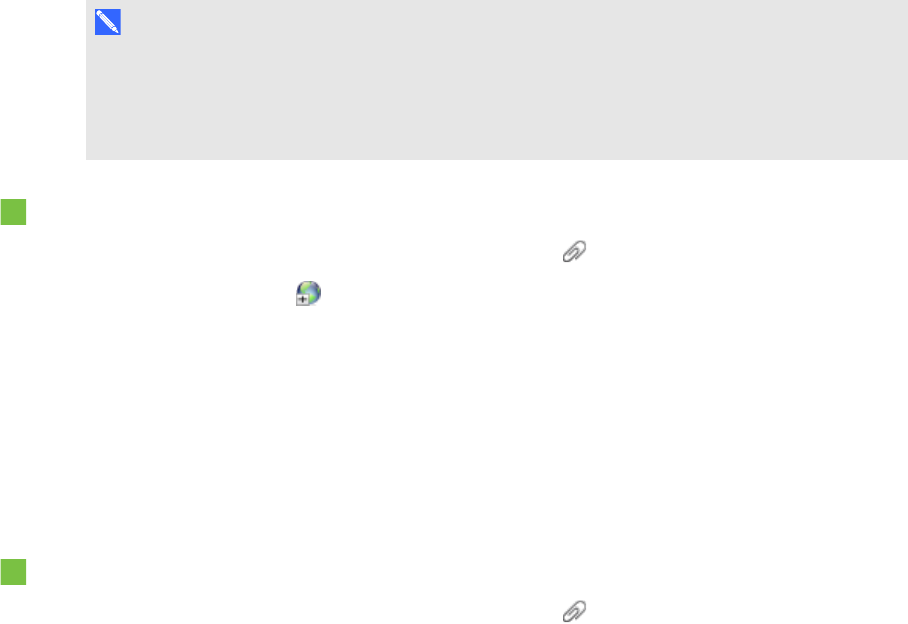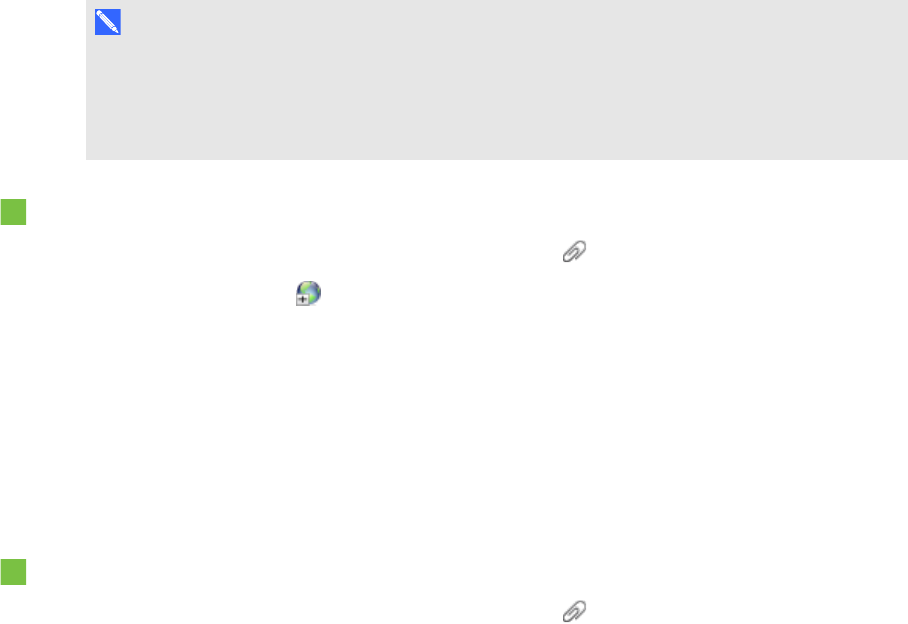
C H A P T E R 6
Inserting, organizing andsharingcontent
81 smarttech.com/kb/170496
5. Press Open.
The file name and alias appear in the Attachments tab.
N O T E S
o
SMARTNotebook software doesn’t export aliases. If you want to export file
attachments, attach a copy of your file, not an alias for the file.
o
Make sure that the file is accessible on the computer you will use during the lesson.
To attach a link to a web page
1.
If the Attachments tab isn’t visible, press Attachments .
2.
Press Insert Hyperlink at the bottom of the Attachments tab.
A dialog box appears.
3. Type the web page’s address in the Hyperlink box.
4. Type a name for the link in the Display Name box.
5. Press Insert Hyperlink.
The display name and URL appear in the Attachments tab.
To open a file or web page from the Attachments tab
1.
If the Attachments tab isn’t visible, press Attachments .
The Attachments tab lists all attachments in the open file.
o
If an attached item is a copy of a file, the file’s size appears in the Size column.
o
If an attached item is an alias for afile, alias appears in the Size column.
o
If an attached item is a link to a web page, URL appears in the Size column.
2. To open a file, double-click the file name or alias.
OR
To open aweb page, double-click the link.
Organizing and sharing content using the Gallery
The Gallery is a tab in the SMARTNotebook software user interface where you can browse or search
for content and then add that content to your .notebook files. The Gallery consists of a set of
categories, one of which is the My Content category.