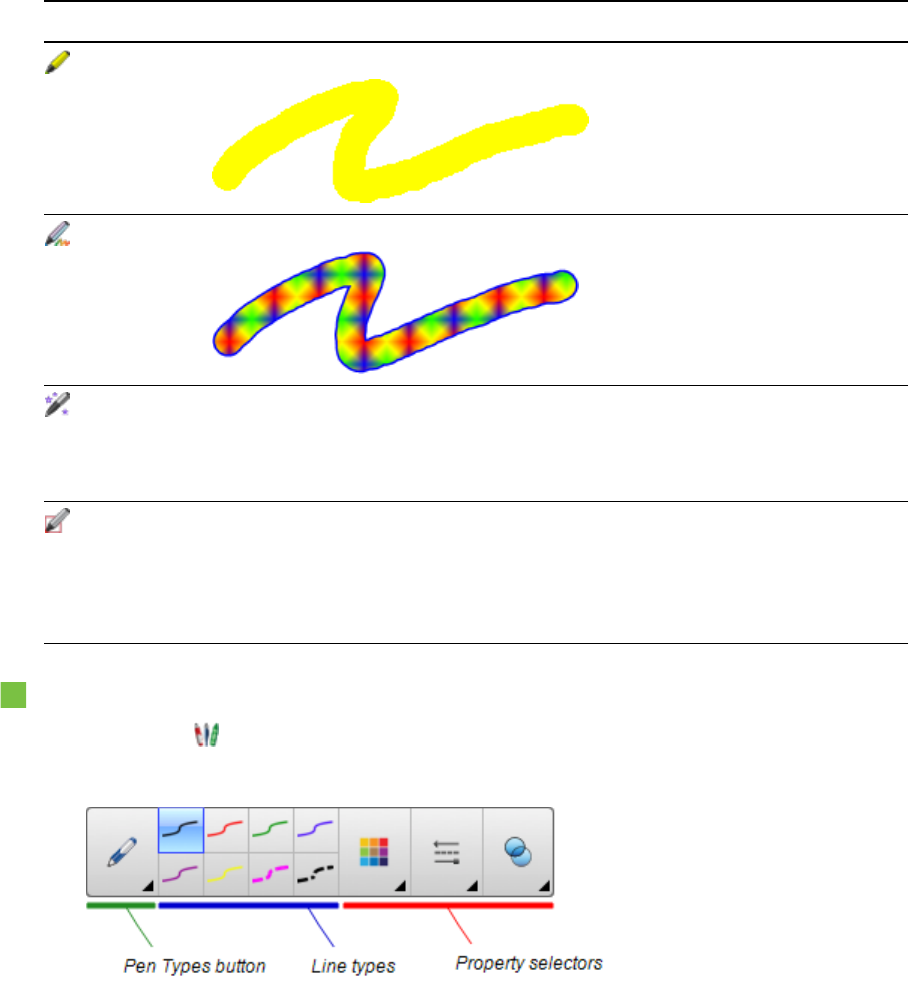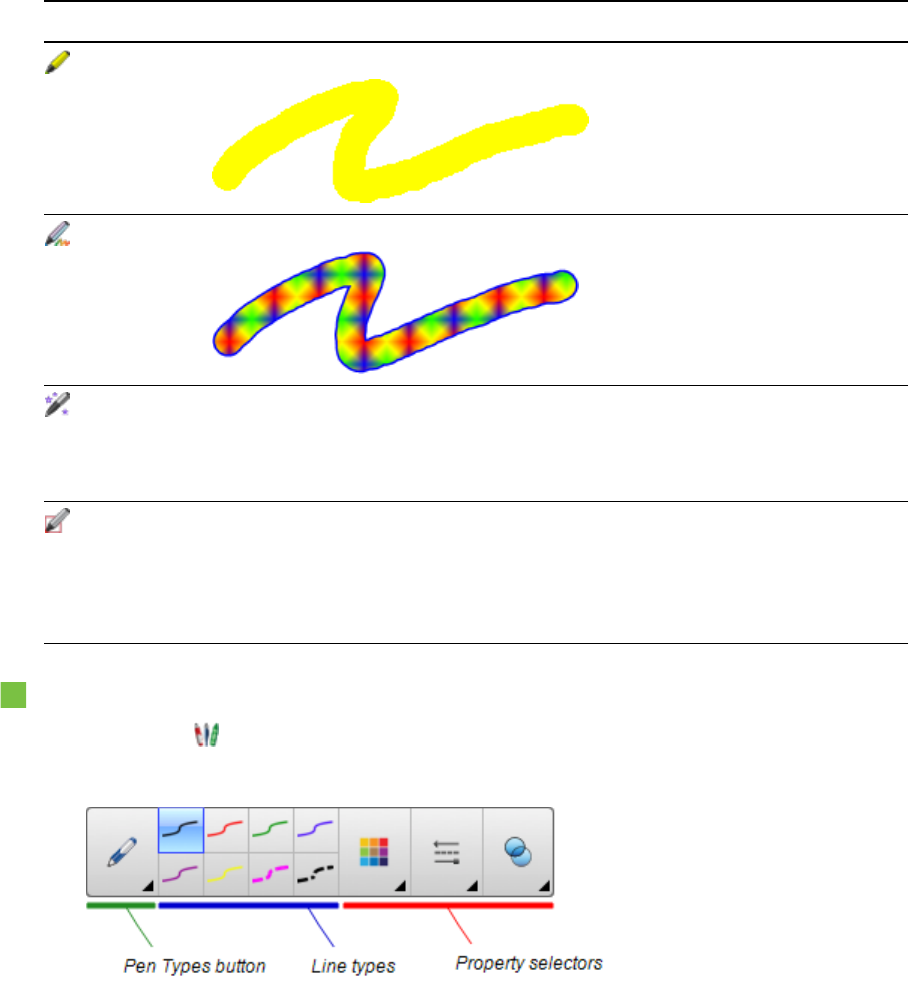
C H A P T E R 4
Creatingbasicobjects
27 smarttech.com/kb/170496
Pen type Purpose and example Notes
Highlighter
Highlight text and other objects.
Creative
Add colorful elements to your presentations. You can create custom Creative
pen styles (see Creating custom
Creative pen styles onpage 90).
Magic
Write or draw digital ink that fades after a
few seconds.
You can also use the Magic Pen
to open a magnification window or
a spotlight window (see Using the
Magic Pen on page119).
Shape
Recognition
Draw a variety of shapes with digital ink. You can draw circles, ovals,
squares, rectangles, triangles and
arcs (see Creating shapes with
the Shape Recognition Pen tool
on page 31).
To write or draw digital ink
1.
Press Pens .
The Pens tool buttons appear.
2. Press Pen Types, and then select a pen type.
3. Select a line type.