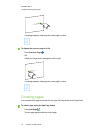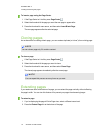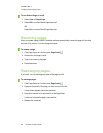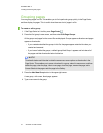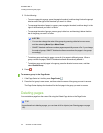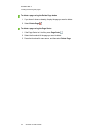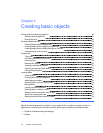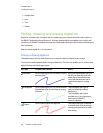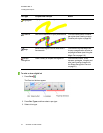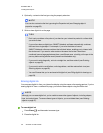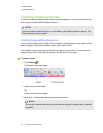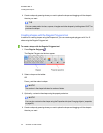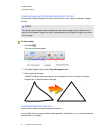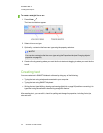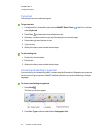C H A P T E R 4
Creatingbasicobjects
26 smarttech.com/kb/170496
l Straight lines
l Arcs
l Text
l Tables
Writing, drawing and erasing digital ink
Digital ink is freehand text or objects that you create using your interactive display’s pen or pens, or
the SMARTNotebook software Pens tool. Writing or drawing digital ink enables you to quickly add
content to your SMARTNotebook software files, either when creating the files or when presenting the
files to students.
After you create digital ink, you can erase it.
Writing or drawing digital ink
The easiest way to write or draw digital ink is to use your interactive display’s pen or pens.
You can also create freehand objects using the Pens tool. The Pens tool enables you to write or draw
digital ink using the following pen types:
Pen type Purpose and example Notes
Standard
Write or draw digital ink in a variety of colors
and line styles.
Using the Standard pentype, you
can write or draw digital ink that
fades after a few seconds (see
Using the Standard pentype to
create fading objects on page
123).
Calligraphic
Write or draw digital ink, like you dowith the
Standard pentype, but with lines of varying
thickness.
The Calligraphic pen type is
useful for teaching students
handwriting.
The Calligraphic pen type is
available only if your computer is
connected to a SMART
interactive product.
Crayon
Write or draw crayon-like digital ink. The Crayon pen type is intended
for artistic work such as painting,
coloring pictures and so on rather
than writing.