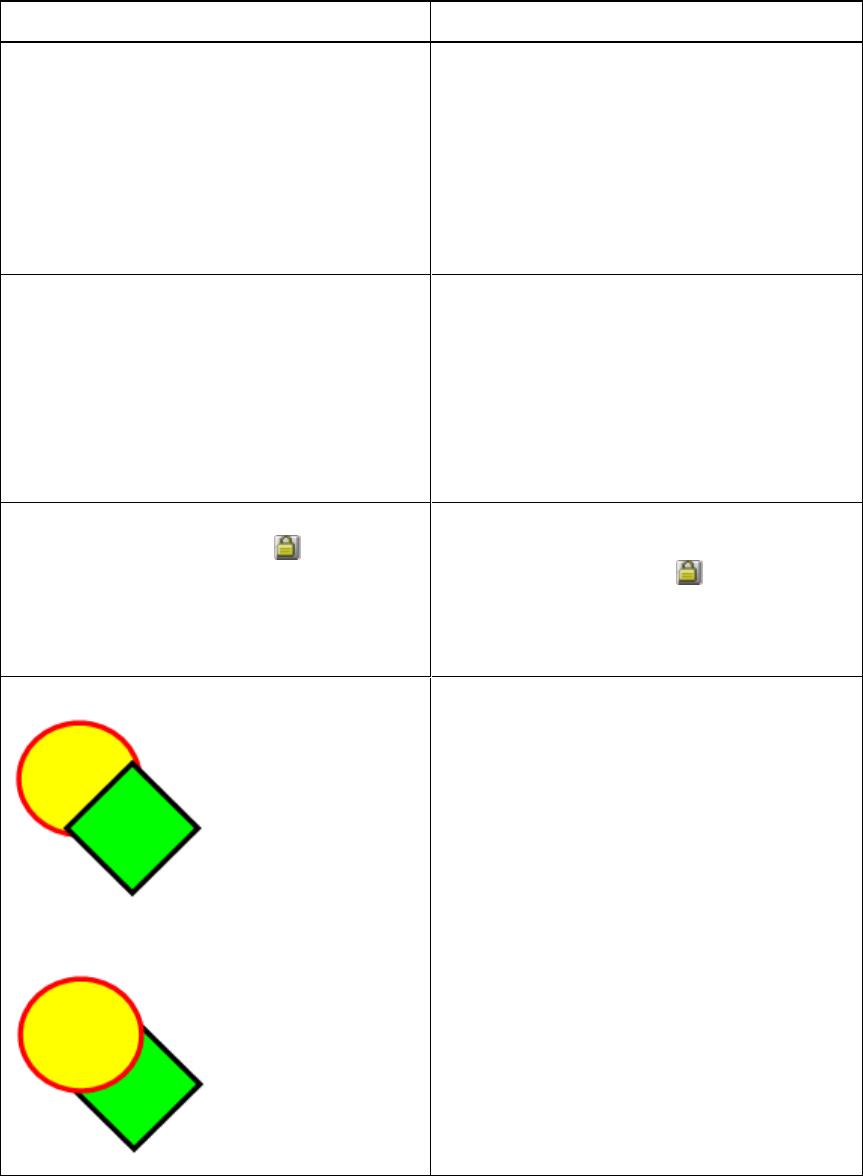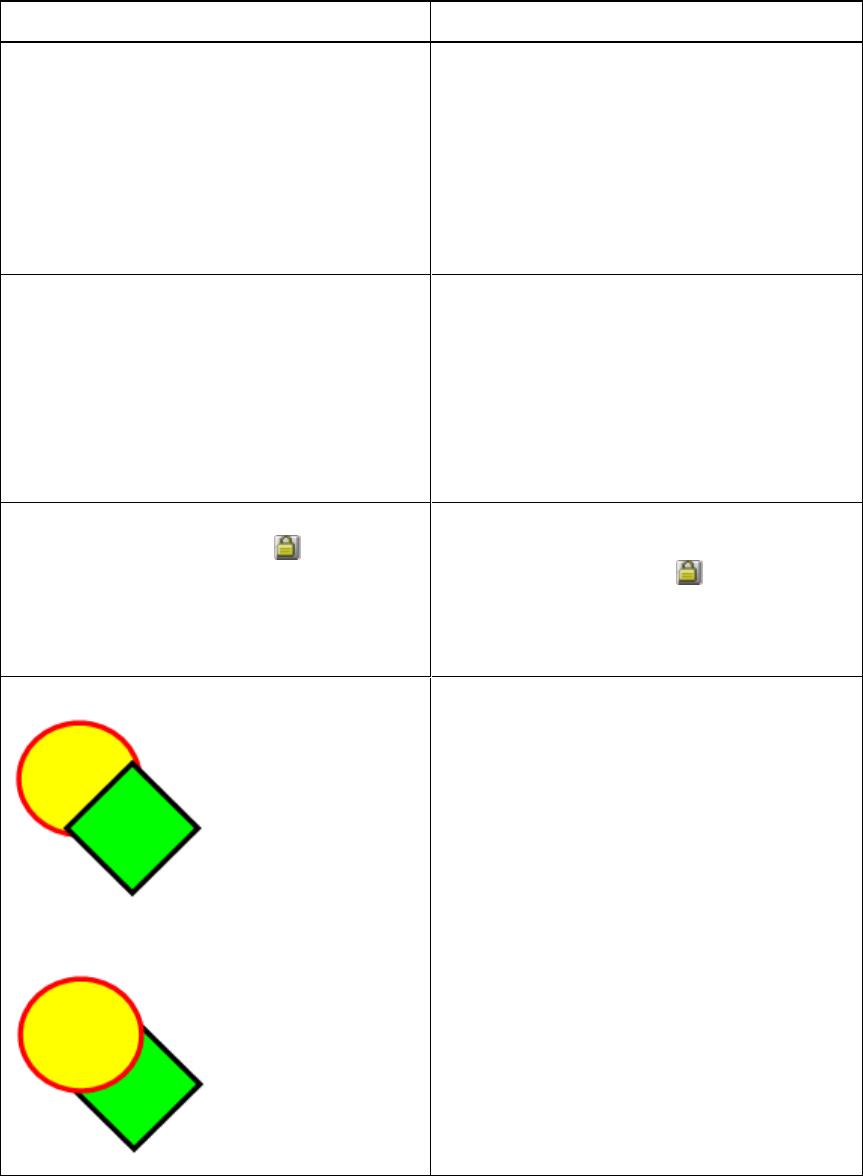
C H A P T E R 1 1
TroubleshootingSMARTNotebooksoftware
159 smarttech.com/kb/170496
Troubleshooting objects
Issue Recommendation
When you create a .notebook file on one
computer and then open it on another computer,
the objects in the file appear differently.
There are several possible causes. The
following are the most common:
l
You used a font that’s installed on one
computer but not on the other.
l
The two computers have different operating
systems.
l
The two computers have different versions
of SMARTNotebook software.
You want to move, resize or otherwise change
an object, but when you do so, you also move,
resize or otherwise change other objects.
The objects are grouped. Any changes you
make to one object affect the other objects.
Select the objects, and then select Format >
Group > Ungroup to ungroup them. You can
then move, resize or otherwise change the
individual objects.
For more information, see Grouping objects on
page 65.
You want to move, resize or otherwise change
an object but can’t. A lock icon appears
instead of a menu arrow when you select the
object.
The object is locked, which prevents you from
making changes to it. To unlock the object,
select it, press its lock icon , and then select
Unlock.
For more information, see Locking objects on
page 96.
One object on a page covers another:
You want to change this so that the second
object covers the first:
As you create objects, newer objects cover older
objects automatically if the objects are in the
same position on the page.
You can change the order of objects. For more
information, see Rearranging stacked objects
on page 58.