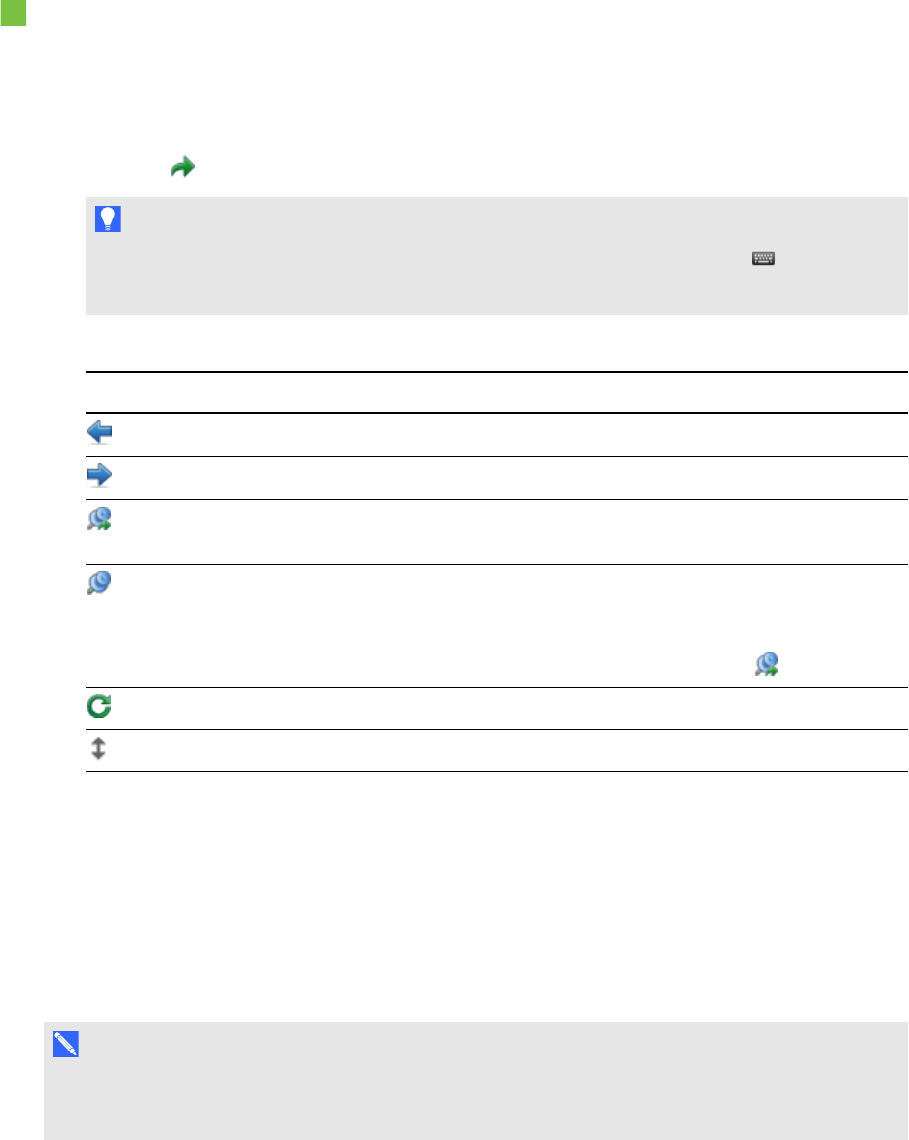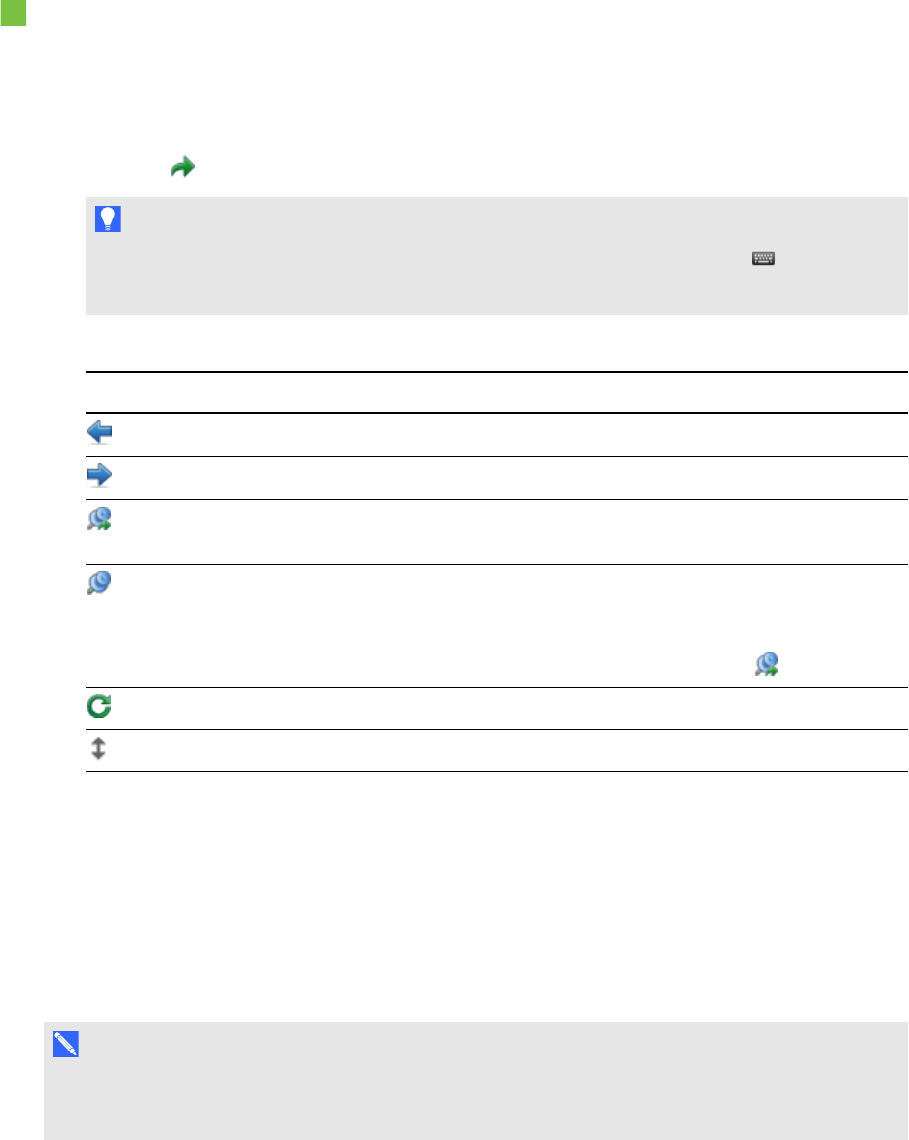
C H A P T E R 6
Inserting, organizing andsharingcontent
79 smarttech.com/kb/170496
Inserting an Internet browser
To insert an Internet browser
1. Select Insert > Internet Browser.
An Internet browser appears.
2. Double-click the address bar, type the address of the web page you want to browse to, and then
press Go .
T I P
If there’s no keyboard connected to your computer, click SMARTKeyboard to display an
on-screen keyboard.
3. Interact with the website using the buttons in the Internet browser toolbar:
Button Command Action
Back Display the previous web page.
Forward Display the next web page.
Return to Pinned
Page
Open the pinned web page.
Pin Page Pin the current web page.
When you first open the .notebook file, the pinned web page
appears in the Internet browser. You can return to the pinned page
at any time by pressing Return to Pinned Page .
Reload Reload the current web page.
Move Toolbar Change the position of the Internet browser toolbar.
Configuring proxy servers
Internet browsers in SMARTNotebook software work with any proxy server that adheres to the RFC
2068 HTTP standard. If your system administrator installed SMARTNotebook software behind a
proxy server, he or she must create access policy rules for inbound and outbound traffic on that proxy
server. Your system administrator can further enhance network security by enabling authentication,
such as basic or NT LAN Manager (NTLM) authentication.
N O T E
Although proxy servers protect internal networks from intruders, they unavoidably introduce
network latency.