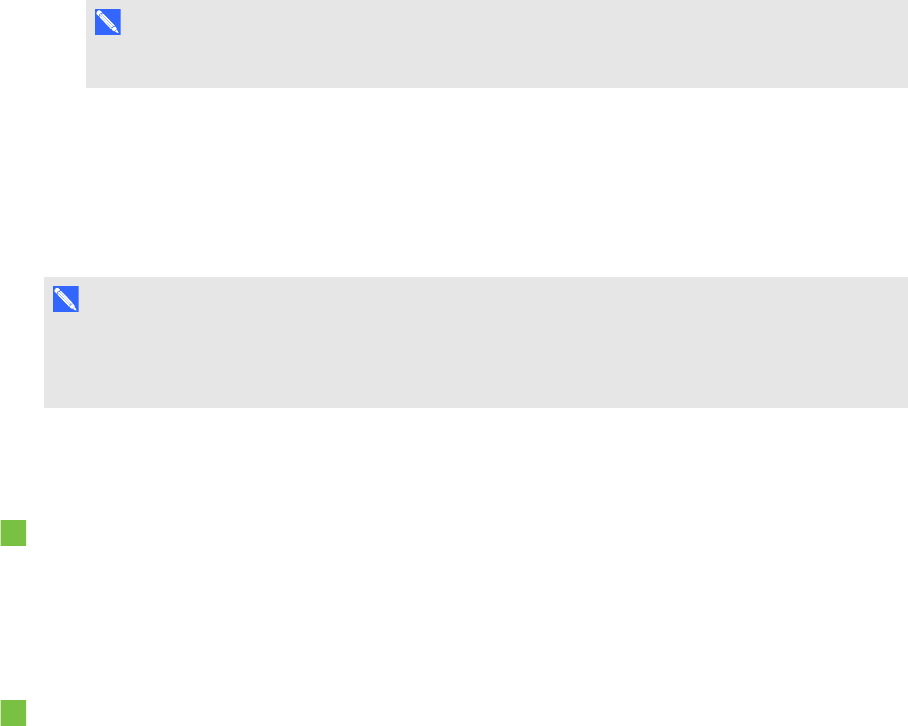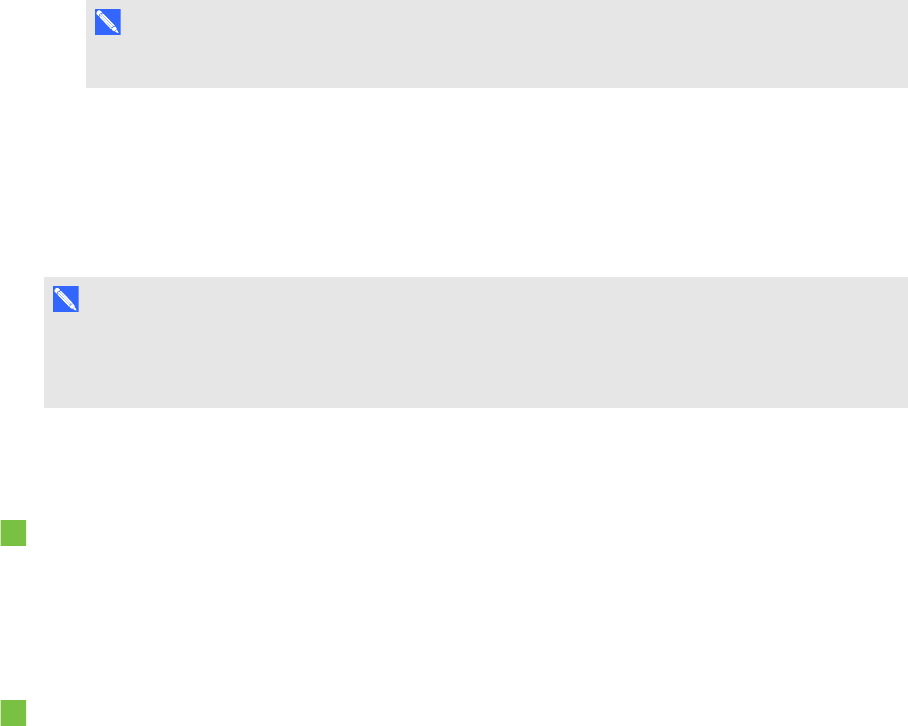
C H A P T E R 5
Workingwithobjects
63 smarttech.com/kb/170496
3. Drag your fingers in opposite directions to increase the objects’ size.
OR
Drag your fingers toward each other to decrease the objects’ size.
N O T E
The objects resize from their centers regardless of where you press the screen.
Rotating objects
You can rotate objects on a pageby using the rotation handle or the rotate gesture (if your interactive
product supports multitouch gestures).
N O T E S
l You’re unable to rotate an object if it’s locked in place (see Locking objects on page 96).
l You’re unable to rotate tables.
Using the rotation handle
To rotate an object
1. Select the object.
2. Press the object’s rotation handle (the green circle), and then drag it in the direction you want to
rotate the object.
To rotate multiple objects
1. Select the objects.
A selection rectangle appears around each object.
2. Press the rotation handle (the green circle) on any one of the selected objects, and then drag it in
the direction you want to rotate the object. When you rotate one object, all other selected objects
rotate automatically.