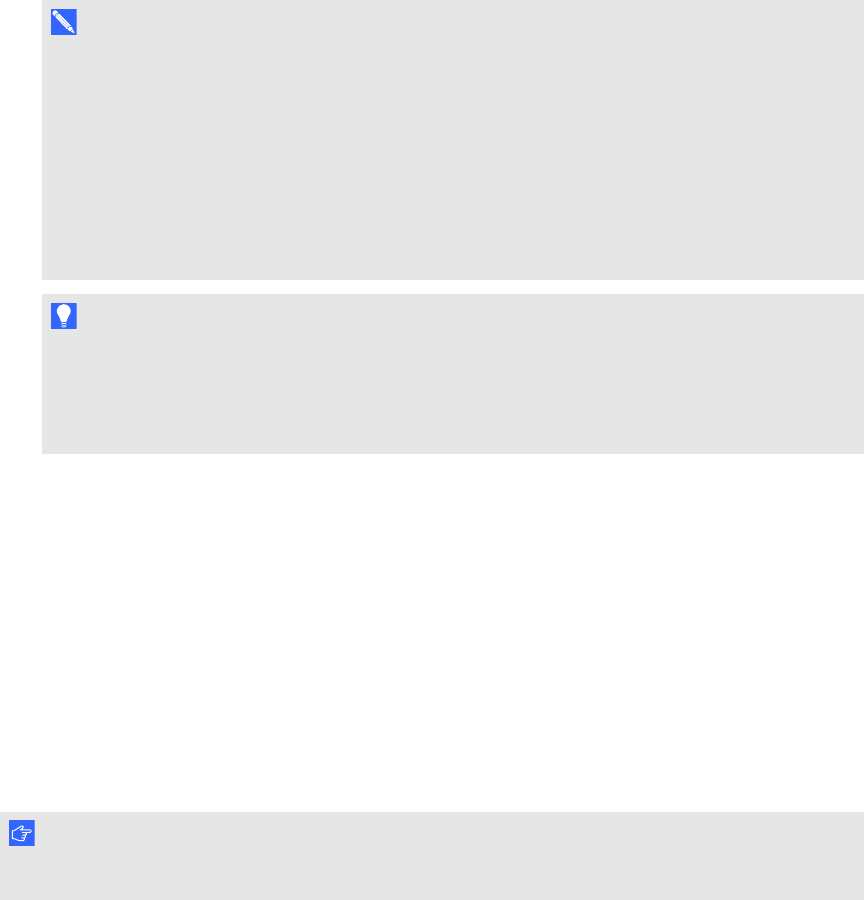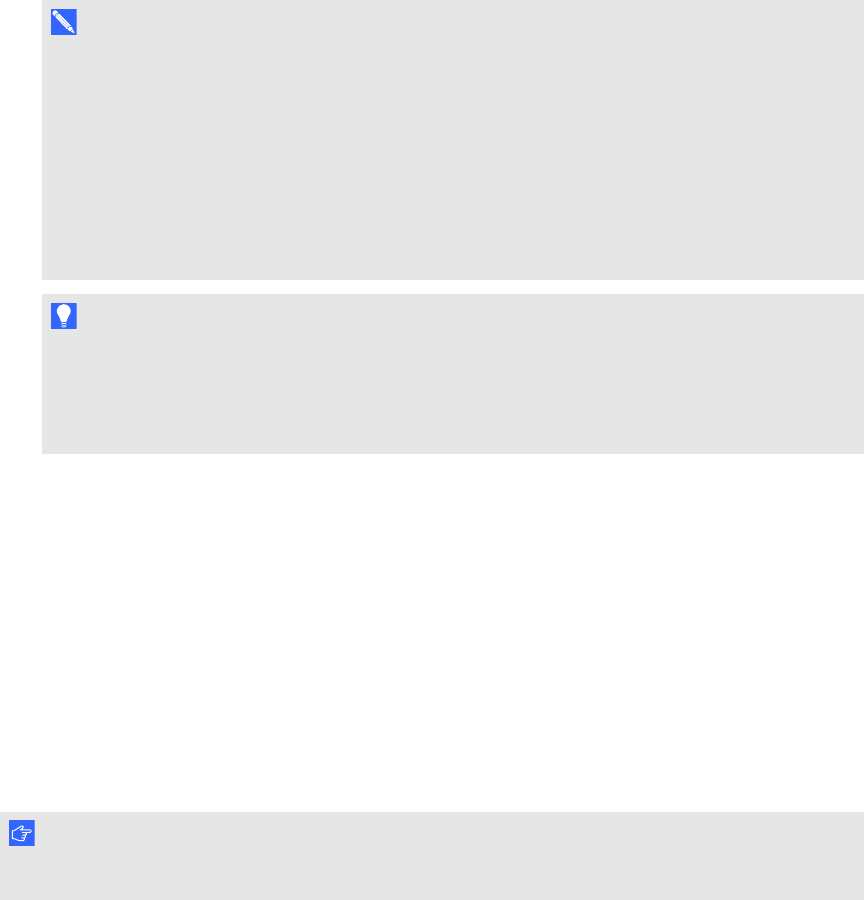
C H A P T E R 1 0
MaintainingSMARTNotebooksoftware
151 smarttech.com/kb/170496
2. Select the software you want to remove.
N O T E S
o
Some SMART software is dependent on other SMART software. For example, if you
select SMARTNotebook, SMART Uninstaller removes SMARTResponse software
automatically because SMARTResponse software is dependent on SMARTNotebook
software.
o
SMART Uninstaller automatically removes any supporting software that is no longer
being used. If you choose to remove all SMART software, SMART Uninstaller
automatically removes all supporting software, including itself.
T I P S
o
To select more than onesoftware application, hold down SHIFT or COMMAND while
selecting the software applications.
o
To select all software applications, press Select All.
3. PressRemove, and then pressOK.
4. If prompted, enter a user name and password with administrator privileges, and then pressOK.
SMART Uninstaller removes the selected software.
5. Close SMART Uninstaller when done.
Updating and activating SMART software
After you install SMART software, you need to activate it. After you activate the software, you need
to install updates from SMART.
I M P O R T A N T
To update and activate SMART software, you need to be connected to the Internet.
Updating SMART software
SMART periodically releases updates to its software and firmware products. (Firmware is software
installed in hardware products like the SMARTBoard interactive whiteboard.) You can use
SMARTProductUpdate (SPU) to check for and install these updates.
Your system administrator can install SPU in Full mode or Dashboard mode. In Full mode, you can
view installed versions and download and install updates as documented in this section. In
Dashboard mode, you can only view installed versions.