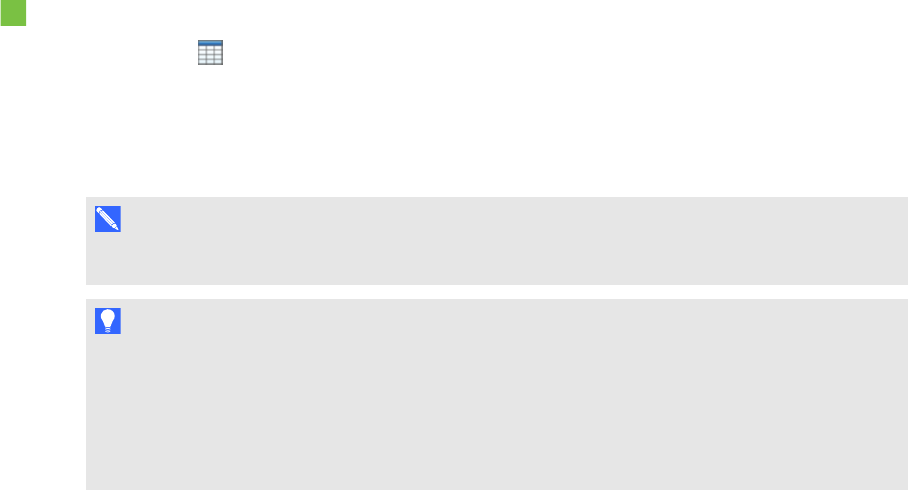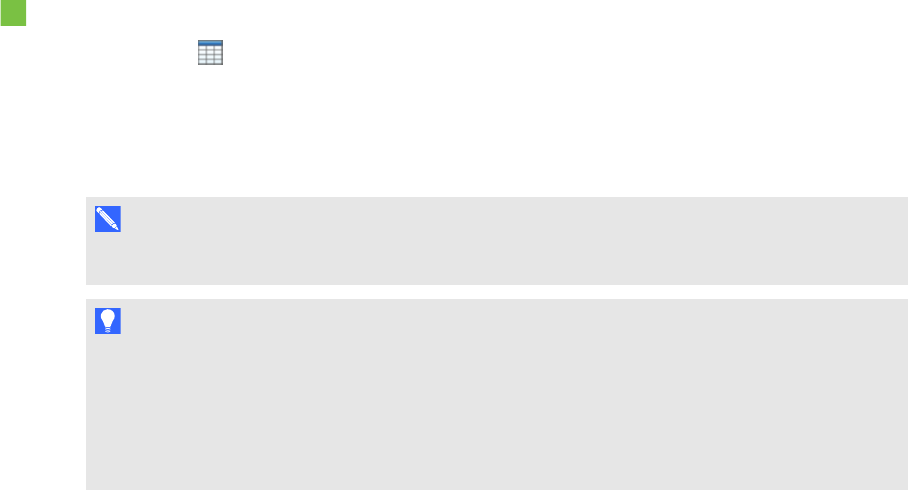
C H A P T E R 4
Creatingbasicobjects
39 smarttech.com/kb/170496
Creating tables
You can create tables in SMARTNotebook software orpaste them from other programs. After you
create a table, you can insert objects into the table’s cells.
If you want to customize a table, you can select a table, column, row, cell or selection of cells, and
then do any of the following:
l Move the table
l Change line type, fill and text properties
l Resize the table, a column or arow
l Insert or remove columns, rows or cells
l Split or merge cells
l Delete the table
Creating tables
To insert a table using the Table button
1.
Press Table .
A grid appears.
2. Move the pointer over the grid to select the number of columns and rows that you want in the
table.
N O T E
The cells of the grid correspond to the cells of your table.
T I P
The grid displays eight rows and eight columns by default. You can add rows by moving the
pointer past the bottom row. Similarly, you can add columns by moving the pointer past the
right row.
If you’re using a mouse, click and hold the mouse button while moving the pointer.
3. Press the screen or click your mouse.
The table appears on the page.