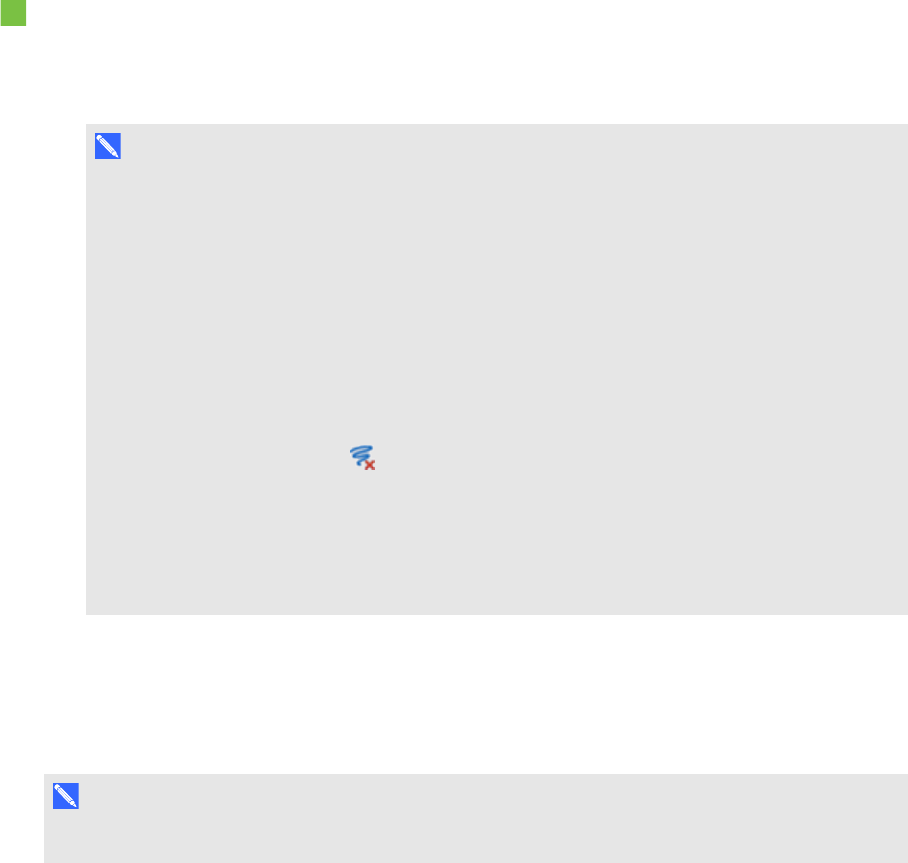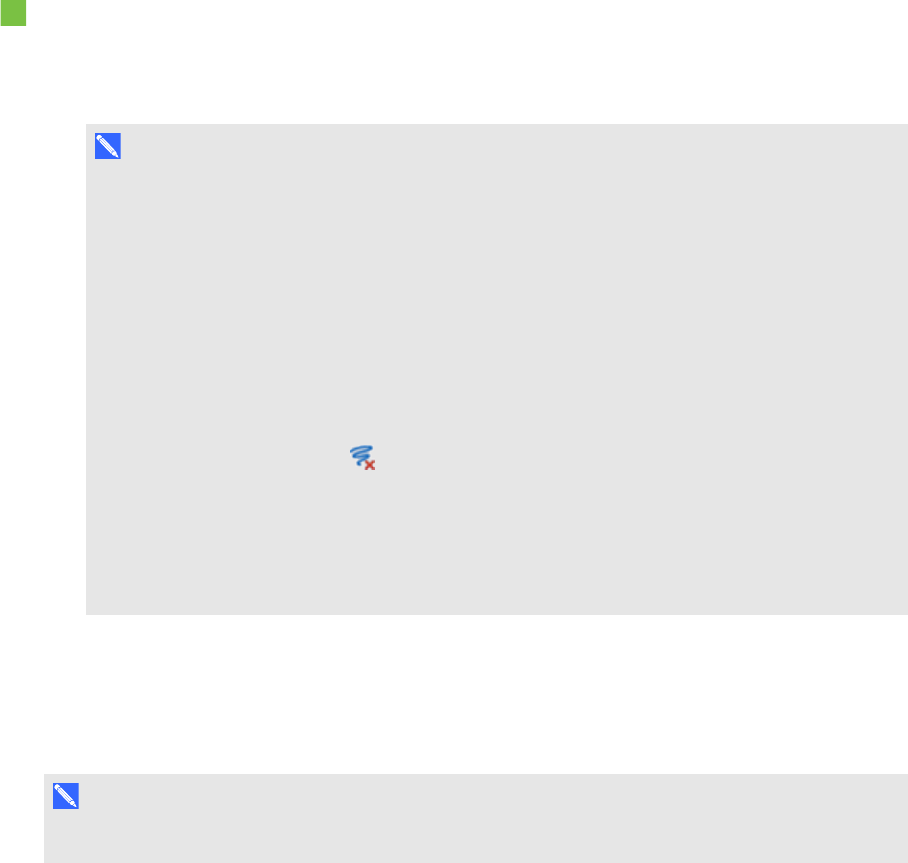
C H A P T E R 8
Presentinglessonactivitiesand facilitating collaboration
133 smarttech.com/kb/170496
To clear all digital ink objects from the page
1. If you haven’t done so already, display the page you want to clear.
2. Select Edit > Clear Ink from Page.
N O T E S
o
This option is disabled if there is no digital ink on the page or if the digital ink is locked or
infinitely cloned.
o
You can also select this option by doing one of the following:
o
Control-clicking the page
o
Pressing the page’s menu arrow in the Page Sorter
o
Pressing the page’s menu arrow while editing page groups (see Grouping pages on
page 21)
o
Pressing Clear Ink if it’s included on the toolbar (see Customizing the toolbar on
page 141)
o
You can clear all digital ink objects from multiple pages at the same time. Select the
pages’ thumbnails in the Page Sorter, press the menu arrow, and then select ClearInk
from Page.
Resetting pages
If you make changes to a page (without saving those changes), you can reset the page to the state it
was in before you made the changes.
N O T E
Resetting a page doesn’t reset any AdobeFlash Player compatible files running on the page.