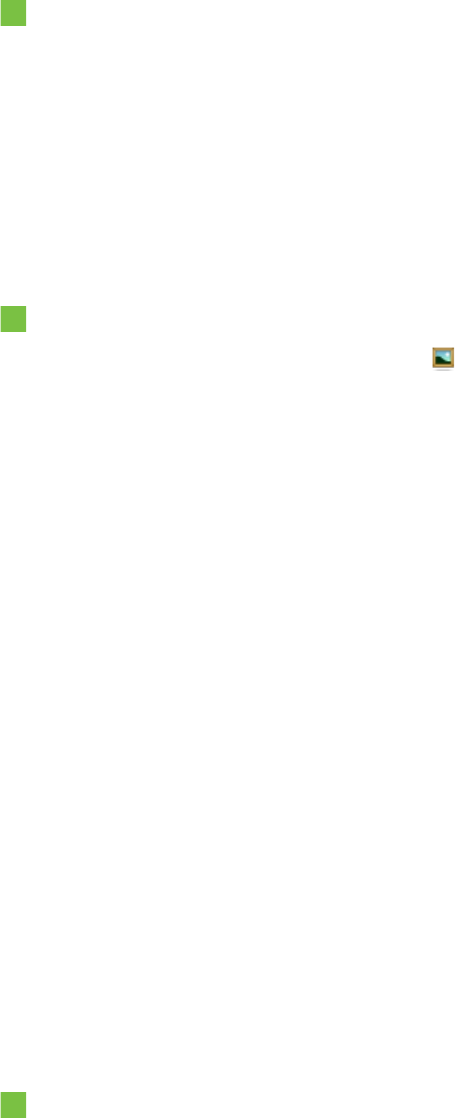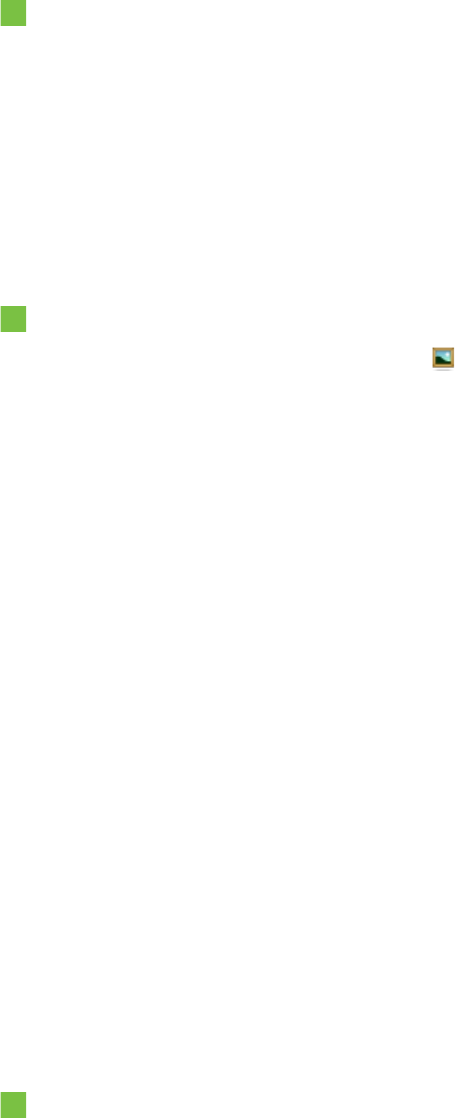
C H A P T E R 7
Creatinglesson activities
100 smarttech.com/kb/170496
To remove a background
1. Select Format > Page > Set Background Fill.
The Properties tab displays Fill Effects options.
2. Select No fill.
Applying backgrounds and themes using the Gallery
You can set a page, all the pages in a group or all the pages in a file using a background or theme from
the Gallery.
To apply a background or theme
1.
If the Gallery isn’t visible, press Gallery .
2. Select My Content in the Gallery’s category list to view your own backgrounds and themes (see
Creating themes onthe next page).
OR
Select Gallery Essentials to view backgrounds and themes you installed with the software.
3. Select Backgrounds and Themes.
The Gallery displays thumbnails of the available backgrounds and themes.
4. Press the thumbnail of the theme you want to apply.
5. Press the thumbnail’s menu arrow, and then select Insert in Notebook.
The Insert Theme dialog box appears.
6. Select Insert theme on all pages to apply the background or theme to all pages in a file.
OR
Select Insert theme on all pages of current group to apply the background or theme to all
pages in the current group.
OR
Select Insert theme on current page only to apply the background ortheme to the current
page.
7. Press Ok.
To remove a background or theme
1. Control-click the page.
2. Select Remove Theme.