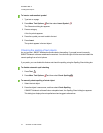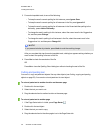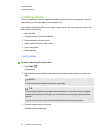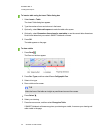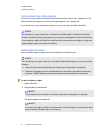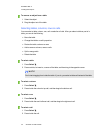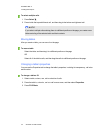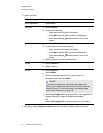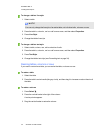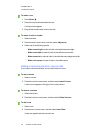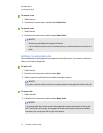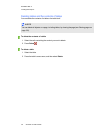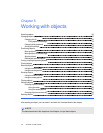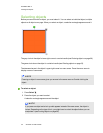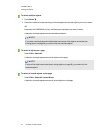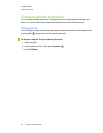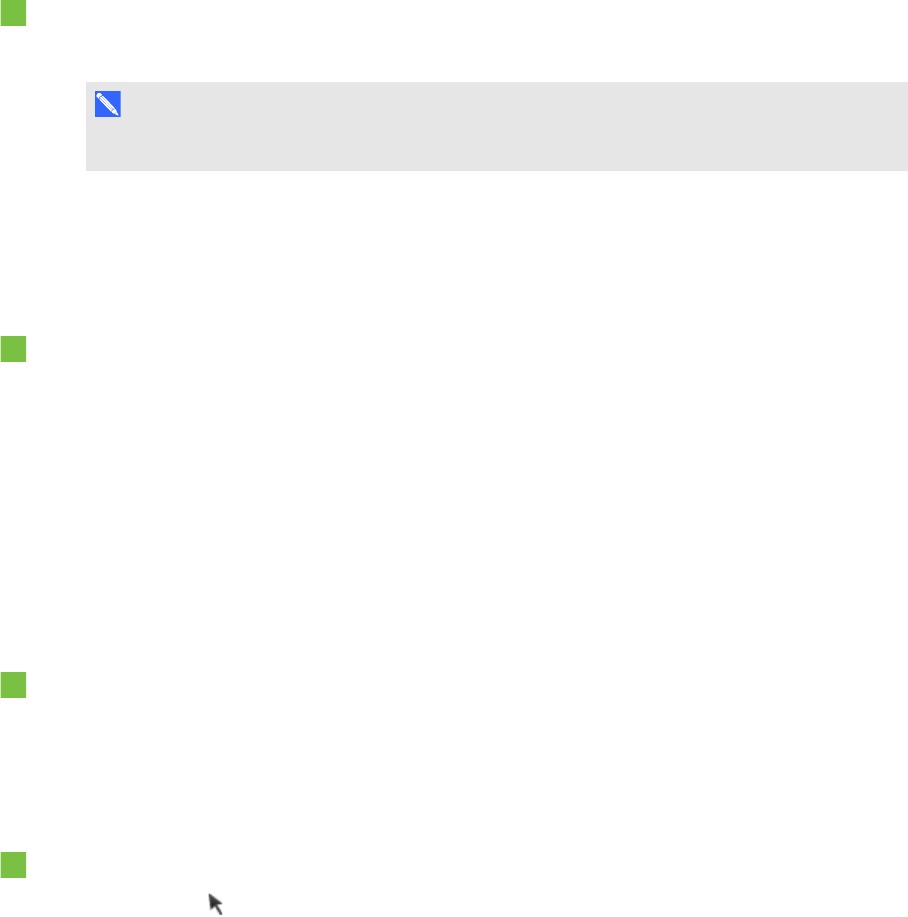
C H A P T E R 4
Creatingbasicobjects
45 smarttech.com/kb/170496
To change a table’s line style
1. Select a table.
N O T E
You can only change the line style of an entire table, not individual cells, columns or rows.
2. Press the table’s, column’s, row’s or cell’s menu arrow, and then select Properties.
3. Press Line Style.
4. Change the table’s line style.
To change a table’s text style
1. Select a table, column, row, cell or selection of cells.
2. Press the table’s, column’s, row’s or cell’s menu arrow, and then select Properties.
3. Press Text Style.
4. Change the table’s text style (see Formatting text on page 34).
Resizing tables, columns or rows
If you want to customize a table, you can resize the table, a column or a row.
To resize a table
1. Select the table.
2. Press the table’s resize handle (the gray circle), and then drag it to increase or reduce the size of
the table.
To resize a column
1.
Press Select .
2. Press the vertical border to the right of the column.
A resize pointer appears.
3. Drag the vertical border to resize the column.