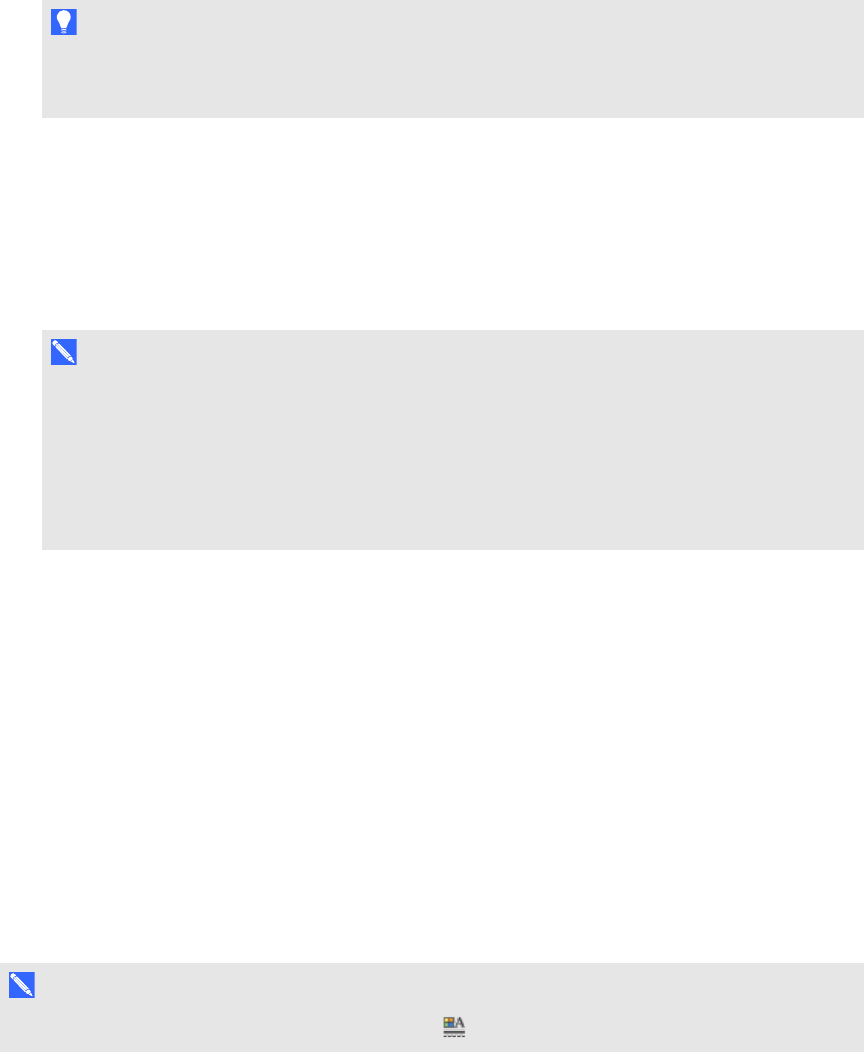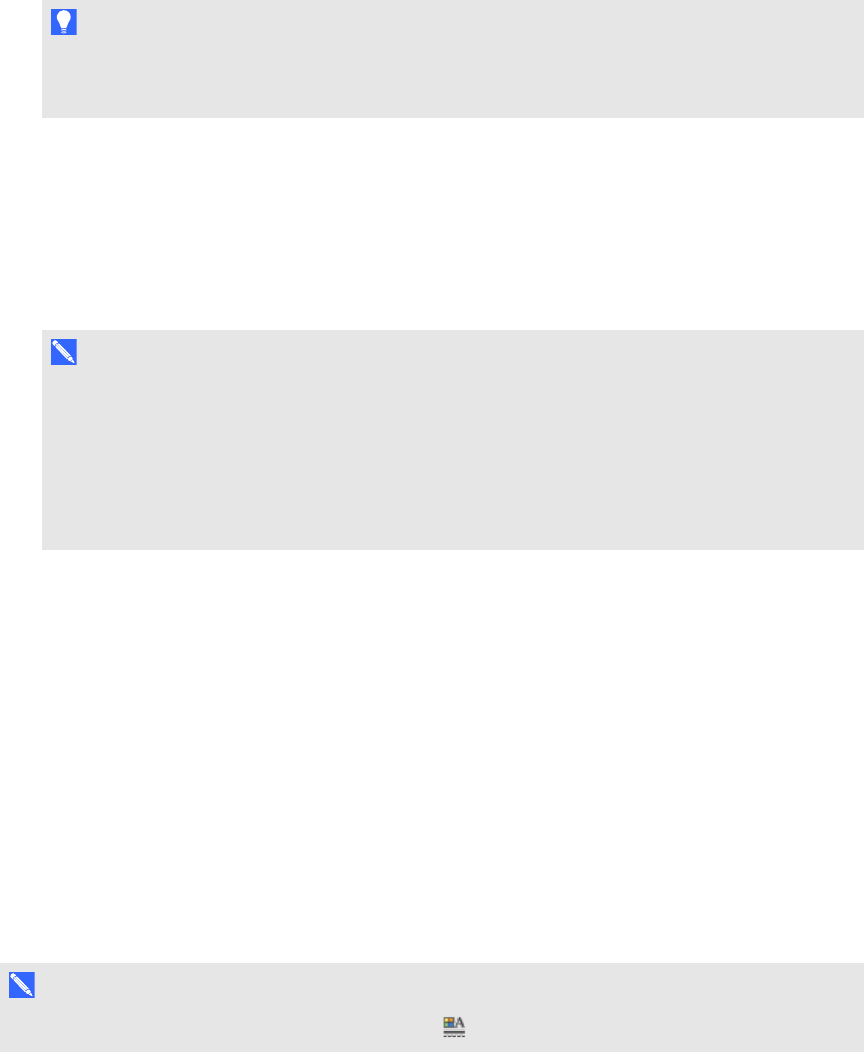
C H A P T E R 4
Creatingbasicobjects
34 smarttech.com/kb/170496
3. Write your text.
T I P
Write tidy, printed characters on a horizontal line. Although SMARTNotebook software can
convert slanted or cursive writing, it doesn’t always do so consistently.
4. Select the text object.
The SMARTNotebook software handwriting recognition feature compares your written word
with its dictionary and identifies words that most resemble what you’ve written.
5. Press the text object’s menu arrow.
A menu appears and displays the list of matching words, each preceded by Recognize.
N O T E S
o
If you want SMARTNotebook software to identify words in a different language, select
Recognize Languages, and then select another language in the list. SMARTNotebook
software updates the list of matching words to include words in the selected language.
o
If you change the handwriting recognition language, you don’t change the default
language of the SMARTNotebook software user interface or your operating system.
6. Select a word in the list of matching words.
The selected word appears on the page.
Formatting text
If you want to format all text in a text object, select the text object.
OR
If you want to format specific text in a text object, double-click the text object, and then select the
text.
You can format text using the buttons in the toolbar or the options in the Properties tab orthe Format
menu.
N O T E
If the Properties tab isn’t visible, press Properties , and then press Text Style.