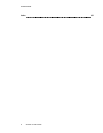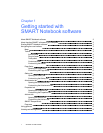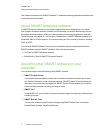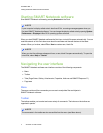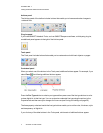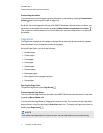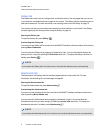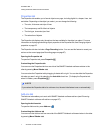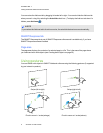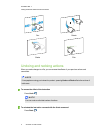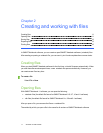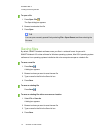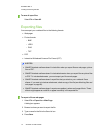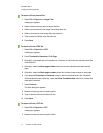C H A P T E R 1
Gettingstarted withSMARTNotebooksoftware
7 smarttech.com/kb/170496
Properties tab
The Properties tab enables you to format objects on a page, including digital ink, shapes, lines, text
and tables. Depending on the object you select, you can change the following:
l The color, thickness and style of lines
l The transparency and fill effects of objects
l The font type, size and style of text
l The animation of objects
The Properties tab displays only the options that are available for the object you select. For more
information on displaying and setting object properties in the Properties tab, see Changing objects’
properties on page 52.
The Properties tab also includes a Page Recording button. You can use this feature to record your
actions on the current page (see Recording pages on page 97).
Opening the Properties tab
To open the Properties tab, press Properties .
Customizing the Properties tab
You can move the Properties tab from one side of the SMARTNotebook software window to the
other by pressing Move Sidebar .
You can resize the Properties tab by dragging its border left or right. You can also hide the Properties
tab when you aren’t using it by selecting the Auto-hide check box. (To display the Properties tab
when it’s hidden, press Properties .)
N O T E
If you reduce the Properties tab to its minimum size, the auto-hide feature turns on automatically.
Add-ons tab
The Add-ons tab enables you to work with SMARTNotebook software add-ons (see Enhancing
SMARTNotebook software with add-ons onpage 137).
Opening the Add-ons tab
To open the Add-ons tab, press Add-ons .
Customizing the Add-ons tab
You can move the Add-ons tab from one side of the SMARTNotebook software window to the other
by pressing Move Sidebar .