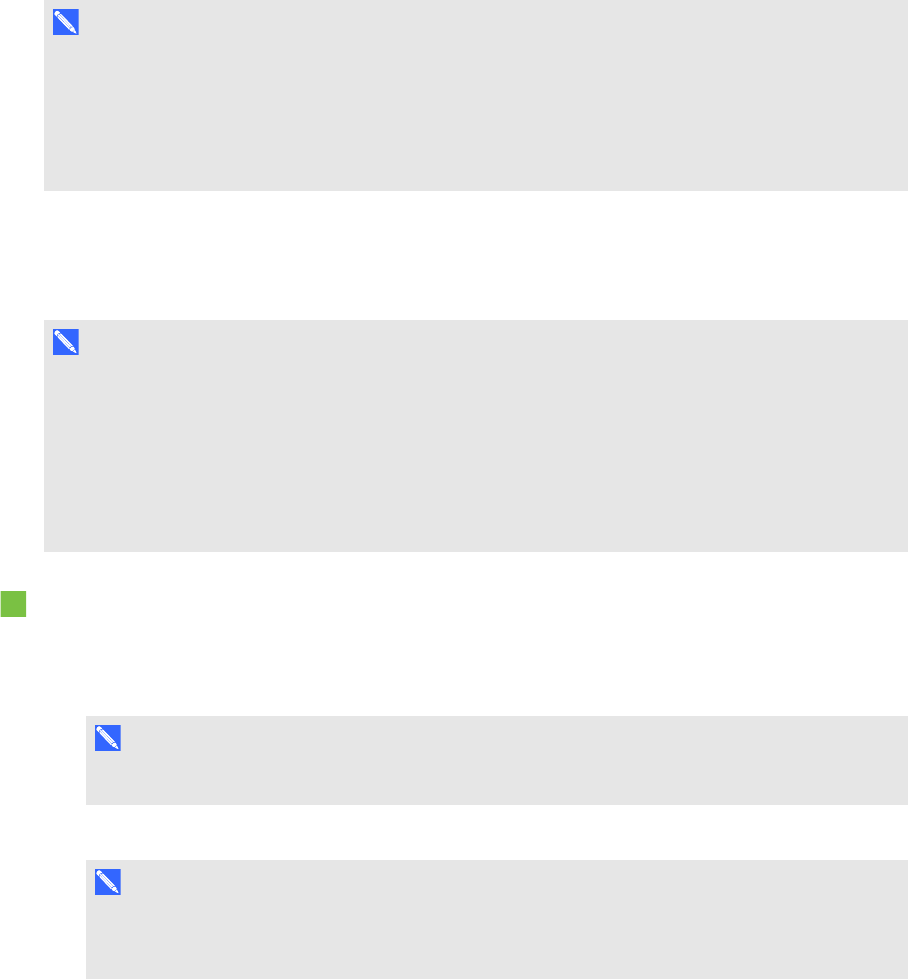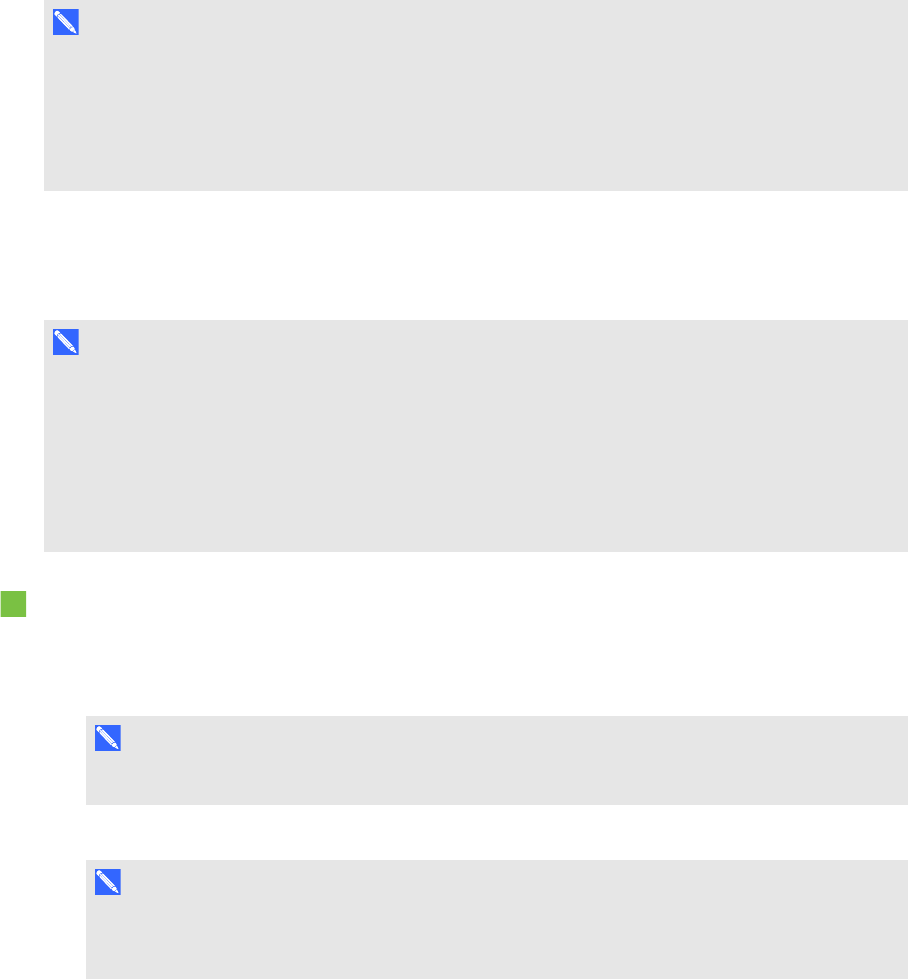
C H A P T E R 4
Creatingbasicobjects
41 smarttech.com/kb/170496
Pasting tables from other programs
You can cut or copy a table from Word orPowerPoint®, and then paste it into a .notebook file. The
table’s formatting and layout can vary when the table appears in the .notebook file.
If you want to cut or copy more than one table, you must cut or copy each table individually.
N O T E
You can also cut or copy a table from a .notebook file, and then paste it into Word or PowerPoint.
However, the table’s formatting andlayout can vary when the table appears in Word or PowerPoint.
If you’re pasting a table into PowerPoint which has cells that contain non-text objects, the non-text
objects appear outside of the table in PowerPoint.
Adding objects to tables
After you insert a table on apage, you can insert objects into the table’s cells.
N O T E
You can add only one object to each cell. If you want to add multiple objects to a cell, do one of the
following:
l Group the objects before adding them to the table (see Grouping objects on page 65).
l Select all of the objects at once, and then add them to the table as described in the following
procedure. SMARTNotebook software automatically groups the objects in the table cell.
To add an object to a table
1. Select the object.
2. Drag the object to the table cell.
N O T E
You’re unable to move an object if it’s locked in place (see Locking objects on page 96).
The object appears in the table cell.
N O T E
If you add a text object to a table, the cell resizes to fit to the text object. If you add other object
types to the table, the object resizes to fit the cell.