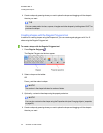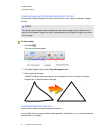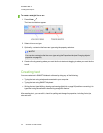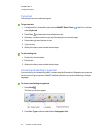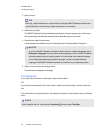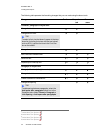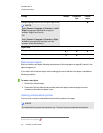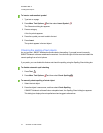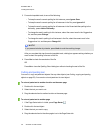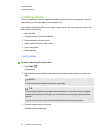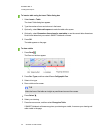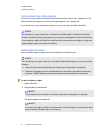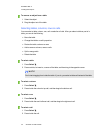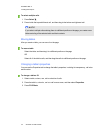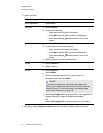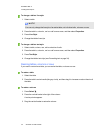C H A P T E R 4
Creatingbasicobjects
38 smarttech.com/kb/170496
3. For each misspelled word, do one of the following:
o
To keep the word’s current spelling for this instance, press Ignore Once.
o
To keep the word’s current spelling for all instances in the file, press Ignore All.
o
To keep the word’s current spelling for all instances in the file and add the spelling to the
dictionary, press Add to Dictionary.
o
To change the word’s spelling for this instance, select the correct word in the Suggestions
list, and then press Change.
o
To change the word’s spelling for all instances in the file, select the correct word in the
Suggestions list, and then press Change All.
N O T E
If you pressed a button by mistake, press Undo to undo the resulting change.
After you complete this step for each misspelled word, a dialog box appears asking whether you
want to check the spelling in the rest of the file.
4. Press Yes to check the remainder of the file.
OR
Press No to close the Spelling Check dialog box without checking the rest of the file.
Cutting and pasting text
You can cut, copy and paste text objects like any other objects (see Cutting, copying and pasting
objects on page 59). You can also cut and paste text in a text object.
To cut and paste text to another location on the same page
1. Double-click the text object.
2. Select the text you want to cut.
3. Drag the selected text to another location on the same page.
To cut and paste text to another page
1.
If the Page Sorter tab isn’t visible, press Page Sorter .
2. Double-click the text object.
3. Select the text you want to copy.
4. Drag the selected text to the other page’s icon in the Page Sorter tab.