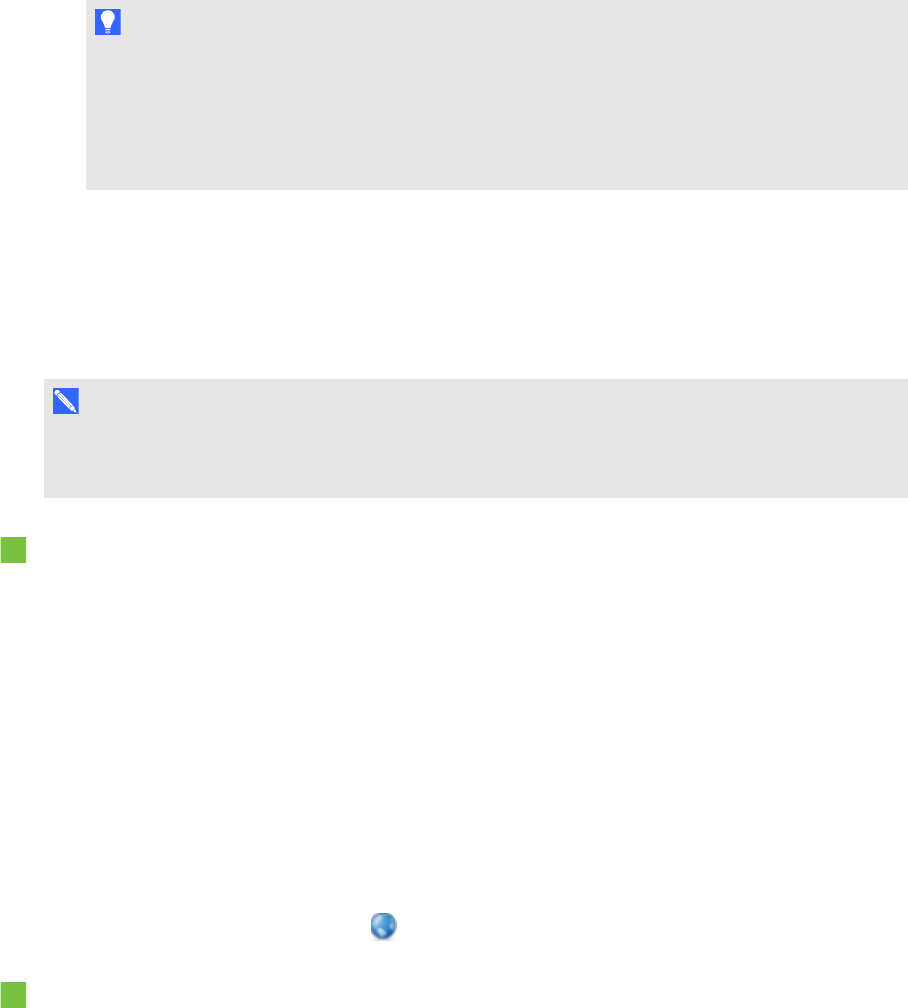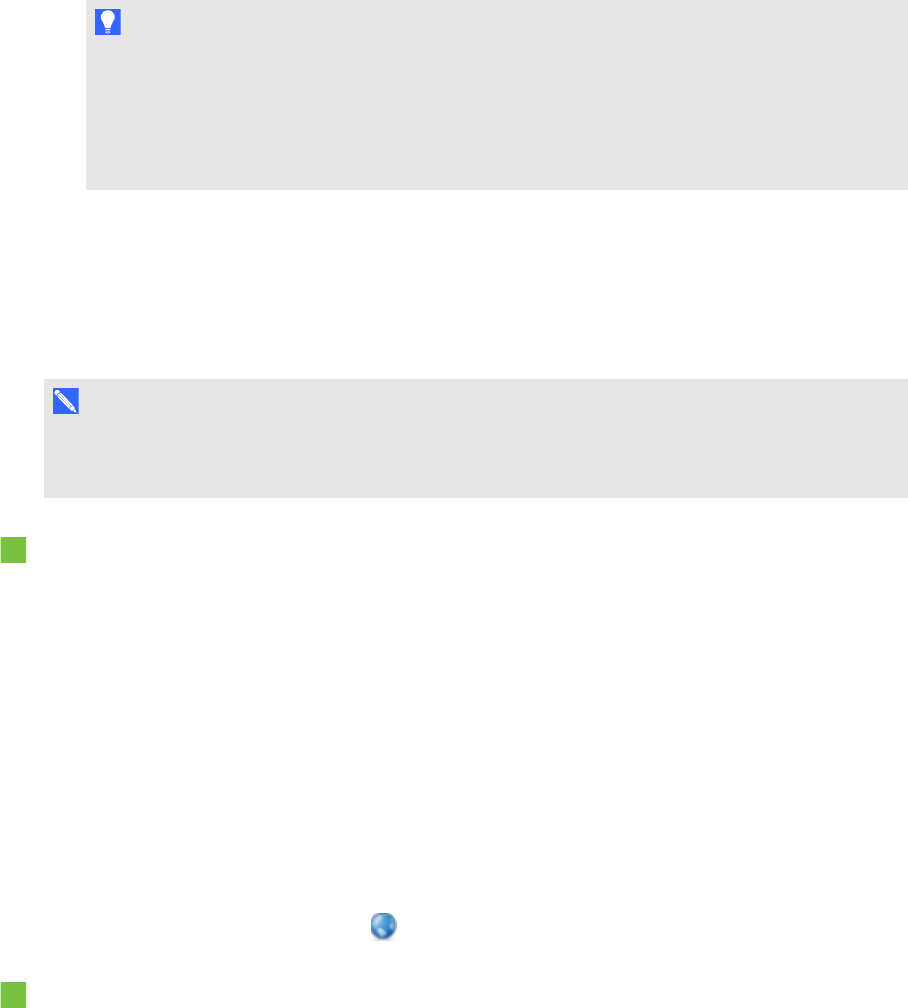
C H A P T E R 7
Creatinglesson activities
92 smarttech.com/kb/170496
7. Write or draw digital ink on the page.
T I P
o
To resume using the default line type, select Use the default pattern.
o
If you want to save your custom Creative pen style for future use, press Save Tool
Properties. You can later reset the Creative pen style (see Customizing the toolbar on
page 141).
Adding links to objects
You can link any object on a pageto a web page, another page in the file, a file on your computer or an
attachment. An attachment is a copy of a file, a shortcut to a file or a link to a web pagethat you add
to the Attachments tab.
N O T E
You can display animated link indicators around all links on a page(see Displaying links on page
116).
To add a link to a web page
1. Select the object.
2. Press the object’s menu arrow, and then select Link.
The Insert Link dialog box appears.
3. Press Web Page, and then type the web address in the Address box.
4. If you want to open the link by pressing an icon, select Corner icon.
OR
If you want to open the link by pressing anywhere in the object, select Object.
5. Press OK.
If you selected Corner icon, the icon appears in the lower-left corner of the object.
To add a link to another page in the file
1. Select the object.
2. Press the object’s menu arrow, and then select Link.
The Insert Link dialog box appears.
3. Press Page in this File, and then select an option in the Select a page area.