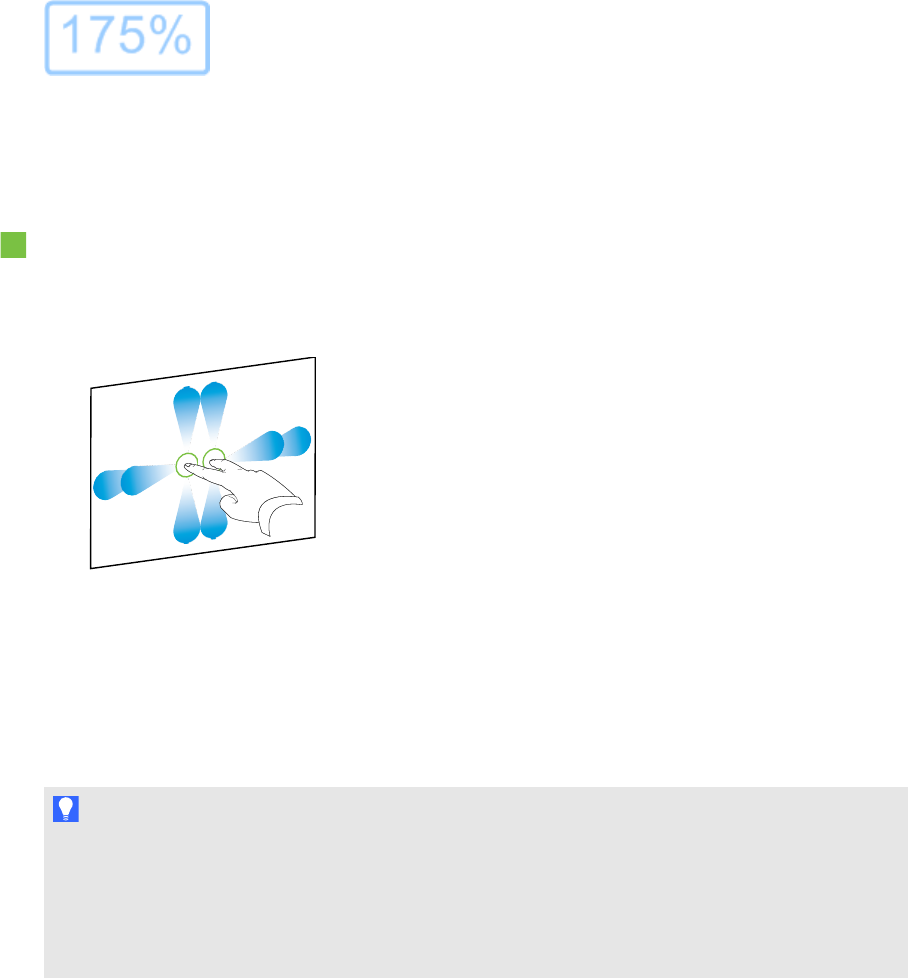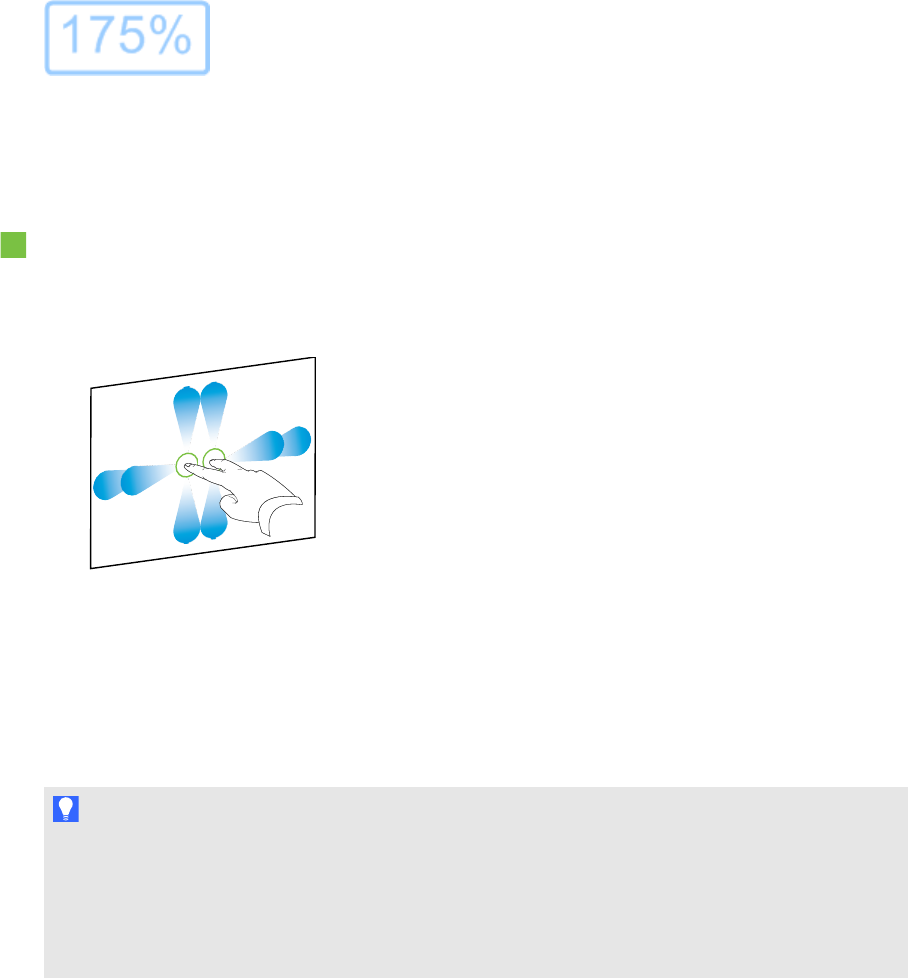
C H A P T E R 8
Presentinglessonactivitiesand facilitating collaboration
112 smarttech.com/kb/170496
A message appears, displaying the current zoom level.
Panning pages
If your interactive product supports the pangesture, you can pan a pagewhen zoomed in (see
Zooming in andout on the previous page).
To pan
1. Using two fingers on the same hand, press and hold the screen.
2. Keeping your fingers on the screen, move up, down, left or right.
3. When you reach the area you want to view, release your fingers.
Displaying pages in Full Screen view
In Full Screen view, SMARTNotebook software expands the page to fill the screen by hiding the
other user interface elements. You can still access commonly used commands using the Full Screen
toolbar.
T I P
Before displaying a pagein Full Screen view, select View > Full Screen Page Border, and then
select the appropriate aspect ratio for your interactive product. A blue line appears, indicating the
portion of the page that will appear in Full Screen view without scrolling.
This feature is useful when you’re creating content that you want to present in Full Screen view.