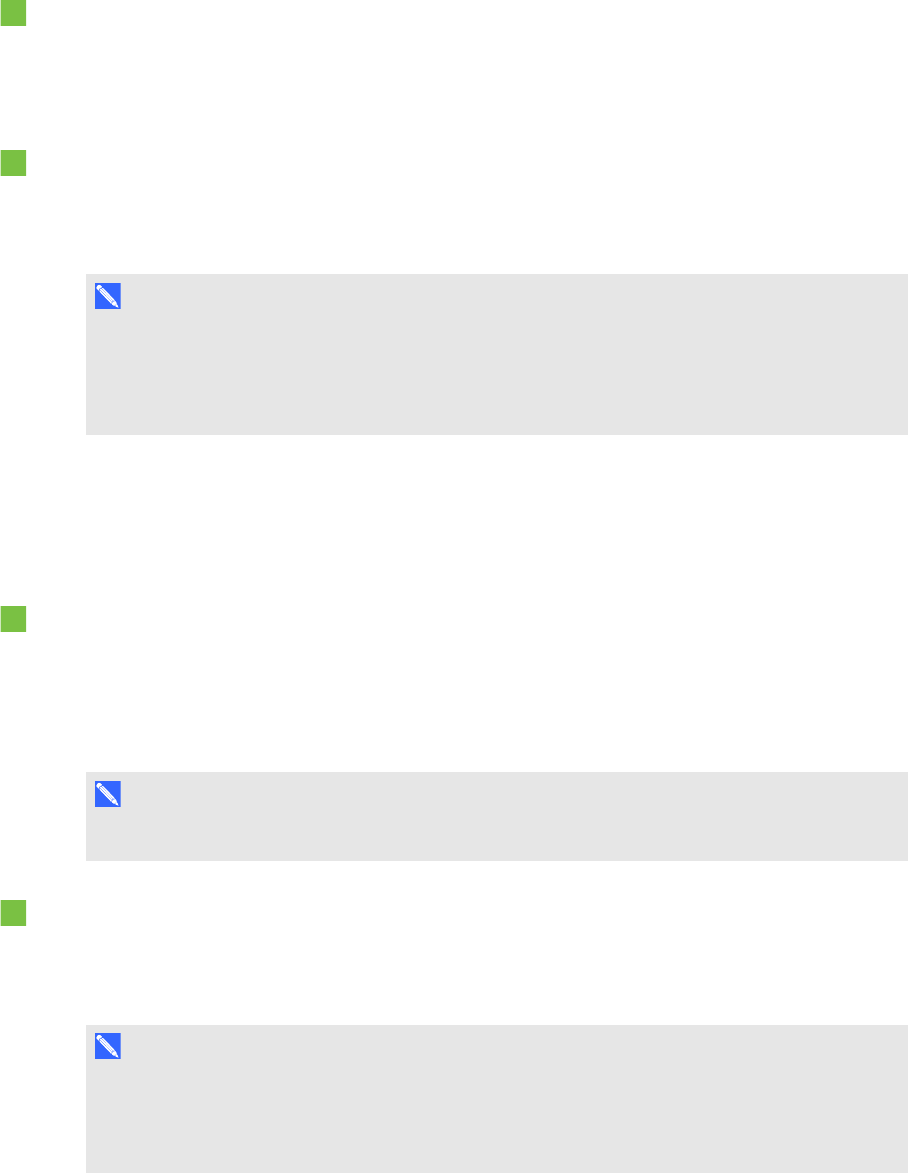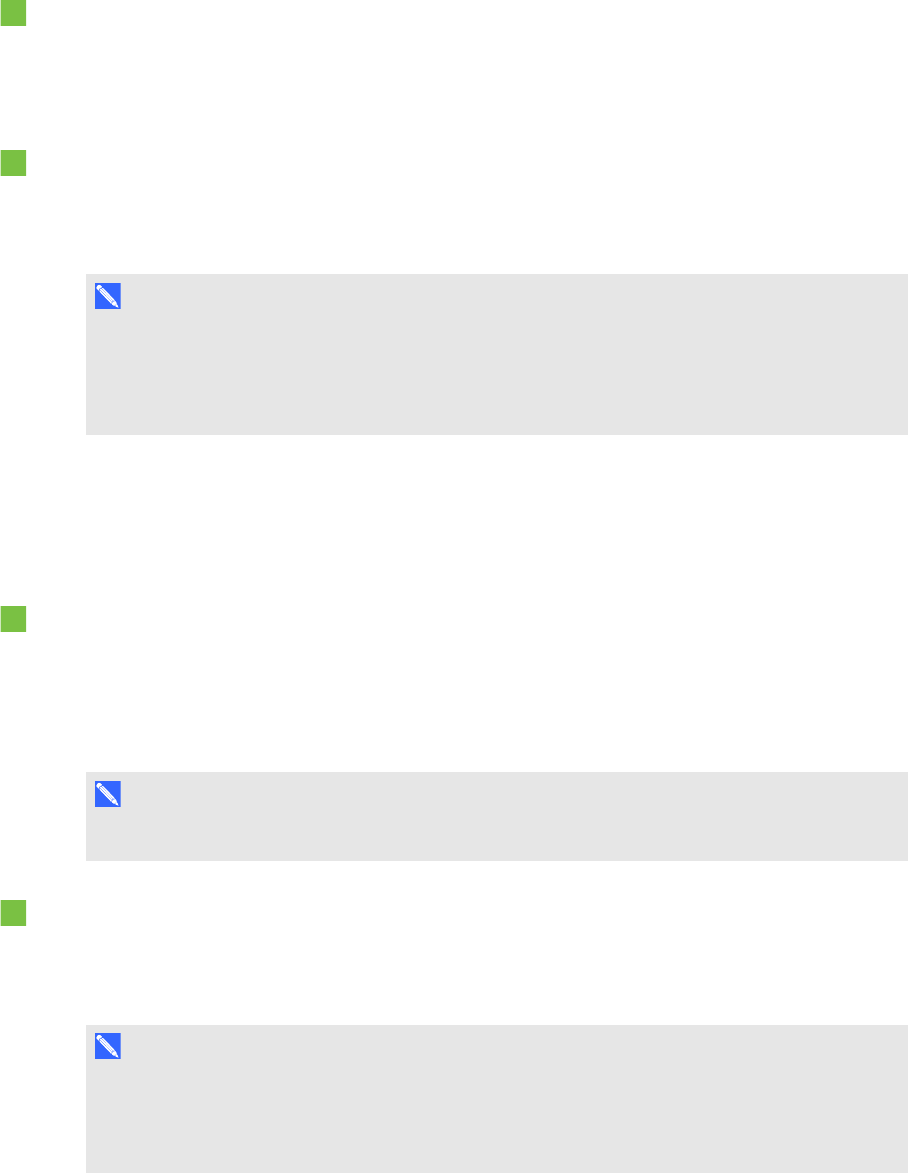
C H A P T E R 4
Creatingbasicobjects
47 smarttech.com/kb/170496
To remove a row
1. Select the row.
2. Press the row’s menu arrow, and then select Delete Row.
To remove a cell
1. Select the cell.
2. Press the cell’s menu arrow, and then select Delete Cells.
N O T E
o
Removing a cell deletes the contents of the cell.
o
You’re unable to remove a cell if it provides the only connection between two halves of a
table.
Splitting or merging table cells
You can add tables to your page andinsert objects into the table’s cells. If you want to customize a
table, you can split or merge cells.
To split a cell
1. Select the cell.
2. Press the cell’s menu arrow, and then select Split.
3. Select an option to split the cell into multiple rows and/or columns.
N O T E
If you split a cell that contains content, the content appears in the upper-left cell after the split.
To merge cells
1. Select the cells.
2. Press the cells’ menu arrow, and then select Merge Cells.
N O T E
If you merge cells that contain content, the merged cell contains the contents of the top-left
cell. If the top-left cell is empty, the merged cell contains the contents of the next available
non-empty cell, moving from left to right, top to bottom.