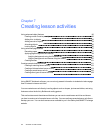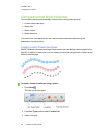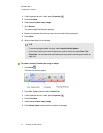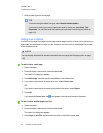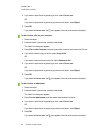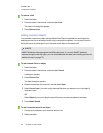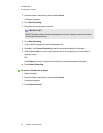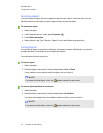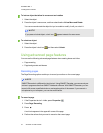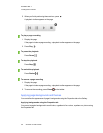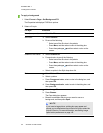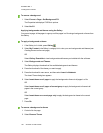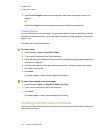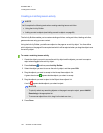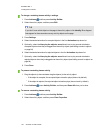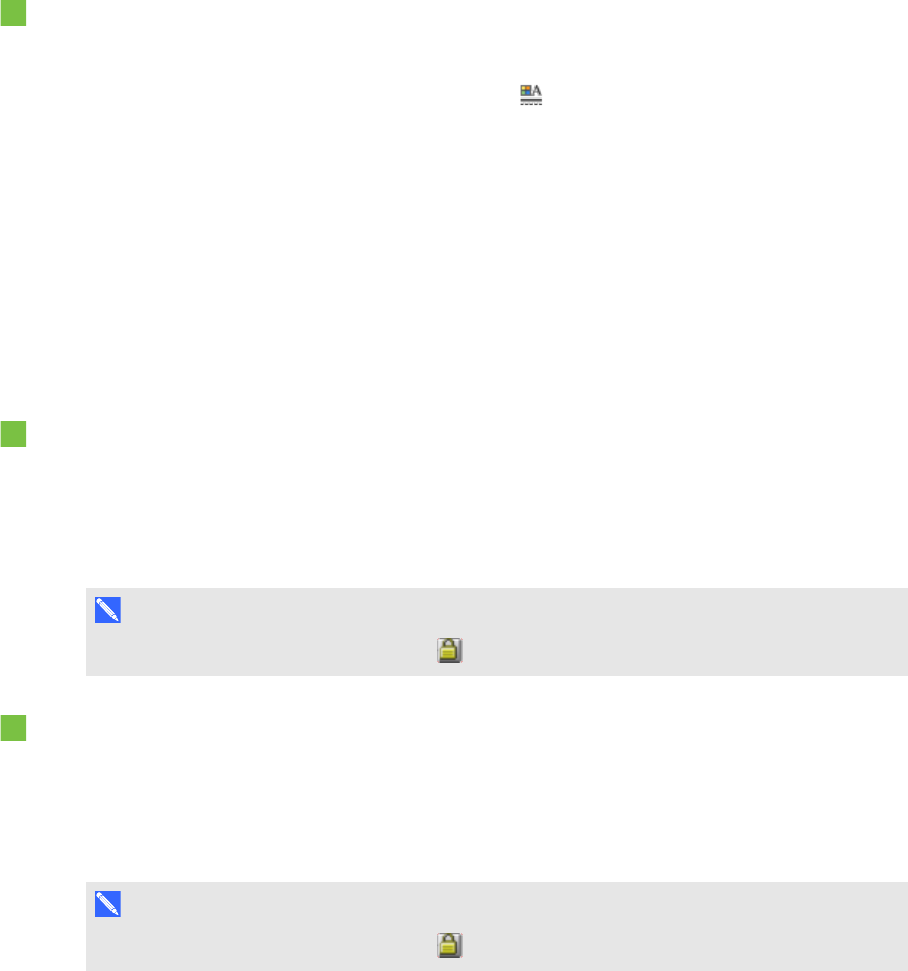
C H A P T E R 7
Creatinglesson activities
96 smarttech.com/kb/170496
Animating objects
You can animate an object to fly onto a page from the side, spin, fade in, shrink and more. You can
set the animation to start when you opena page or when you press the object.
To animate an object
1. Select the object.
2.
If the Properties tab isn’t visible, press Properties .
3. Press Object Animation.
4. Select options in the Type, Direction, Speed, Occurs andRepeats drop-down lists.
Locking objects
You can lock an object to prevent its modification, movement or rotation. Alternatively, you can lock
an object but allow its movement or its movement and rotation.
You can remove this lock at any time.
To lock an object
1. Select the object.
2. Press the object’s menu arrow, and then select Lock > Lock in Place.
You’re unable to move, rotate or modify the object until you unlock it.
N O T E
If you press a locked object, a lock icon appears instead of a menu arrow.
To lock an object but allow its movement
1. Select the object.
2. Press the object’s menu arrow, and then select Lock > Allow Move.
You can move the object but you’re unable to rotate or modify it until you unlock it.
N O T E
If you press a locked object, a lock icon appears instead of a menu arrow.