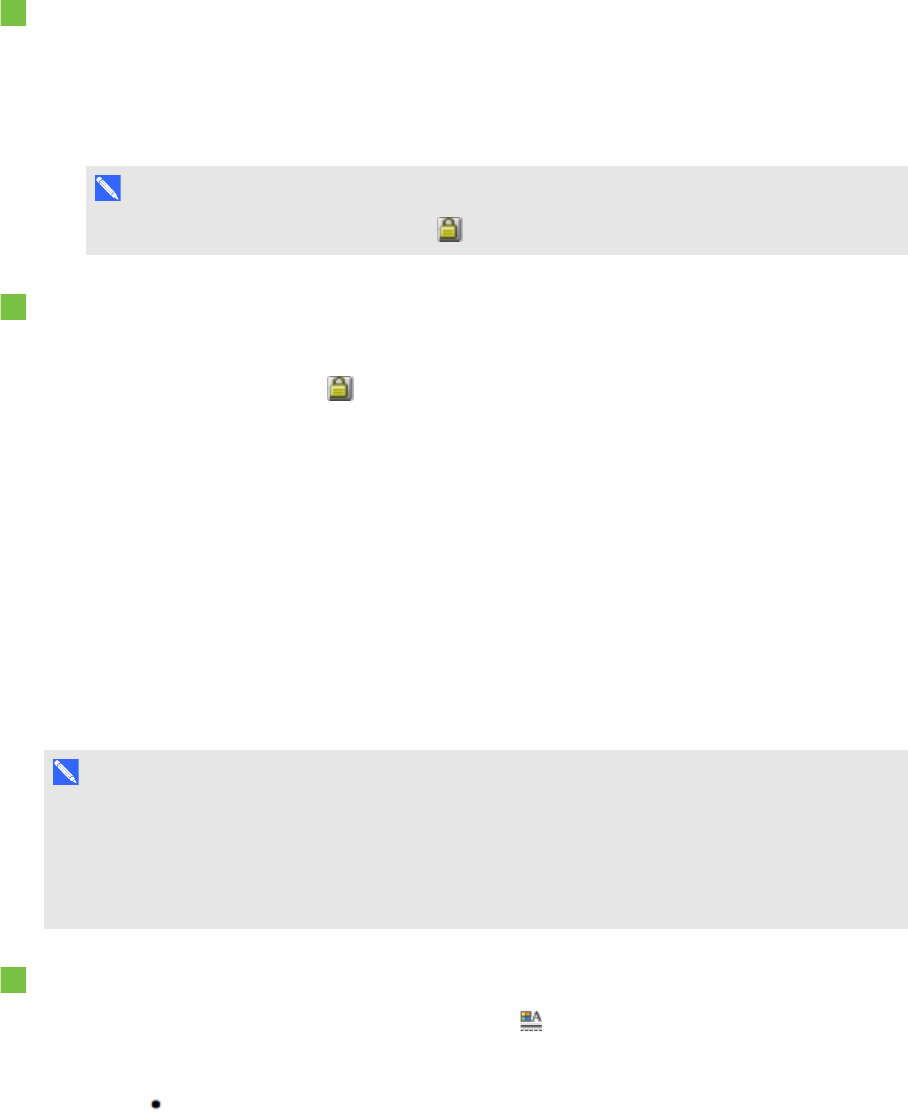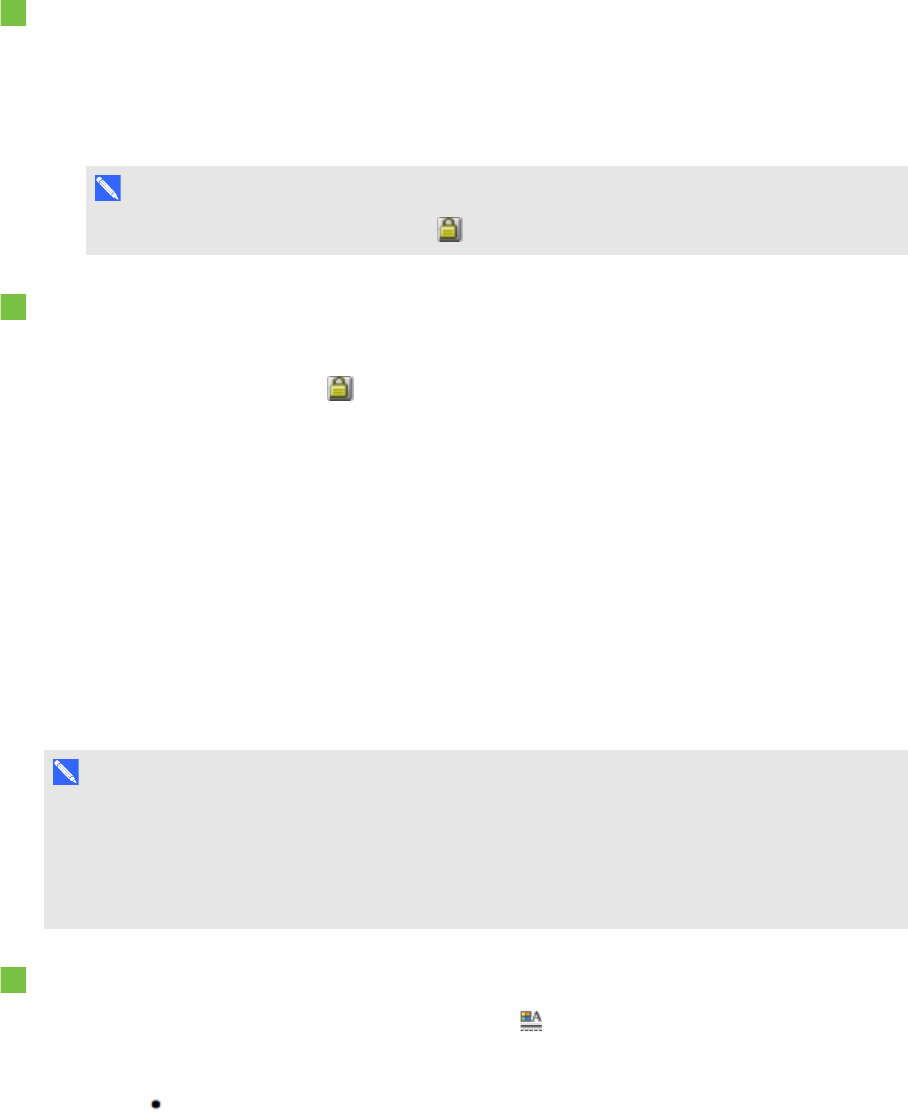
C H A P T E R 7
Creatinglesson activities
97 smarttech.com/kb/170496
To lock an object but allow its movement and rotation
1. Select the object.
2. Press the object’s menu arrow, and then select Lock > Allow Move and Rotate.
You can move and rotate the object but you’re unable to modify it until you unlock it.
N O T E
If you press a locked object, a lock icon appears instead of a menu arrow.
To unlock an object
1. Select the object.
2.
Press the object’s lock icon , and then select Unlock.
Using advanced page features
You can use the following advanced page features when creating lesson activities:
l Page recording
l Page backgrounds and themes
Recording pages
The Page Recording options enable you to record your actions on the current page.
N O T E
SMART Recorder is a different but similar tool. Using SMART Recorder, you can record your
actions in programs other than SMARTNotebook software. With SMART Recorder, you can
record a full screen, specified window or rectangular portion of the screen. If you connect a
microphone to your computer, you can also record audio.
To record a page
1.
If the Properties tab isn’t visible, press Properties .
2. Press Page Recording.
3.
Press .
A red circle appears in the upper-left corner of the page.
4. Perform the actions that you want to record on the current page.