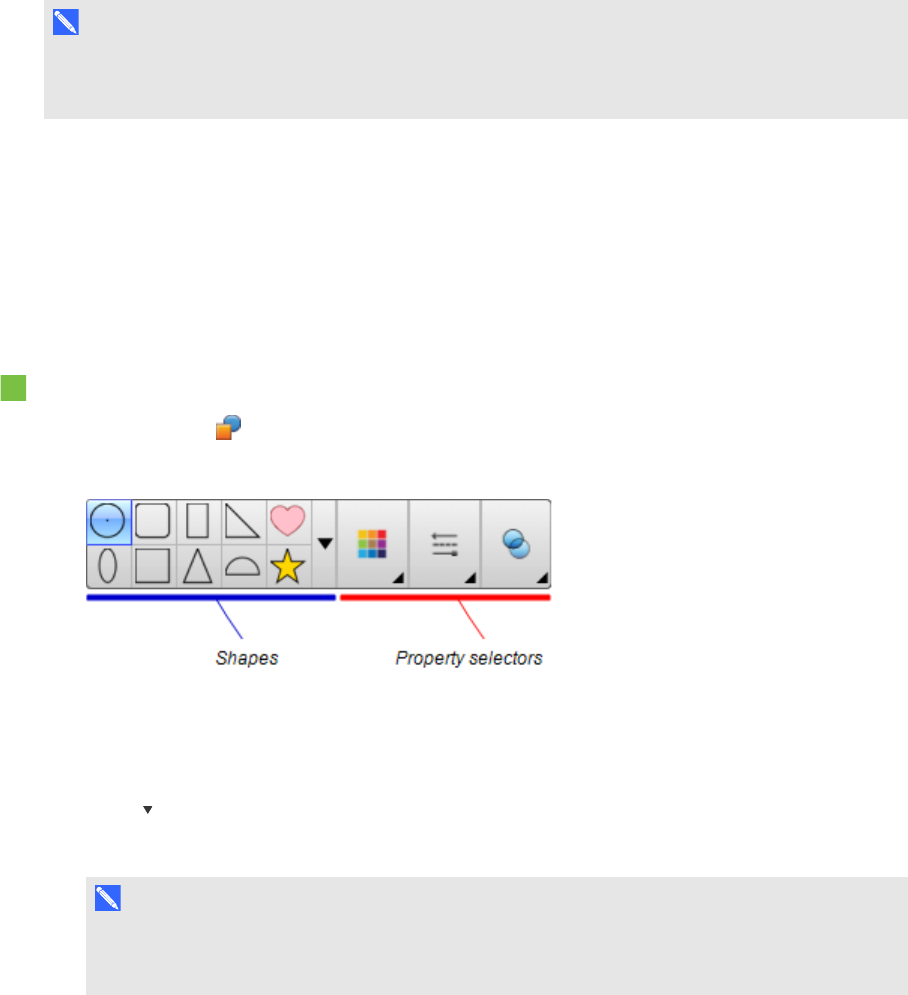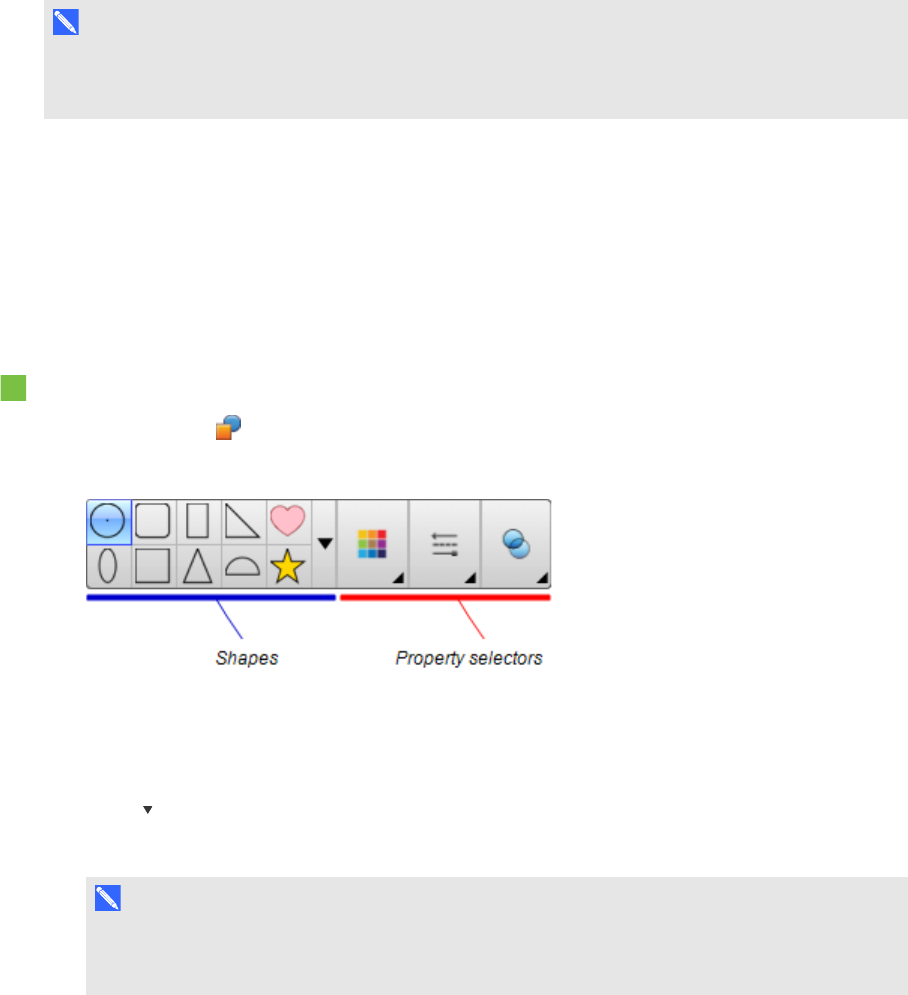
C H A P T E R 4
Creatingbasicobjects
29 smarttech.com/kb/170496
Creating shapes and lines
In addition to creating freehand shapes and lines by drawing digital ink, you can create shapes and
lines using the tools in SMARTNotebook software.
N O T E
To remove a shape or line from a page, you must delete it (see Deleting objects on page 67). The
Eraser tool doesn’t remove shapes.
Creating shapes with the Shapes tool
You can use the Shapes tool to create a variety of shapes, including perfect circles, perfect squares,
perfect triangles, other geometric shapes, hearts, check marks and Xs.
You can add a shape to your page, and then edit its properties. Alternatively, you can customize a
shape’s outline color, fill color and line thickness, and then add it to your page.
To create a shape
1.
Press Shapes .
The Shapes tool buttons appear.
2. Select a shape on the toolbar.
OR
Press and then select a shape.
3. Optionally, customize the shape using the property selectors.
N O T E
You can also customize the shape using the Properties tab (see Changing objects’ properties
on page 52).