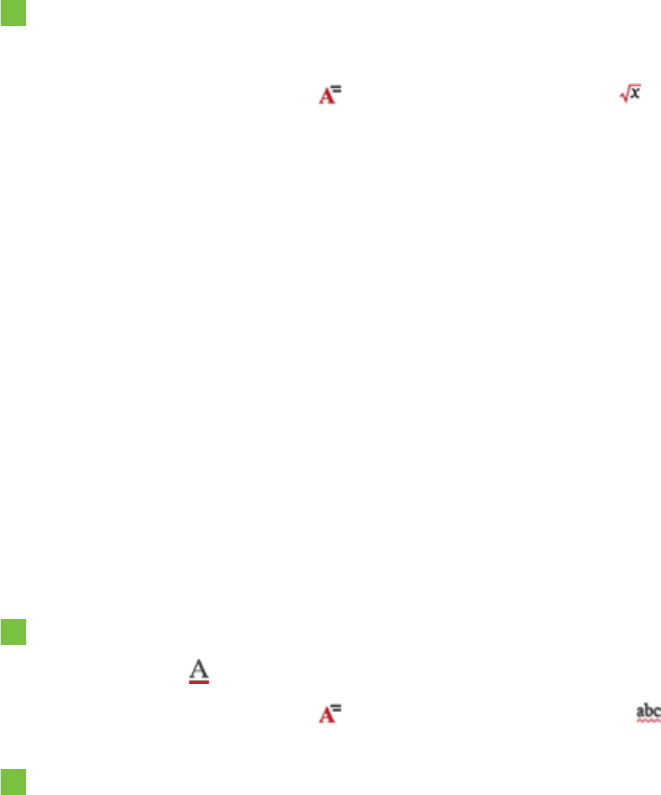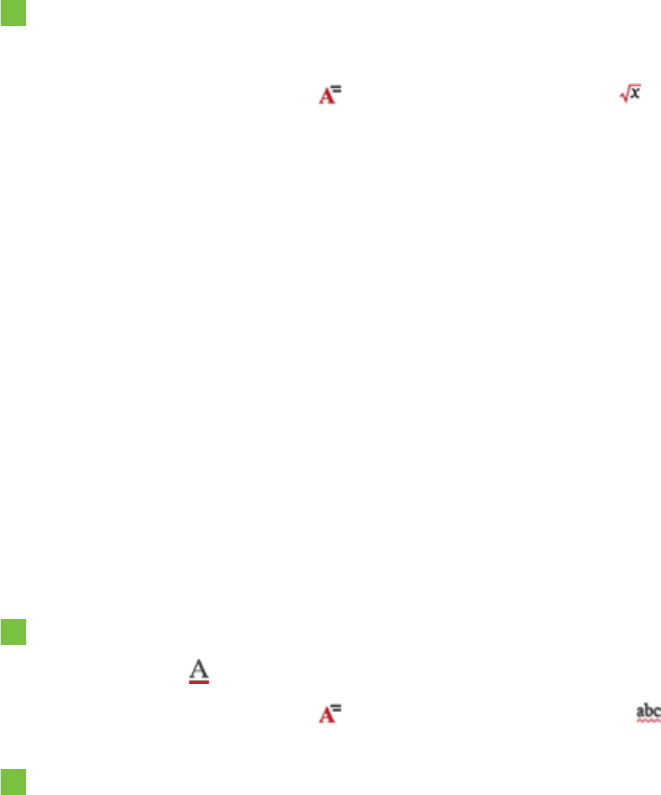
C H A P T E R 4
Creatingbasicobjects
37 smarttech.com/kb/170496
To insert a mathematical symbol
1. Type text on a page.
2.
Press More Text Options and then select Insert Symbol .
The Characters dialog box appears.
3. Press a category.
A list of symbols appears.
4. Press the symbol you want to add to the text.
5. Press Insert.
The symbol appears in the text object.
Checking the spelling of text objects
As you type text, SMARTNotebook software checks the spelling. If you spell a word incorrectly,
SMARTNotebook software underlines the word red. You can then right-click the word and select the
correct spelling from a list of options.
If you prefer, you can disable this feature and check the spelling using the SpellingCheck dialog box.
To disable automatic spell checking
1.
Press Text .
2.
Press More Text Options , and then select Check Spelling .
To manually check spelling of a text object
1. Select the text object.
2. Press the object’s menu arrow, and then select Check Spelling.
If SMARTNotebook software finds a misspelled word, the Spelling Check dialog box appears.
This dialog box displays the misspelled word and suggests alternatives.