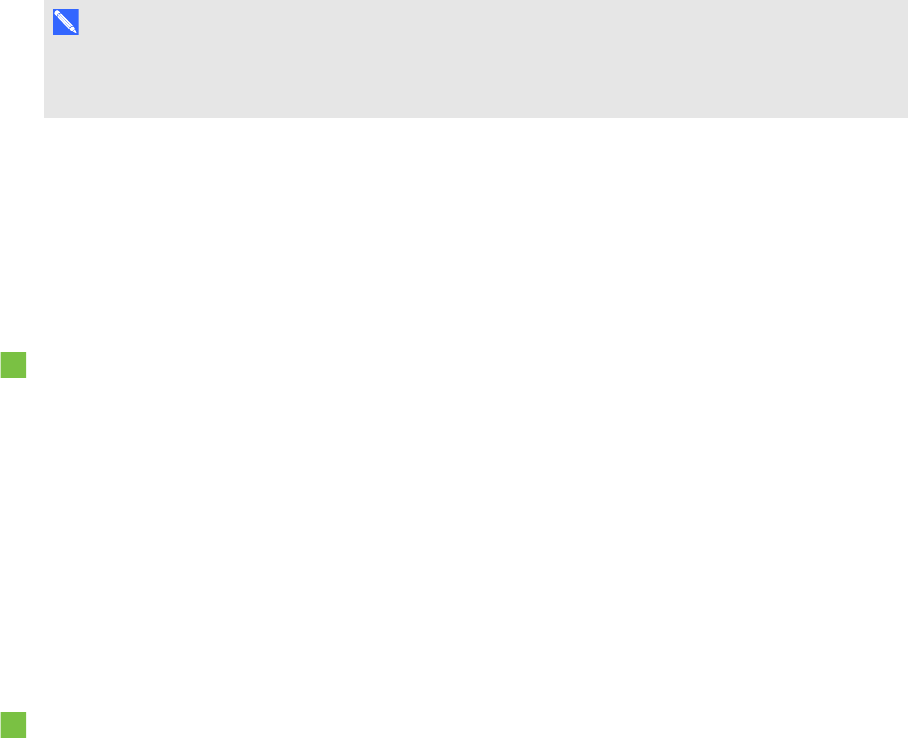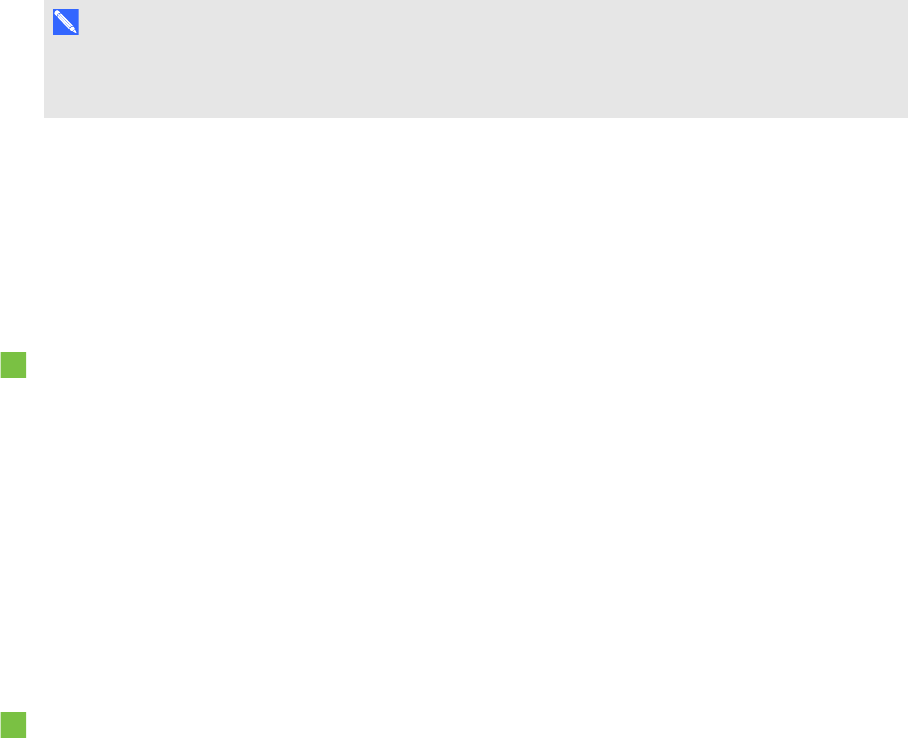
C H A P T E R 6
Inserting, organizing andsharingcontent
73 smarttech.com/kb/170496
Inserting pictures
You can insert pictures into pages from files, a scanner or aSMARTDocumentCamera.
N O T E
You can also insert pictures from the Gallery tab. For more information, see Inserting content from
the Gallery on page70.
After inserting a picture, you can define a transparent area in it.
Inserting pictures from files
You can insert a picture into a page.
SMARTNotebook software supports BMP, GIF, JPEG and PNG formats.
To insert a picture from a file
1. Select Insert > Picture.
The Open dialog box appears.
2. Browse to and select the picture you want to insert.
3. Press Open.
The picture appears in the upper-left corner of the page.
Inserting pictures from a SMARTDocumentCamera
You can insert pictures from a SMARTDocumentCamera into a page.
To insert a picture from a SMARTDocumentCamera
1. Select Insert > Picture from SMARTDocumentCamera.
The SMARTDocumentCamera window appears on the page.
2. Insert a picture following the instructions in the Help.
Working with pictures
When you insert a picture in a .notebook file, the picture becomes an object in the file. Therefore, you
can move, resize, rotate and make other changes to the picture like any other object.
For information on how to work with objects, including pictures, in .notebook files, see Working with
objects on page 49.