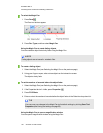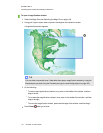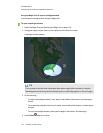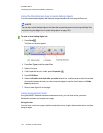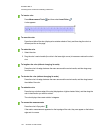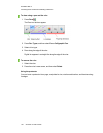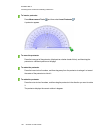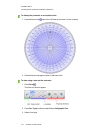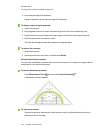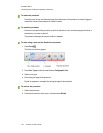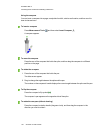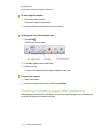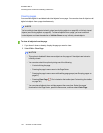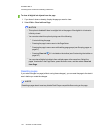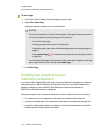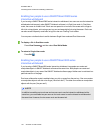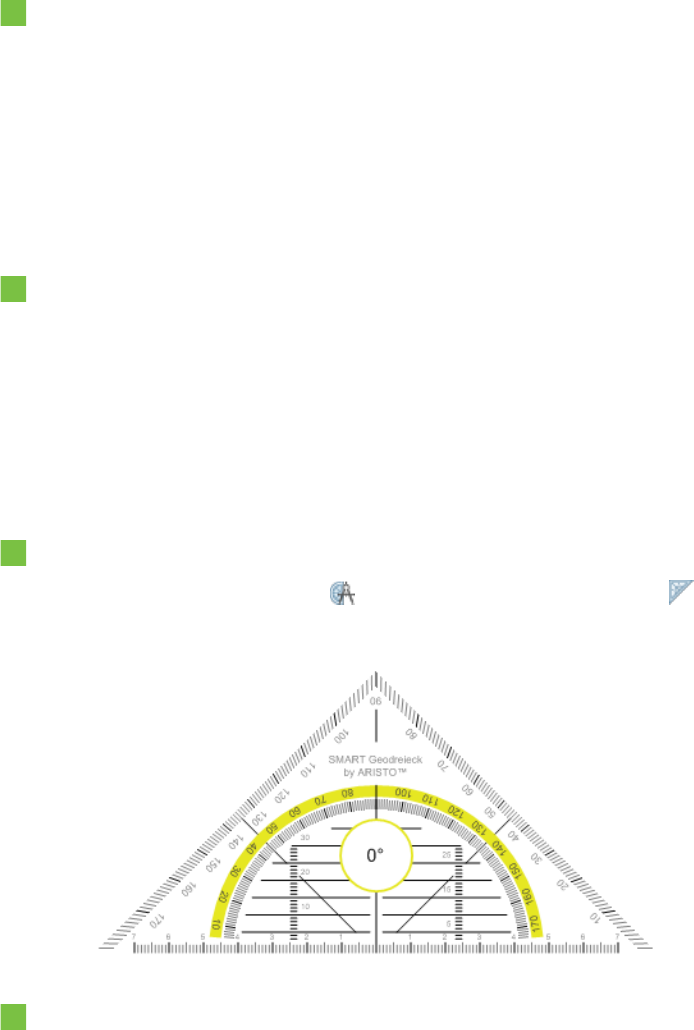
C H A P T E R 8
Presentinglessonactivitiesand facilitating collaboration
128 smarttech.com/kb/170496
4. Draw along the edge of the protractor.
Digital ink appears in an arc along the edge of the protractor.
To display angles using the protractor
1. Select the protractor.
2. Drag the green circle until it shows the correct angle for the first of two intersecting lines.
3. Drag the white circle until it shows the correct angle for the second of two intersecting lines.
4. Press the green arrow in the bottom corner.
The lines and the angle between them appear as a separate object.
To remove the protractor
1. Select the protractor.
2. Press the protractor’s menu arrow, and then select Delete.
Using the Geodreieck protractor
You can insert a Geodreieck protractor (also known as a set square or T-square) on apage, and then
manipulate its size, rotation and location.
To insert a Geodreieck protractor
Press Measurement Tools , and then select Insert Geodreieck .
A Geodreieck protractor appears.
To move the protractor
Press the inner part of the protractor (within the semi-circle), and then drag the protractor to a
different position on the page.