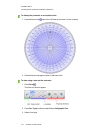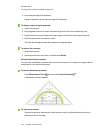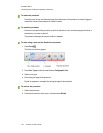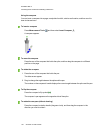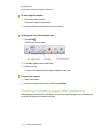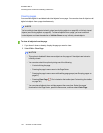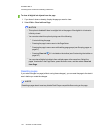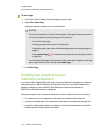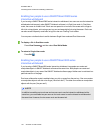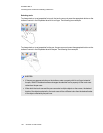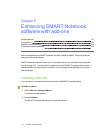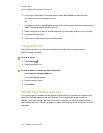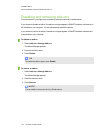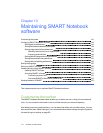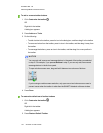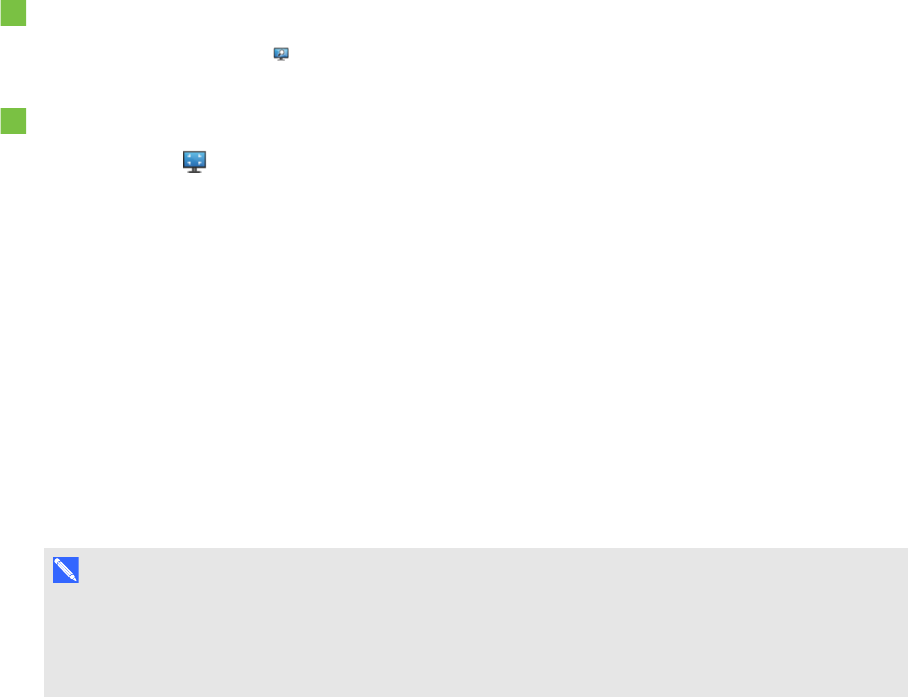
C H A P T E R 8
Presentinglessonactivitiesand facilitating collaboration
135 smarttech.com/kb/170496
Enabling two people to use a SMARTBoard D600 series
interactivewhiteboard
If you’re using a SMARTBoard D600 series interactive whiteboard, two users can use the interactive
whiteboard simultaneously when SMARTNotebook software is in Dual-User mode. In Dual-User
mode, the screen is divided in half. Each user can press his or her half of the screen with a finger to
left-click or drag objects, write using a pen tray pen and erase digital ink using the eraser. Each user
can also access frequently used tools using his or her own Floating Tools toolbar.
You can press a toolbar button to switch between Single-User mode and Dual-User mode.
To display a file in Dual-User mode
Press View Screens , and then select Dual Write Mode.
To return to Single-User mode
Press Exit .
Enabling two people to use a SMARTBoard 800 series
interactivewhiteboard
If you’re using a SMARTBoard 800 series interactive whiteboard, two people can create and
manipulate objects in SMARTNotebook software at the same time. Both people can create and
manipulate objects in any area of the SMARTNotebook software page. Neither user is restricted to a
particular section of the page.
Dual-user collaboration mode is enabled when you pick up a pen from the pen tray. One user creates
or manipulates objects with his or her finger (“the touch user”). The other user creates or manipulates
objects with the pen (“the pen user”).
N O T E
In addition to enabling one touch user and one penuser to use the interactive whiteboard at the
same time, you can enable two pen users or two touch users to use the interactive whiteboard at
the same time. However, the two users must use the same tool.