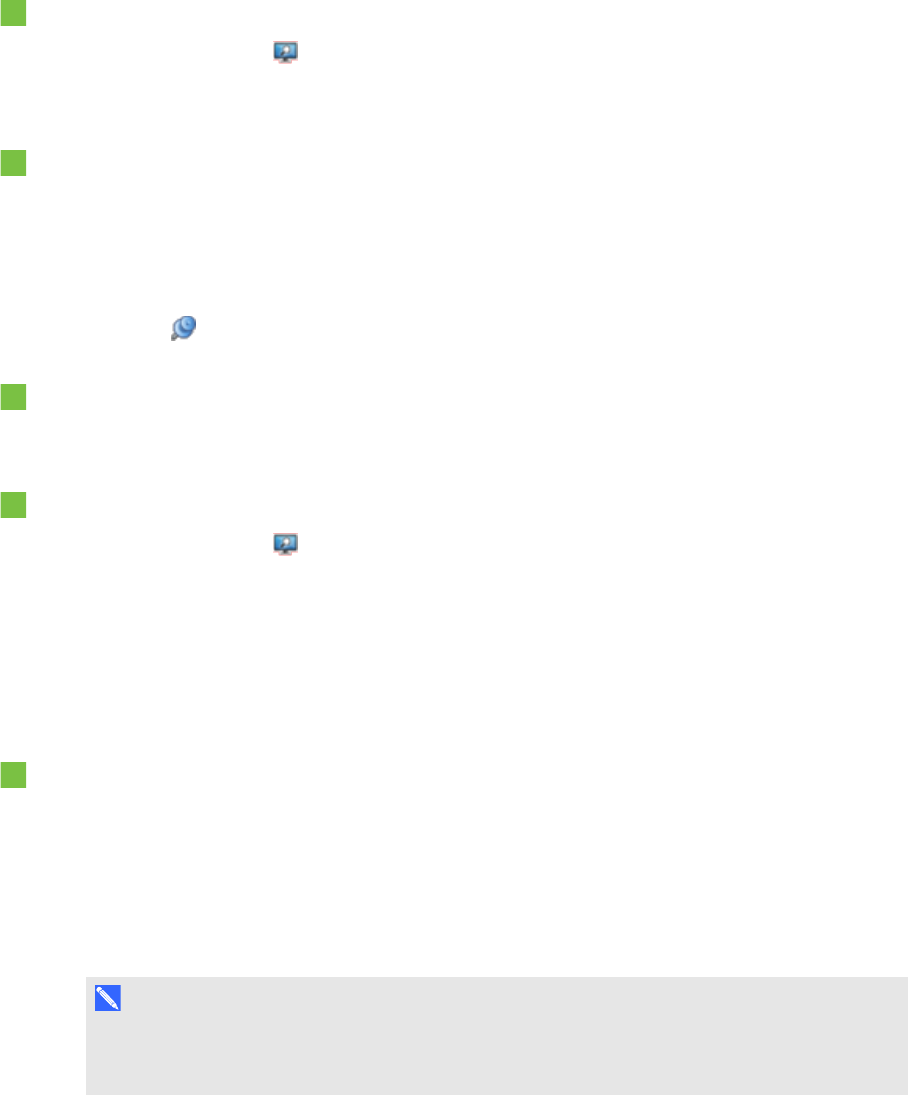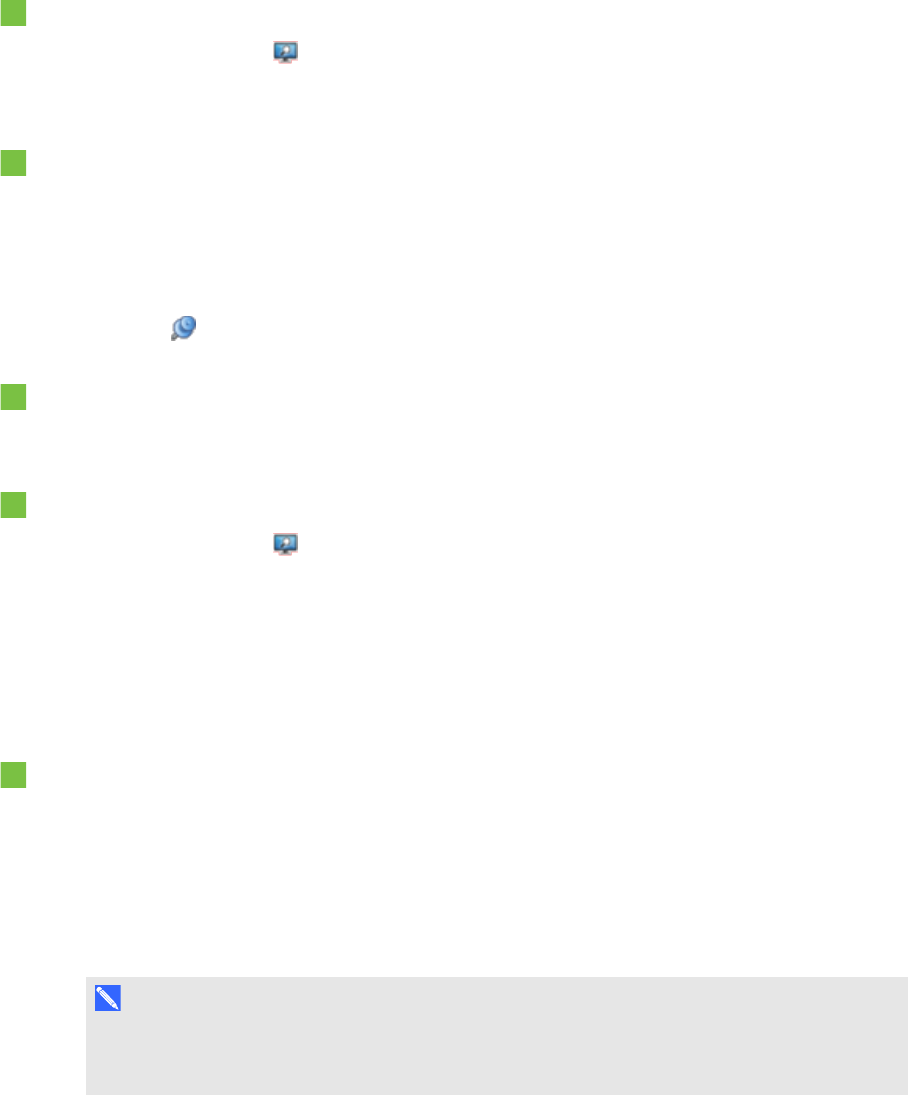
C H A P T E R 8
Presentinglessonactivitiesand facilitating collaboration
116 smarttech.com/kb/170496
To display a page in Dual Page view
Press View Screens , and then select Dual Page Display.
A second page appears. A red border indicates the active page.
To pin a page
1. If you haven’t done so already, display dual pages.
2. Select the pageyou want to continue displaying.
3. Select View > Dual Page Display > Pin Page.
Pin icons appear in the top corners of the pinned page.
To unpin a page
Clear the selection of View > Dual Page Display > Pin Page.
To return to standard view
Press View Screens , and then select Single Page Display.
Displaying links
You can attach a copy of a file, a shortcut to a file, a link to a web pageor a sound file to any object on
a page (see Adding links to objects on page 92). You can display an animated indicator around each
object that has a link.
To display links when a page opens
Select View > Show All Links When Page Opens.
Each time you open apage, an animated indicator appears around each object that has a link.
Depending on how you define the links, each indicator surrounds either the entire object or an
icon in the object’s lower-left corner. The indicators disappear automatically after several
seconds.
N O T E
Clear the selection of View > Show All Links When Page Opens to stop displaying links
when you open apage.