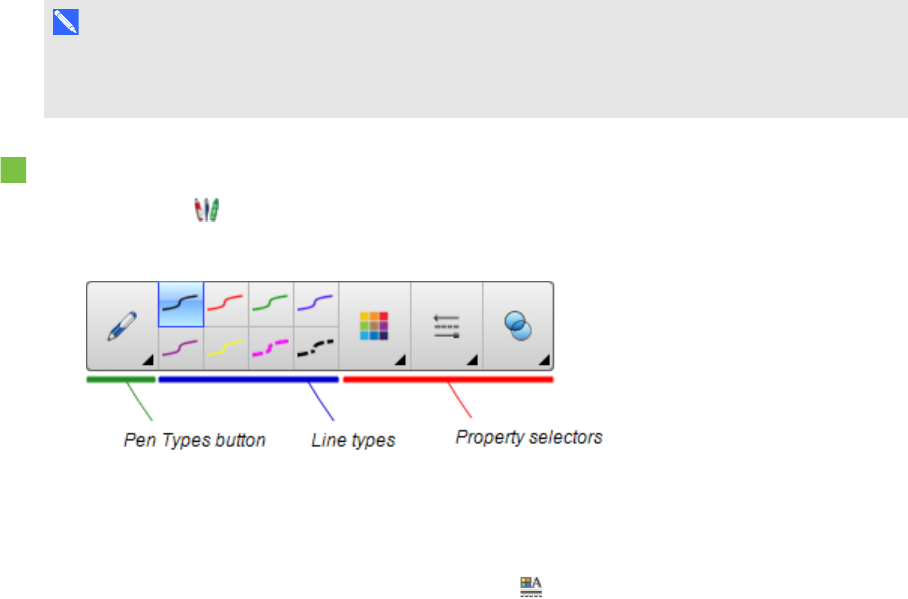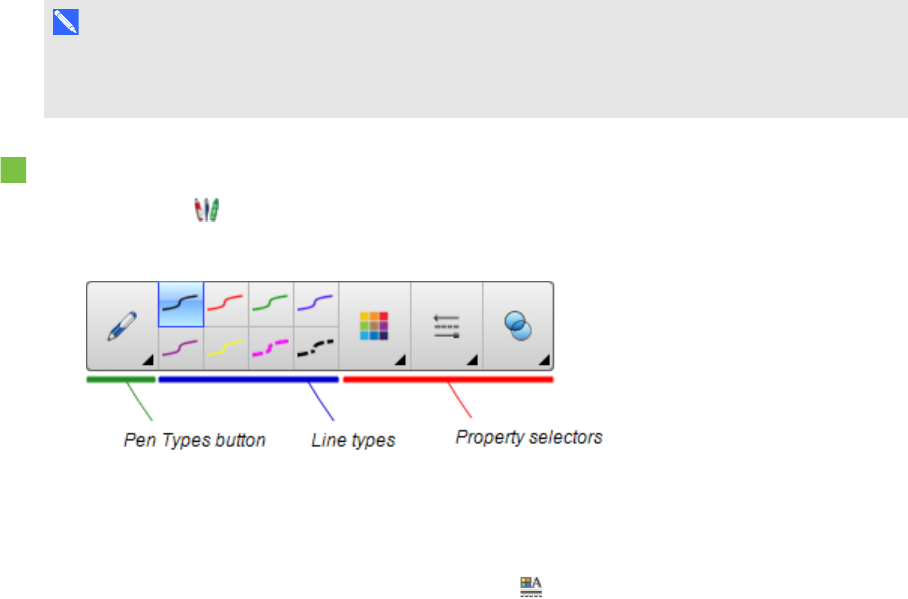
C H A P T E R 8
Presentinglessonactivitiesand facilitating collaboration
123 smarttech.com/kb/170496
Using the Standard pen type to create fading objects
You can create freehand objects that fade after aspecified period of time using the Pens tool.
N O T E
You can also create freehand objects that fade after a specified period of time using the Magic Pen
tool (see Using the Magic Pen to create fading objects on page 120).
To write or draw fading digital ink
1.
Press Pens .
The Pens tool buttons appear.
2. Press Pen Types, and then select Pen.
3. Select a line type.
4.
If the Properties tab isn’t visible, press Properties .
5. Press Fill Effects.
6. Select the Enable ink to fade after you write it check box, and then enter or select the number
of seconds between the time you write or draw the digital ink and the time it fades in the Fade
time drop-down list.
7. Write or draw digital ink on the page.
Using measurement tools
Using the SMARTNotebook software measurement tools, you can insert a ruler, protractor,
Geodreieck protractor or compass into a page.
Using the ruler
You can insert a ruler into a page, and then manipulate its size, length, rotation and location, and draw
along its edges.